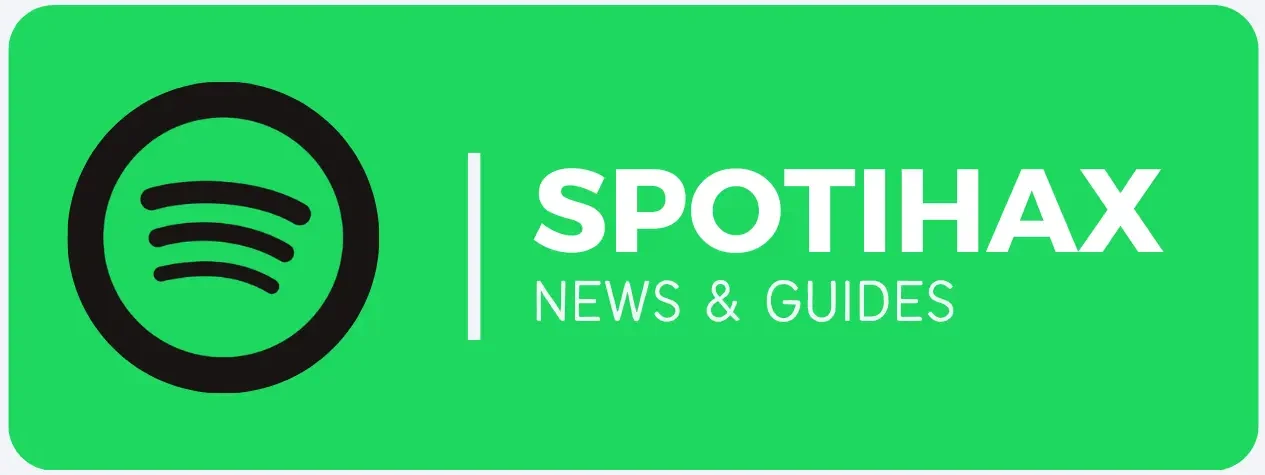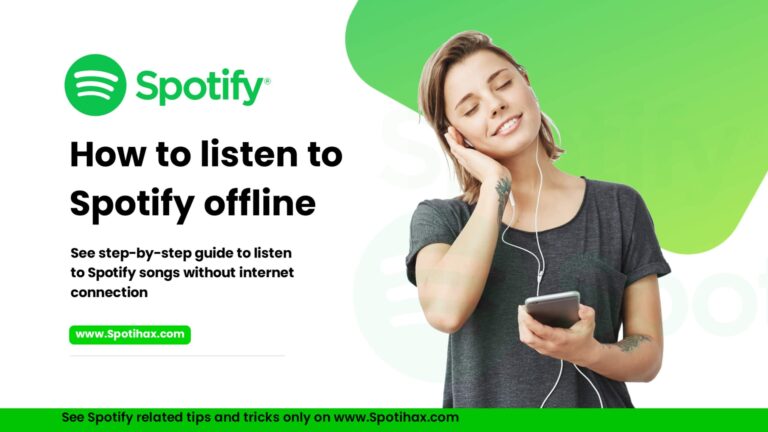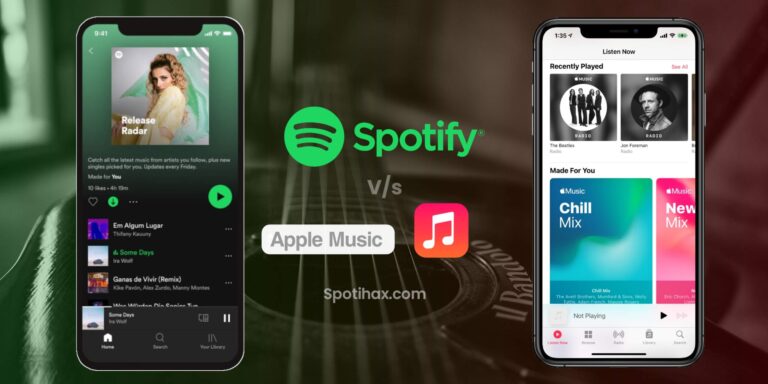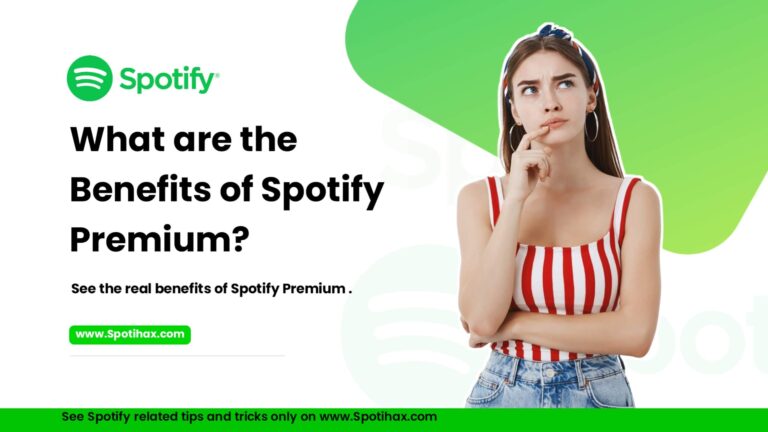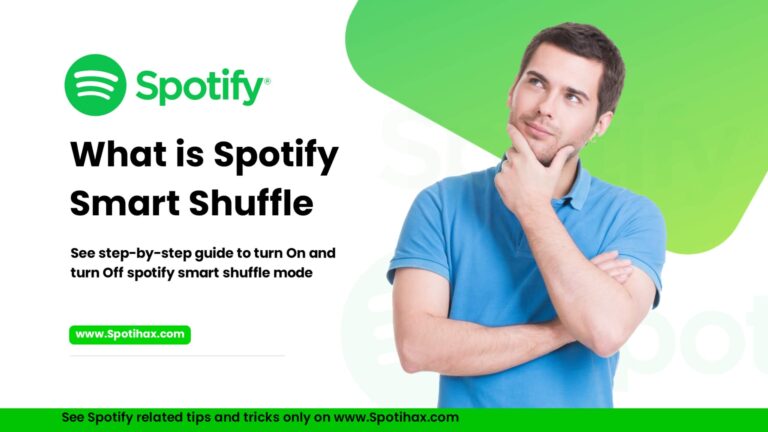How to Start a Jam on Spotify
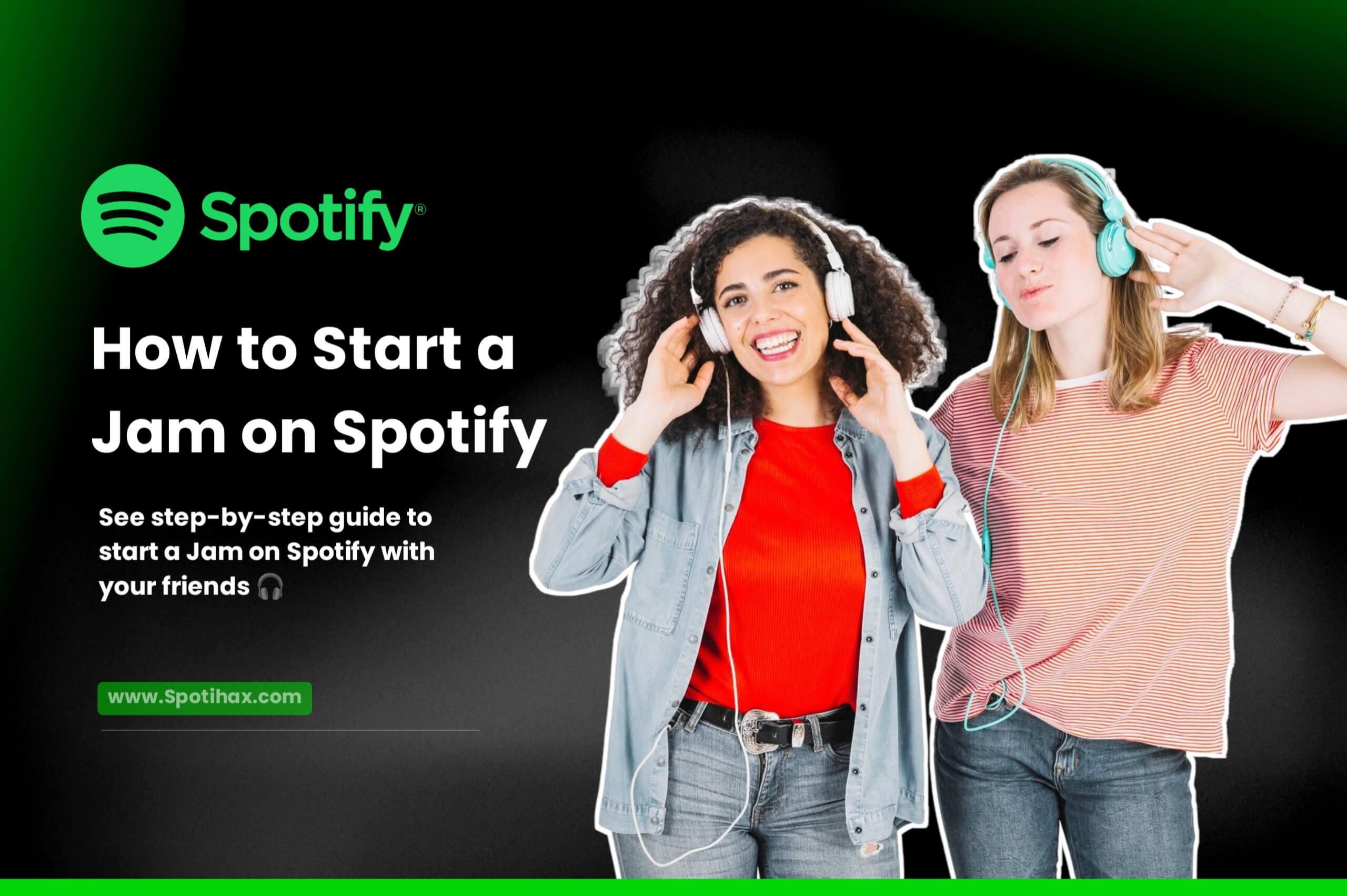
We enjoy listening to songs with our friends but are sometimes far apart. At such times, a feature of Spotify that we call Spotify Jam can be very useful for us. With the help of this amazing feature, we can listen to any song with our friends in real-time with just one click, no matter how far they are from us. If this feature interests you and you want to enjoy it, stay with us.
In this post, we will describe “How to start a jam session on Spotify” step-by-step. Let’s get started.
What is Spotify Jam?
Spotify Jam is like a music session that is connected to your friends. All the participants in a Jam can listen to the same track at the same time. However, remember that you need a Spotify Premium subscription to start a jam session. Once you’ve started a jam session, your friends can easily join in, and, like any shared playlist, you and your friends can control—add songs, skip tracks, and vibes together, whether you’re far from each other.
One thing to remember here is that in the jam session, you can invite up to 32 friends to participate. Only the host can send invites, remove other participants, or end the jam.
Available for: Spotify Premium users
Who can join: Anyone (Premium or Free), but only Premium users can start a Jam.
How to Start a Jam on Spotify Mobile
To create your first jam session, follow these steps on your device: Use the Spotify mobile app (iOS or Android). Go to the App Store or Google Play and update to the latest version if needed.
1. Pick a song to start with
Find a track, album, or playlist you want to play.
- Tap the three dots next to the song or playlist.
- Select Start a Jam from the menu.
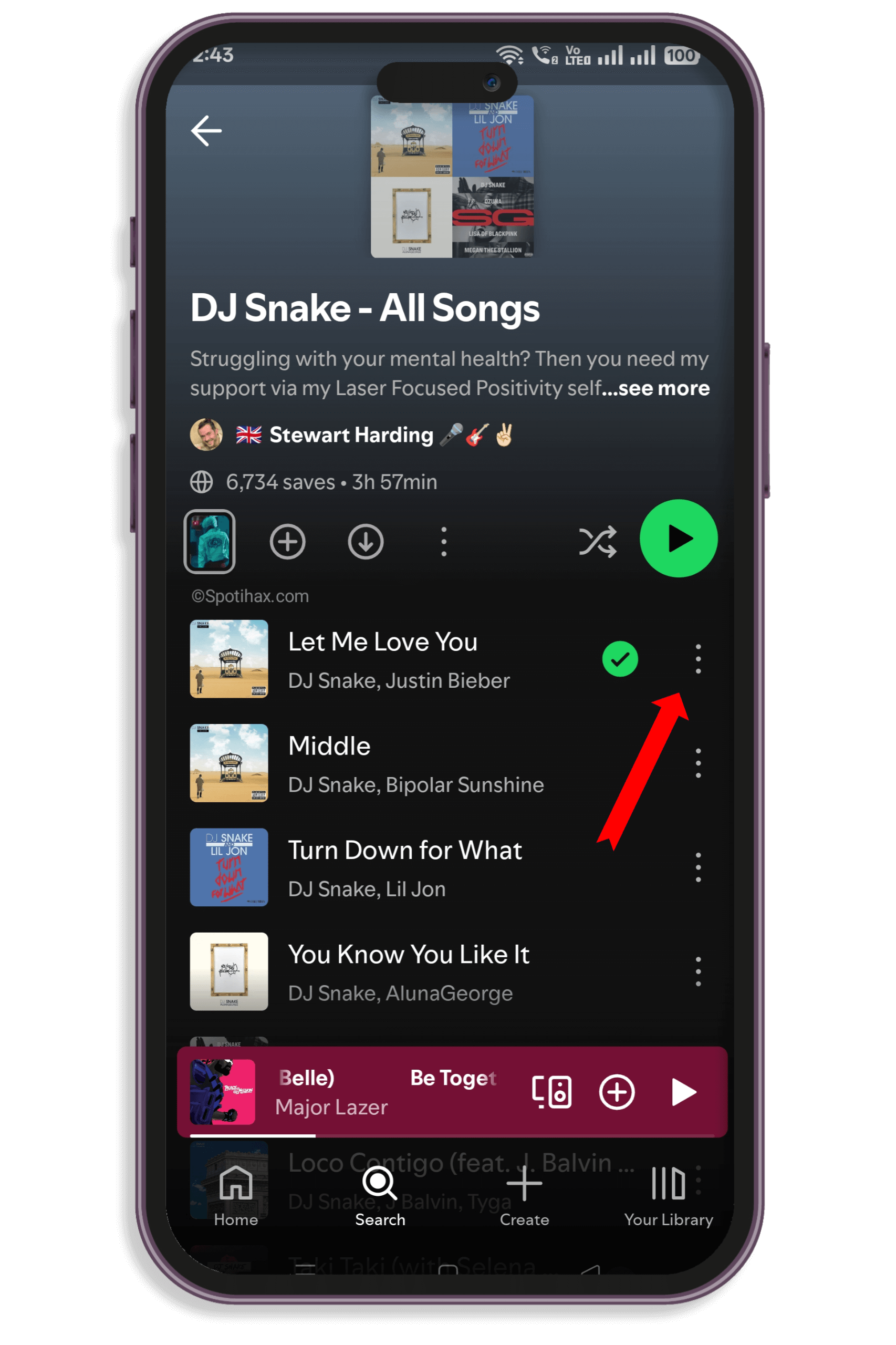
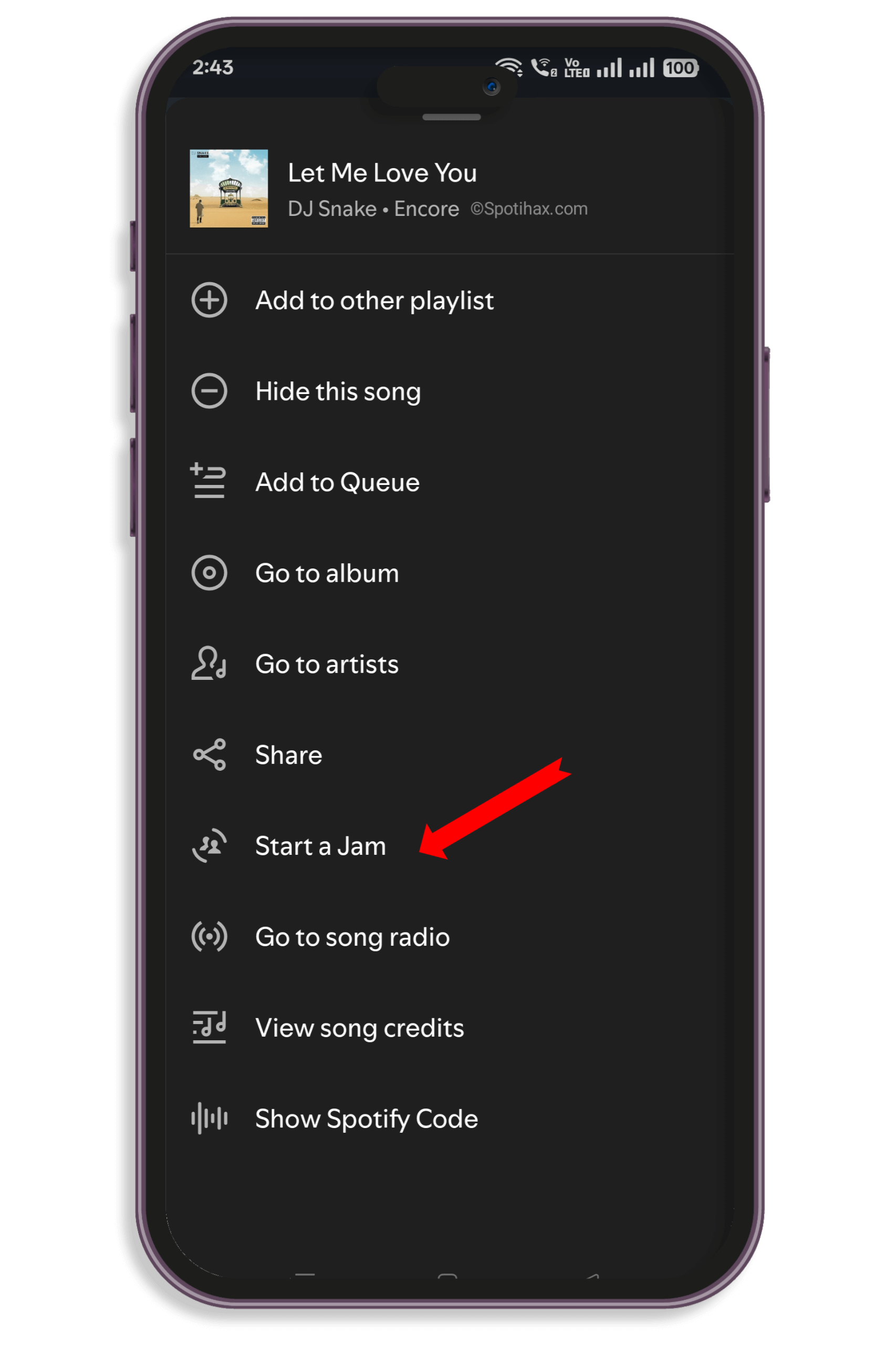
Alternatively, if you’re already listening to a track:
- Tap the speaker icon (bottom-left of the “Now Playing” screen).
- Tap Start a Jam under the “Devices” section.
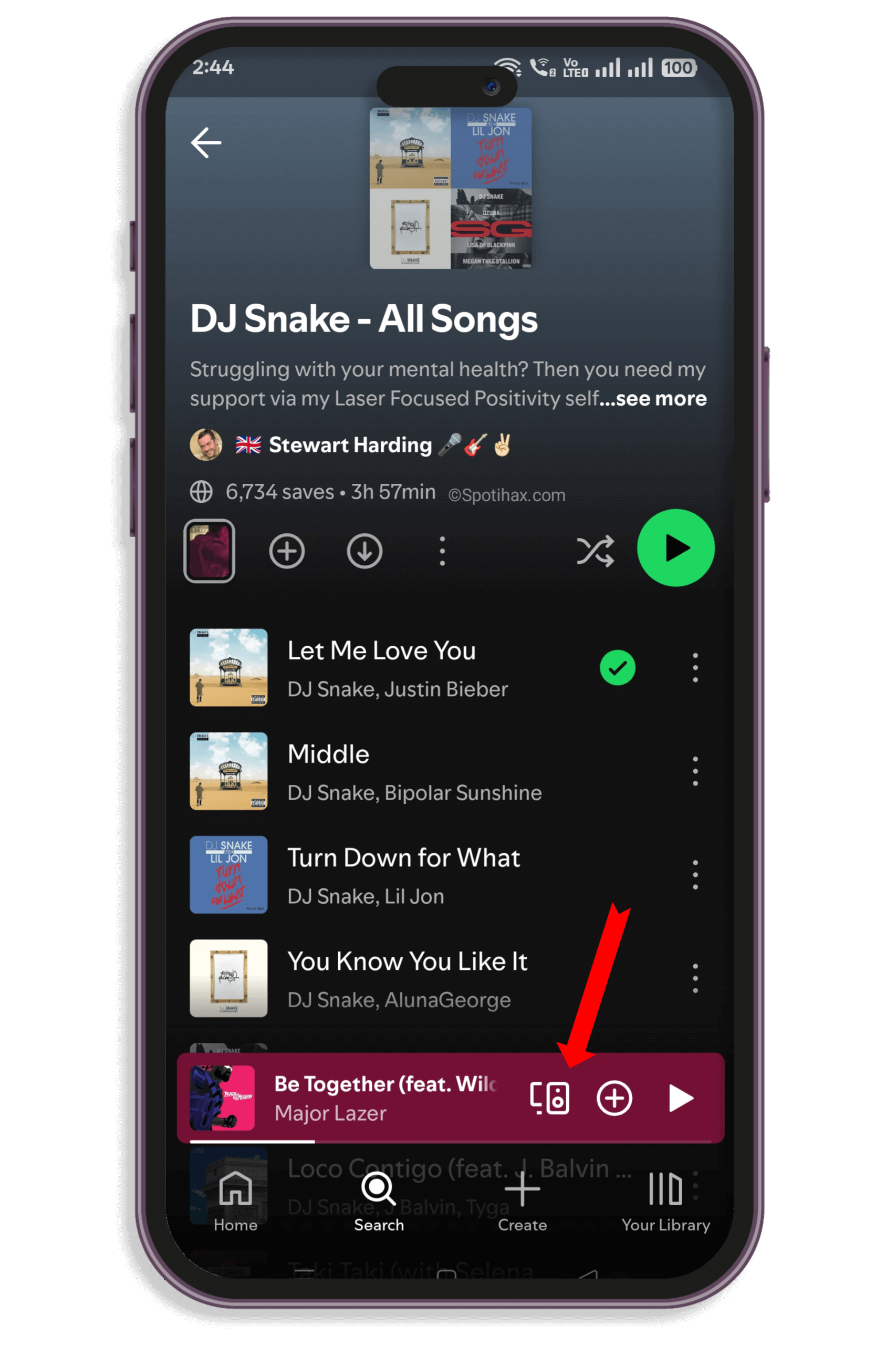
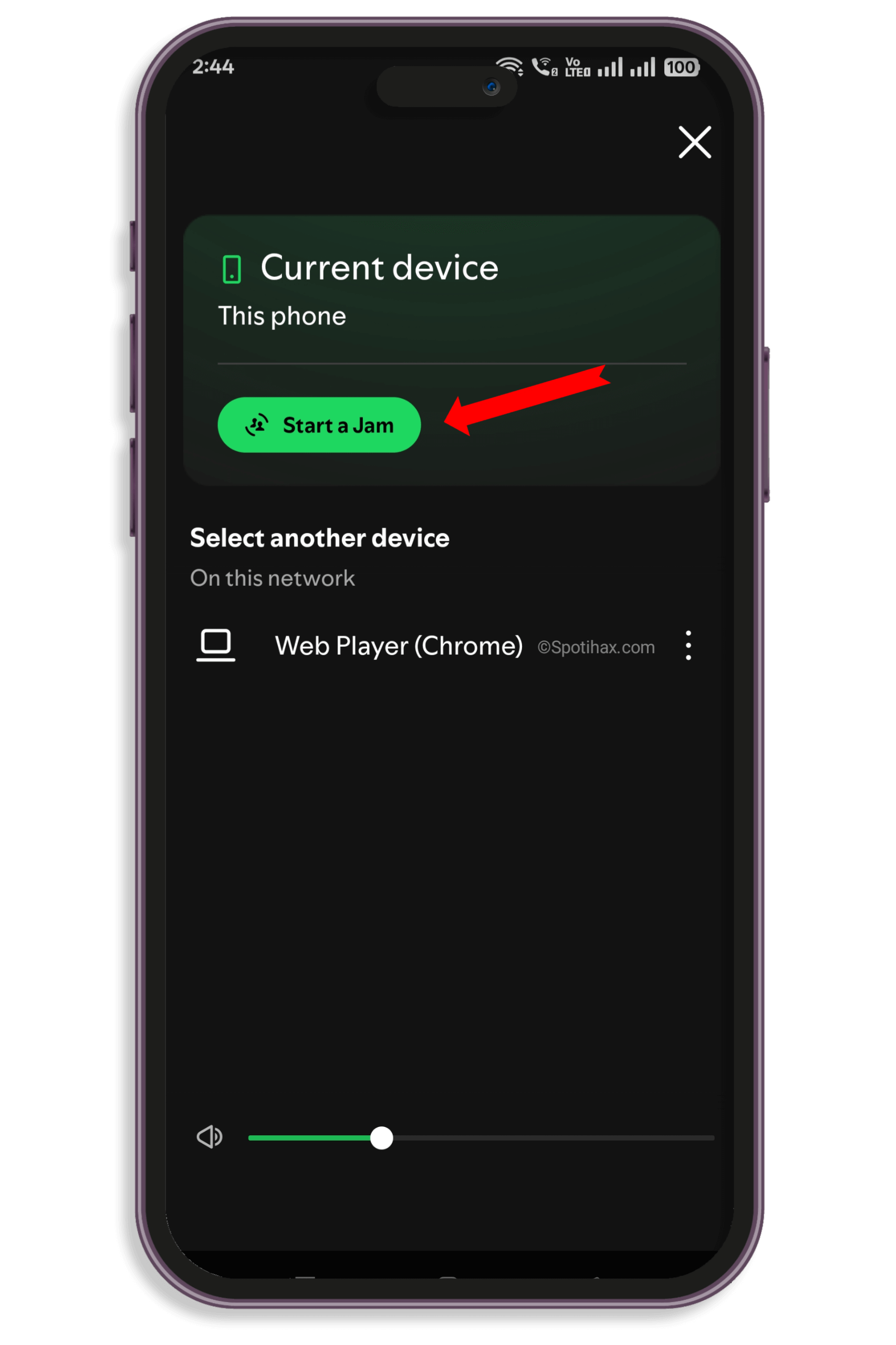
2. Invite friends
Once your Jam is live, you’ll see options to share the invite. You can:
- Share a QR code your friends can scan
- Send an invite link via text, DM, or social media
- Use Bluetooth or Nearby Share (Android) or AirDrop (iOS)
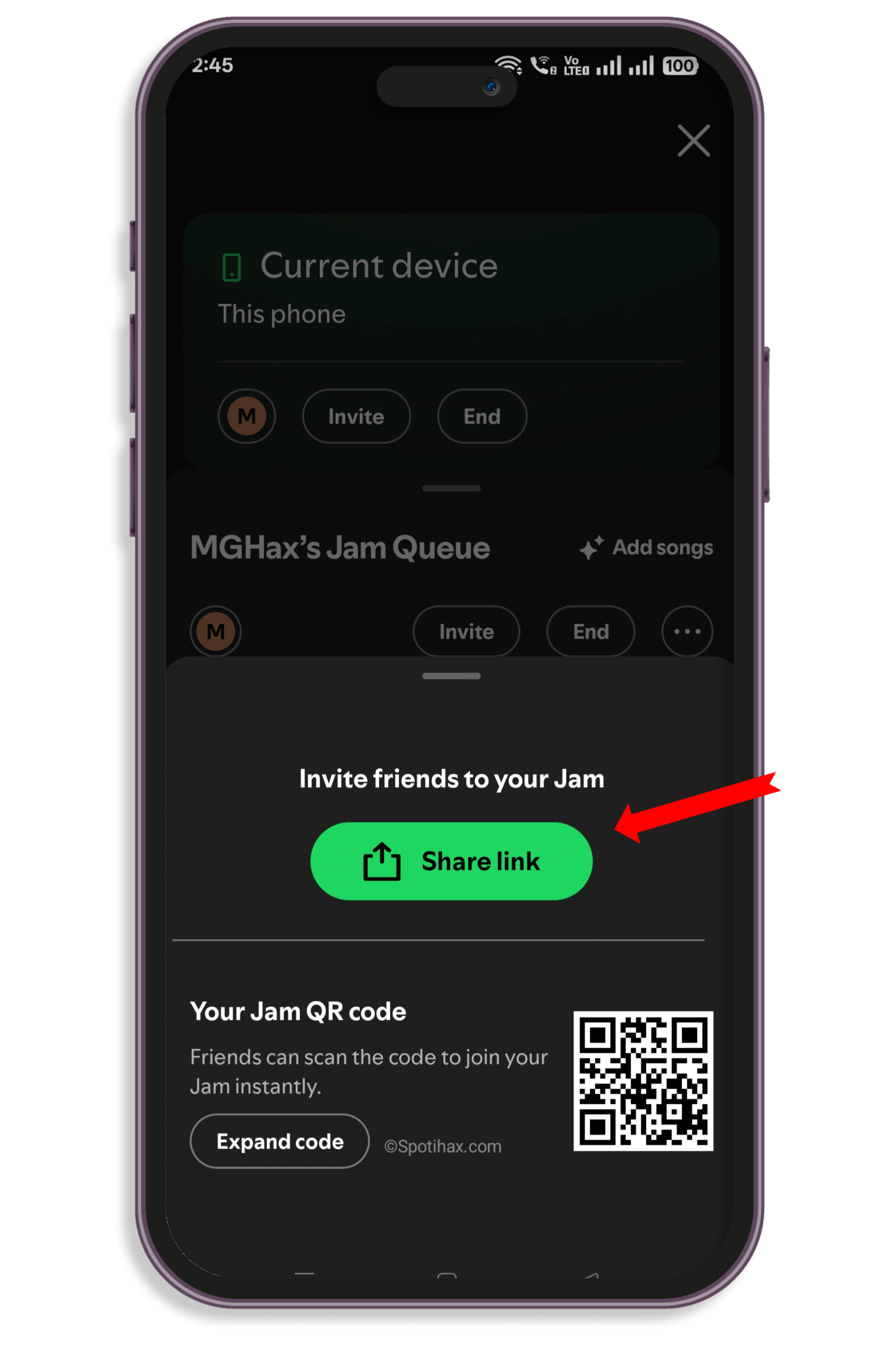
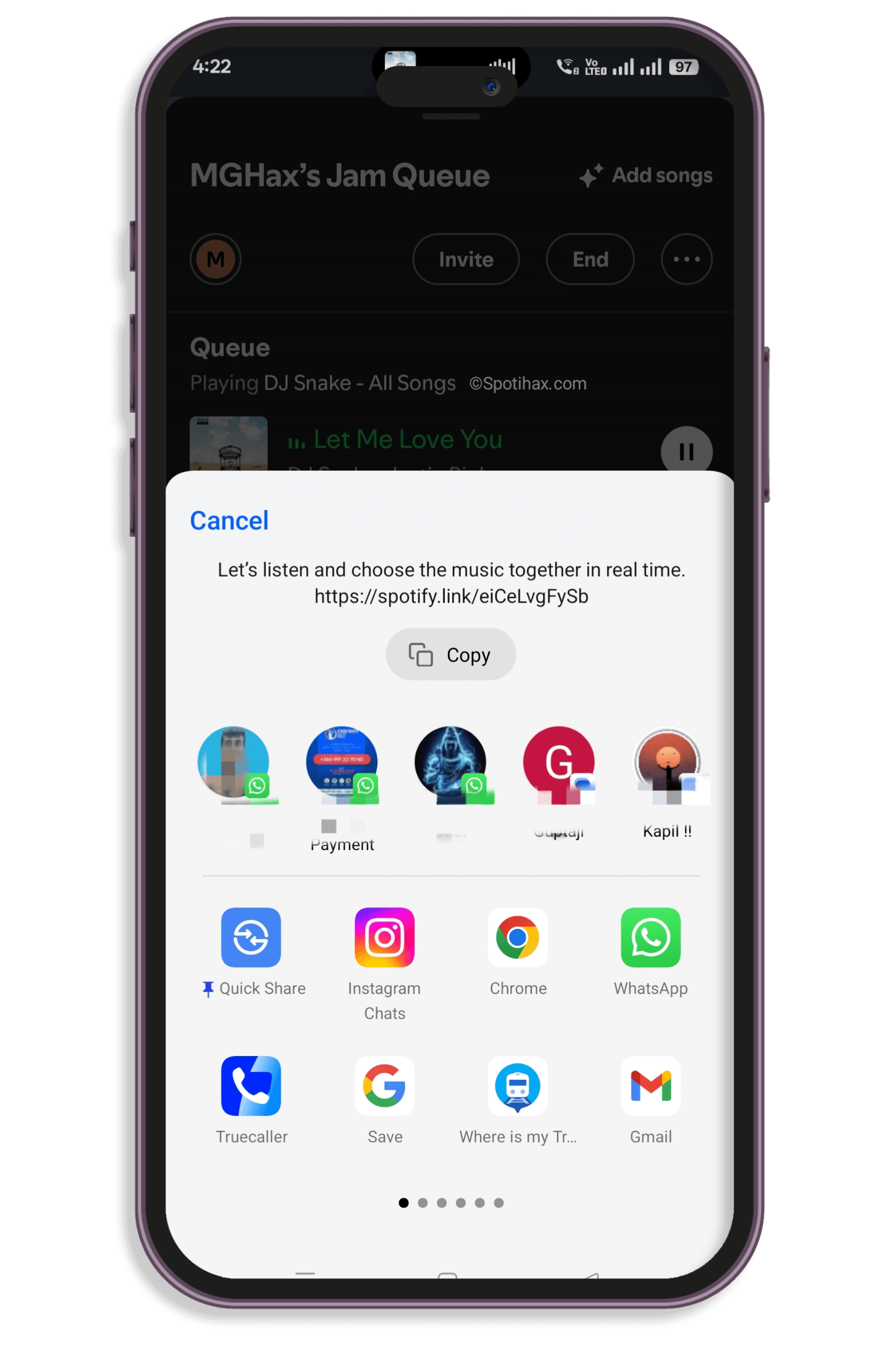
Anyone nearby can join, even on a free account—no aux cord is needed!
How to Start a Jam on Spotify PC
To start a Jam session with your friends right from your laptop or PC. Open in your desktop app and follow these steps:
- Open the Spotify desktop or web app, and log in to your account.
- Right-click on any playlist or click on the three-dot menu next to any song.
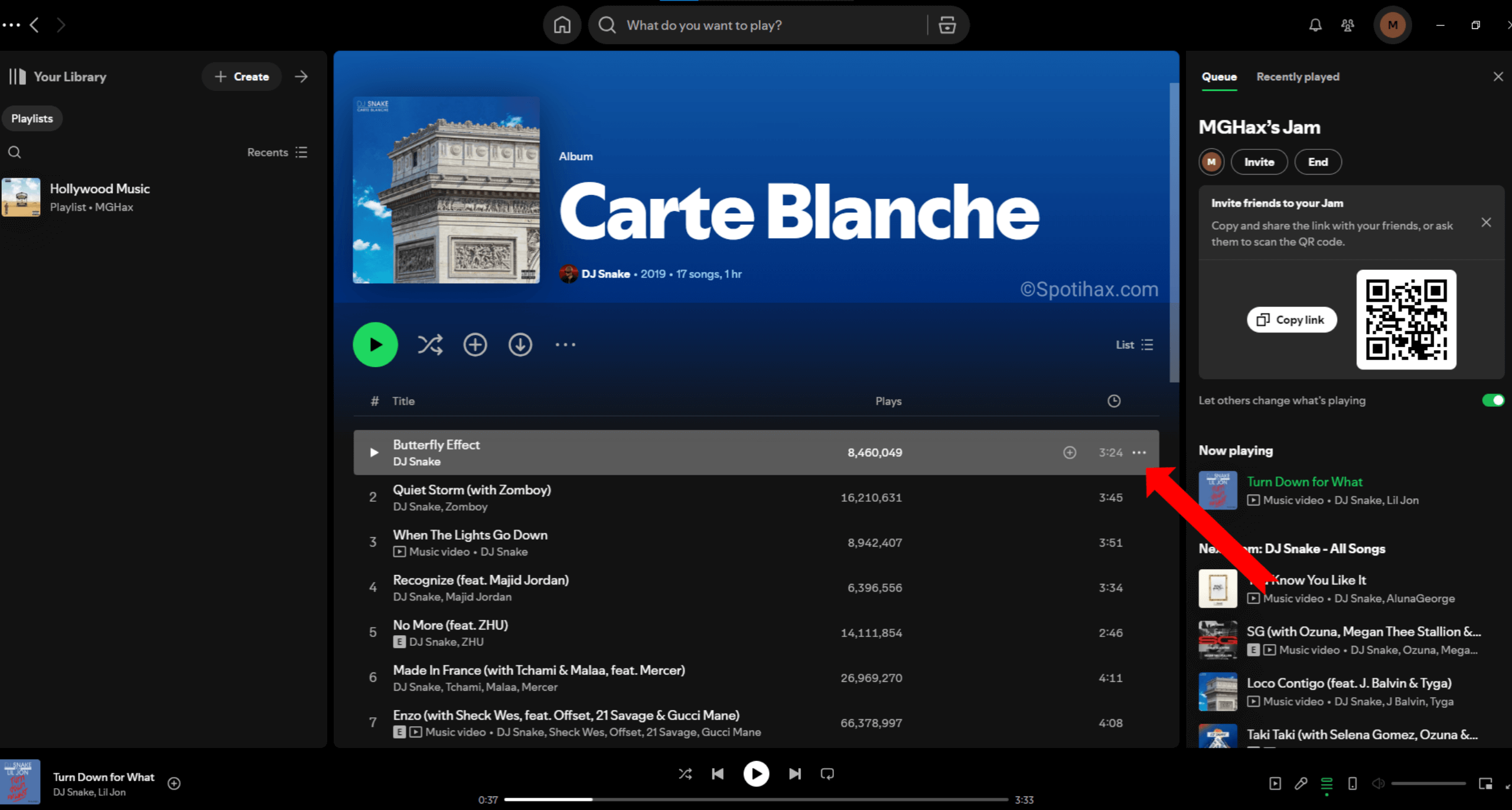
- From the list of options, click on Start a Jam.
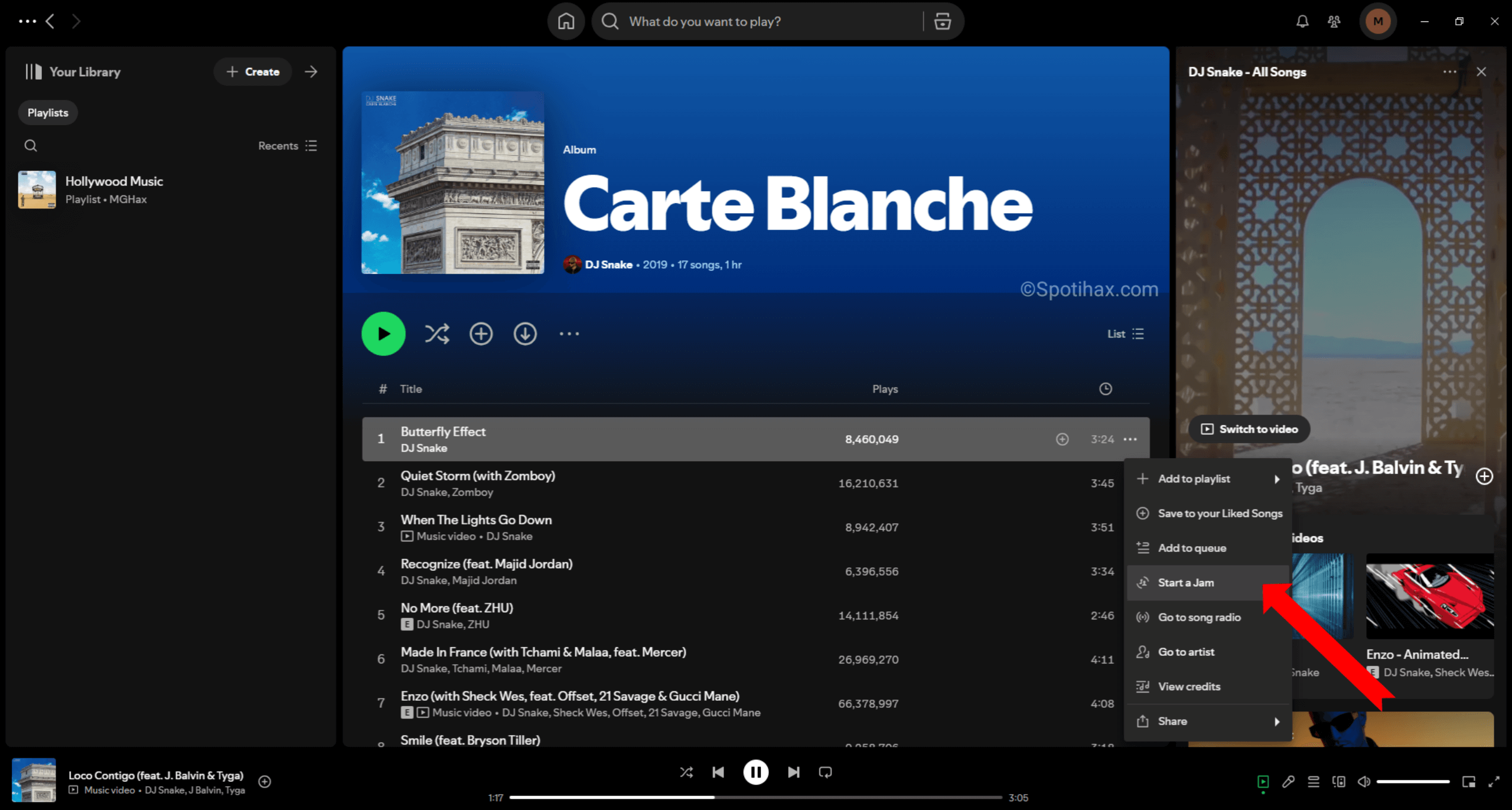
- Now, you’ll see the options to share the invite. follow the steps to invite your friends to the session.
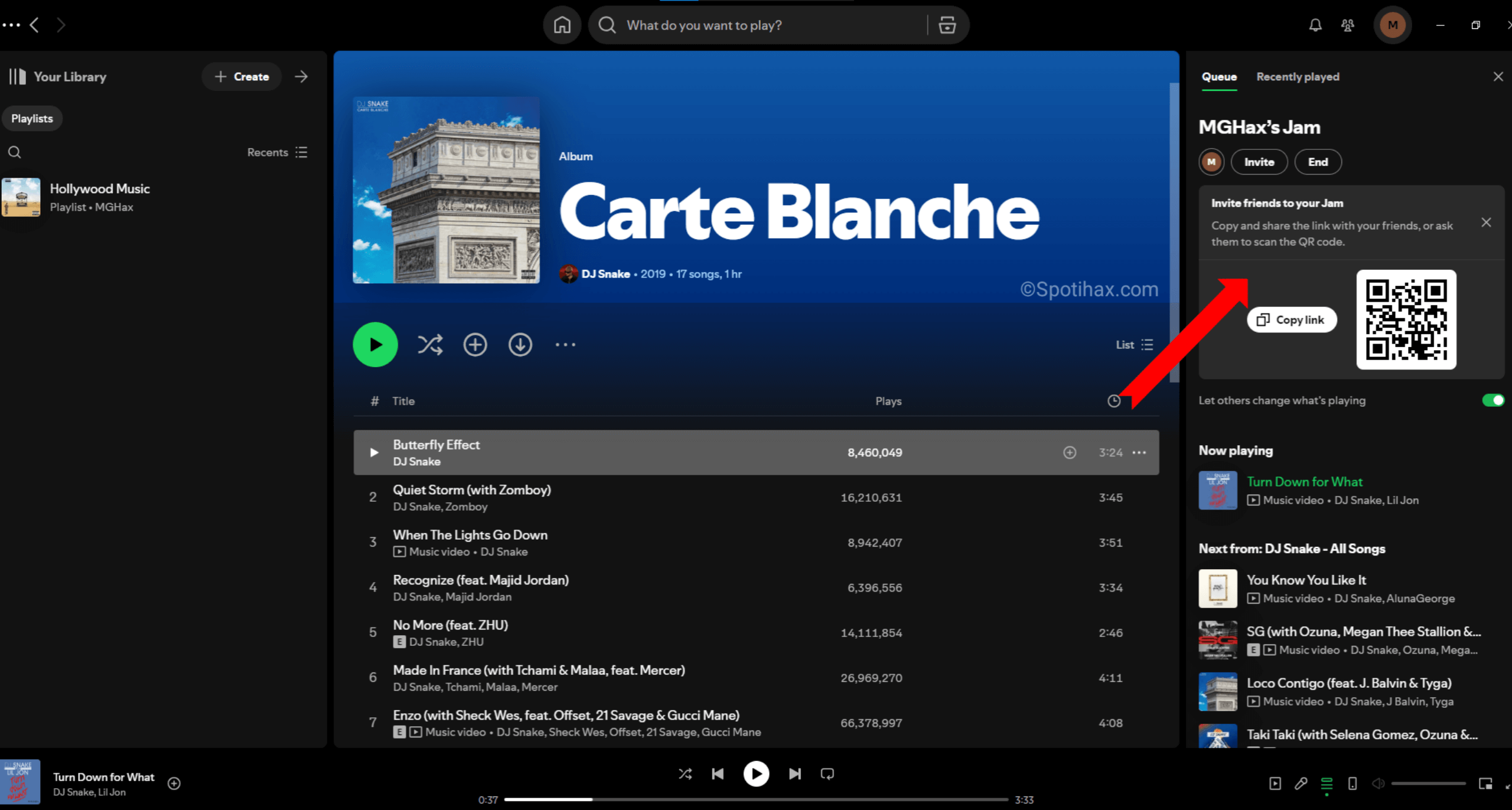
Jam out together
Now you have learn to start a jam on your Spotify, and it’s collaborative time:
- Everyone can add songs to the queue
- The host can manage the queue and control the playback
- Participants can react to tracks with emojis (because of course)
Tips for the Perfect Jam
- Create a vibe: Set the tone with a themed playlist (e.g. chill beats, throwback hits, hype bangers).
- Be a great host: Keep the flow going, or let your friends take turns DJing.
- Take turns: Want everyone to get a fair shot? Encourage each person to add 2–3 songs at a time.
- Use it remotely: You don’t need to be in the same place—Jam works even if everyone’s in a different city.
🤔 Why Use Spotify Jam?
Spotify Jam is a fun and easy way to enjoy music together in real-time, whether hanging out with friends or connecting remotely. It lets everyone add songs to a shared playlist and control what’s playing, like a group DJ session. Instead of one person picking all the music, everyone gets a say, which makes the vibe feel more collaborative and personalized. It’s perfect for parties, car rides, study sessions—or any moment where music brings people together. Plus, it’s super simple to set up and works from the Spotify app.
Final thought
So, whether you’re vibing with friends in the same room or syncing up from different corners of the world, starting a Jam on Spotify is a super easy way to share your favorite tracks and discover new ones together. It’s not just about the music—it’s about the memories, the laughs, and the moments that come with hitting play. So grab your phone, fire up Spotify, and start your own Jam—because every great playlist deserves great company.
FAQs
Can I join Jam without premium?
Yes! you can join jam without premium. Free users can join and add songs to a Jam hosted by a Premium user,allowing for in-person Jams.
How to get out of jam session Spotify?
To leave a Spotify Jam session, navigate to the “Now Playing” view, tap on the current device you’re listening on, and then select “Leave” or a similar option to exit the session.