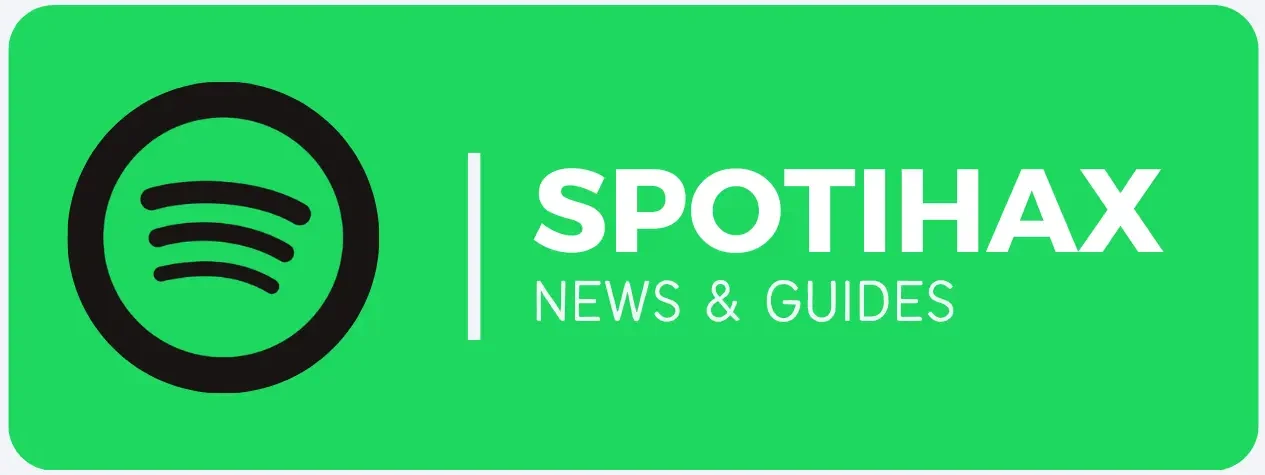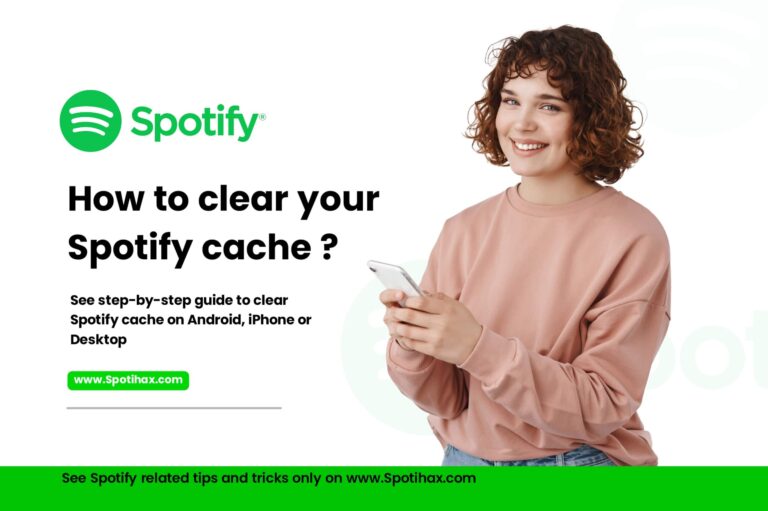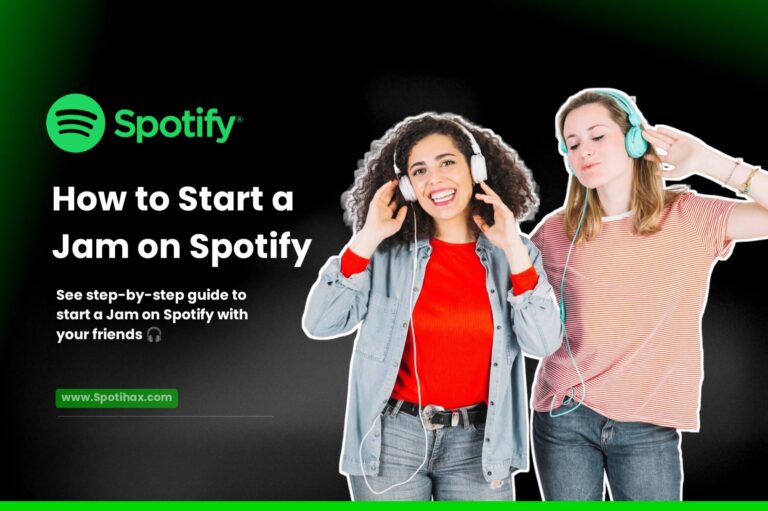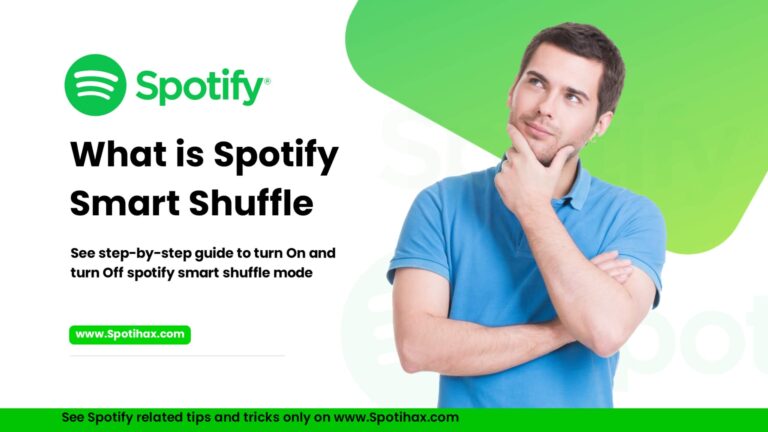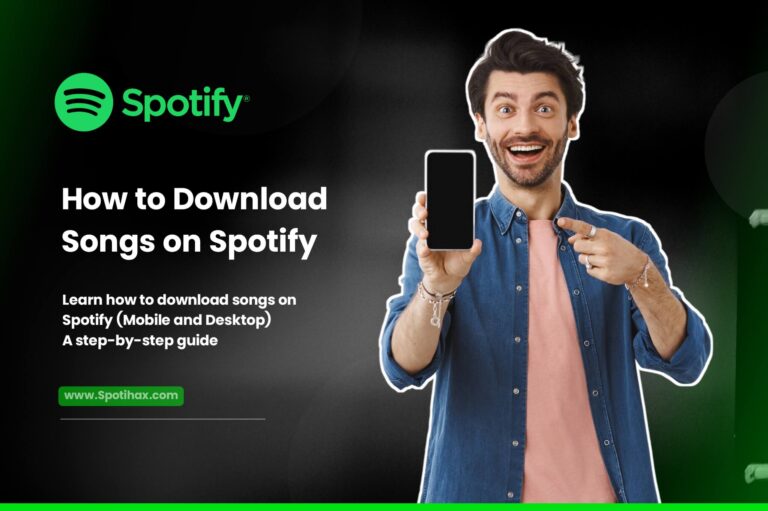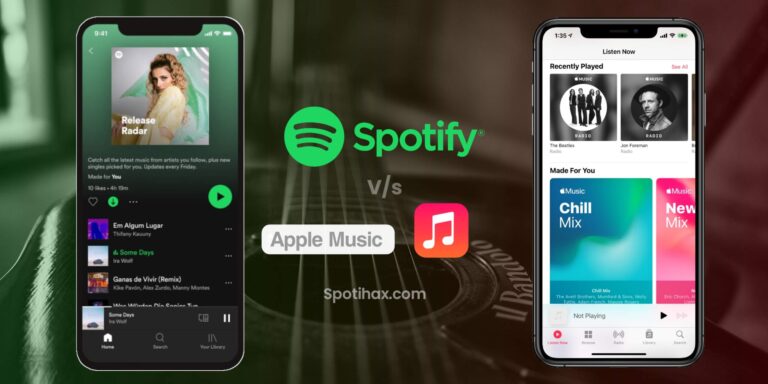How to Connect Spotify to Alexa
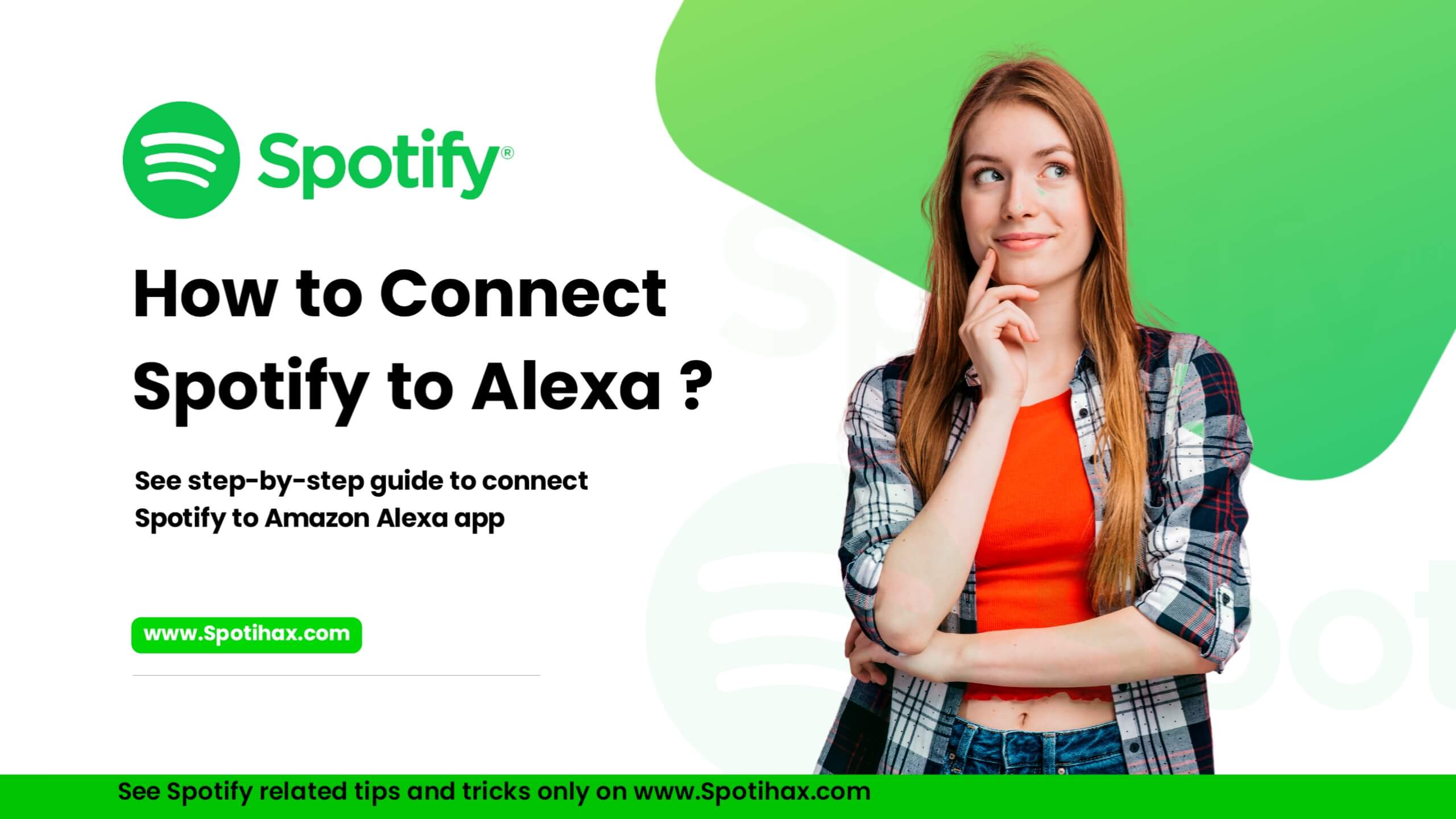
Want to play your favorite Spotify songs just by asking Alexa? It’s very easy!
Connecting your Spotify account to your Alexa device allows you to play playlists, artists, albums, or podcasts using your voice.
If you’re unsure how to connect Spotify to Alexa, don’t worry—we’ve got you covered. In this post, we’ll explain in simple, clear steps how to link your Spotify account to Alexa so you can start enjoying seamless music streaming in seconds. Let’s get started.
Benefits of connecting Spotify to Alexa:
Connecting Spotify to Alexa offers many benefits, making it easier and more fun to enjoy your music. Here are some of the main advantages:
- Hands-free music control: You can use your voice to play, pause, skip songs, and control your music without needing to touch your phone or other devices.
- Access to your library: With Spotify connected, you can easily listen to your playlists, favorite artists, albums, and podcasts—ask Alexa.
- Spotify Connect integration: You can play music on different devices, like your phone, computer, or speakers, and switch between them smoothly, so the music always follows you.
- Voice control of smart home: Alexa can control your music and other smart devices, like adjusting the lights or temperature while you’re listening.
- Music alarms and reminders: Set an alarm with your favorite Spotify songs or use music to help you remember important events or tasks.
What are the main requirements for connecting Spotify to Alexa?
To connect Spotify to Alexa, you need the following:
- Spotify Account – A free or Premium Spotify account (Premium is required for full features like choosing specific songs).
- Amazon Alexa App – Installed on your smartphone or tablet.
- Amazon Account – Signed in and linked to your Alexa-enabled device.
- Alexa-enabled Device – An Echo Dot, Echo Show, or other Alexa-compatible speakers.
Note that if you have a free Spotify account, you won’t get an ad-free experience and won’t be able to listen to on-demand songs like you can with Spotify Premium.
How to Connect Spotify to Alexa
Follow these instructions on your device to connect Spotify to Alexa:
- Open the Amazon Alexa app on your Android or iOS device and ensure you’re logged in.
- Tap More (three horizontal lines) at the bottom of the app.
- Tap Settings.

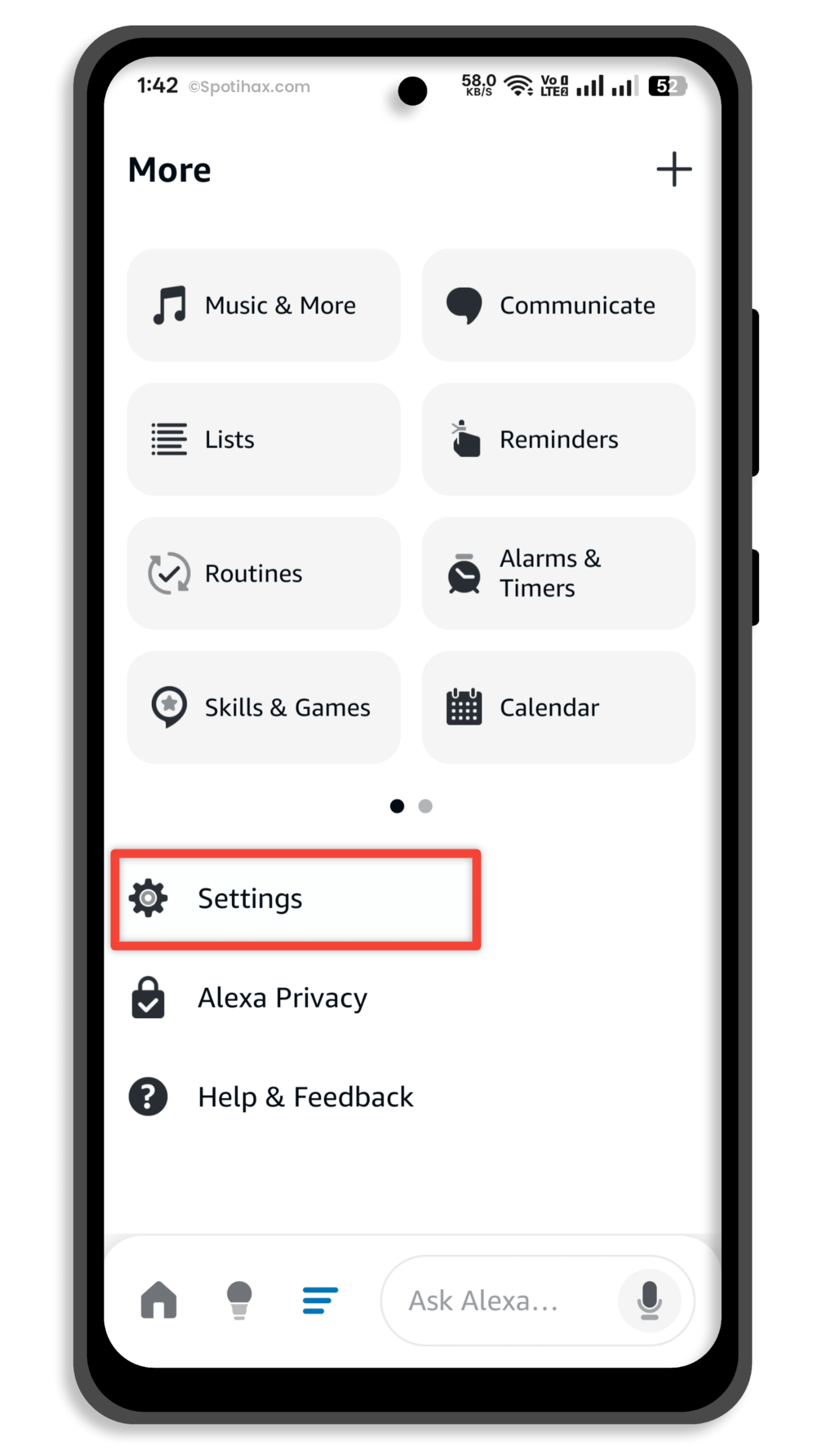
- Scroll down and select Music & Podcasts under Alexa Preferences.
- You’ll see a list of music services. If it isn’t there, tap Link New Service to link it.
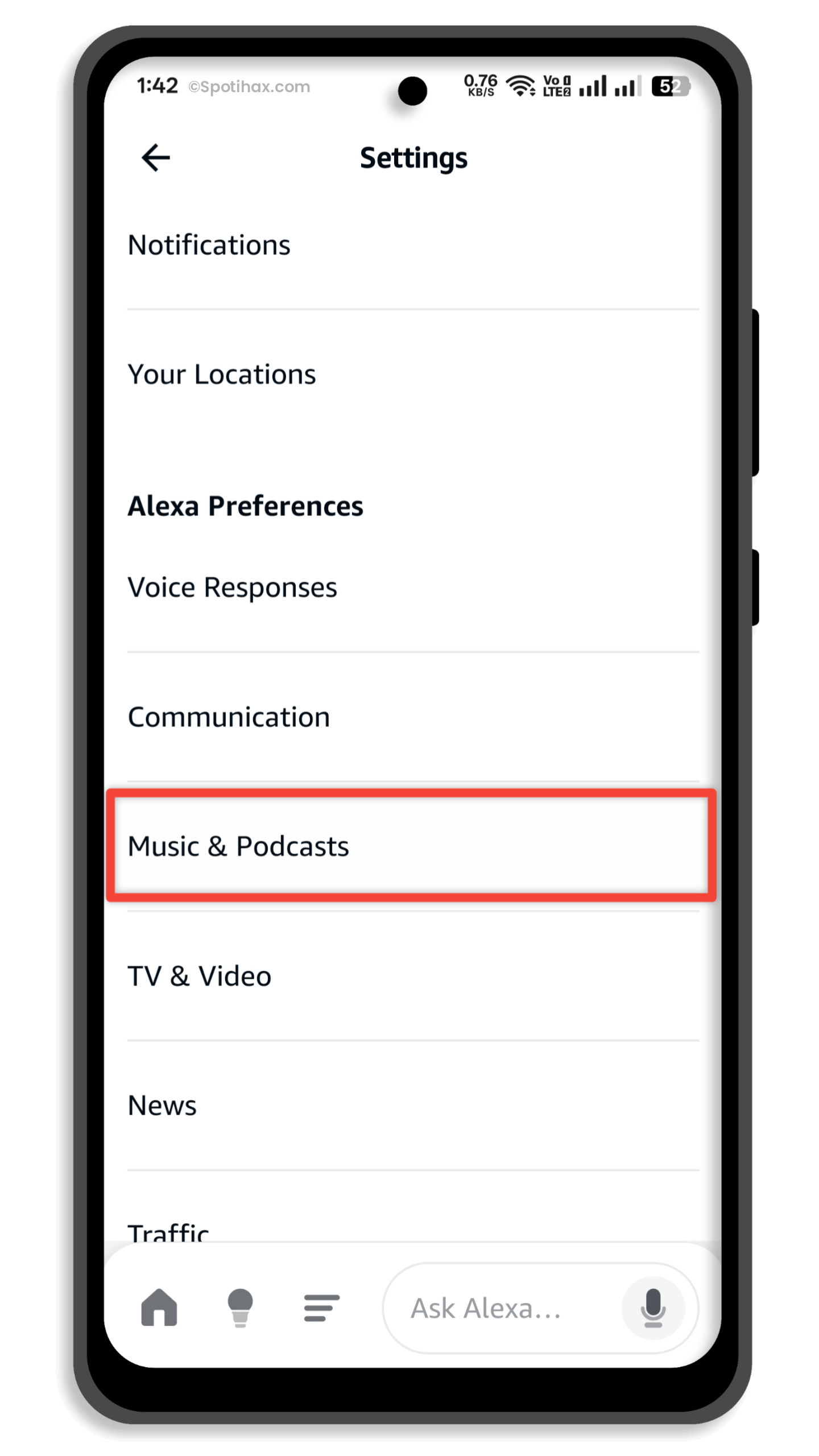
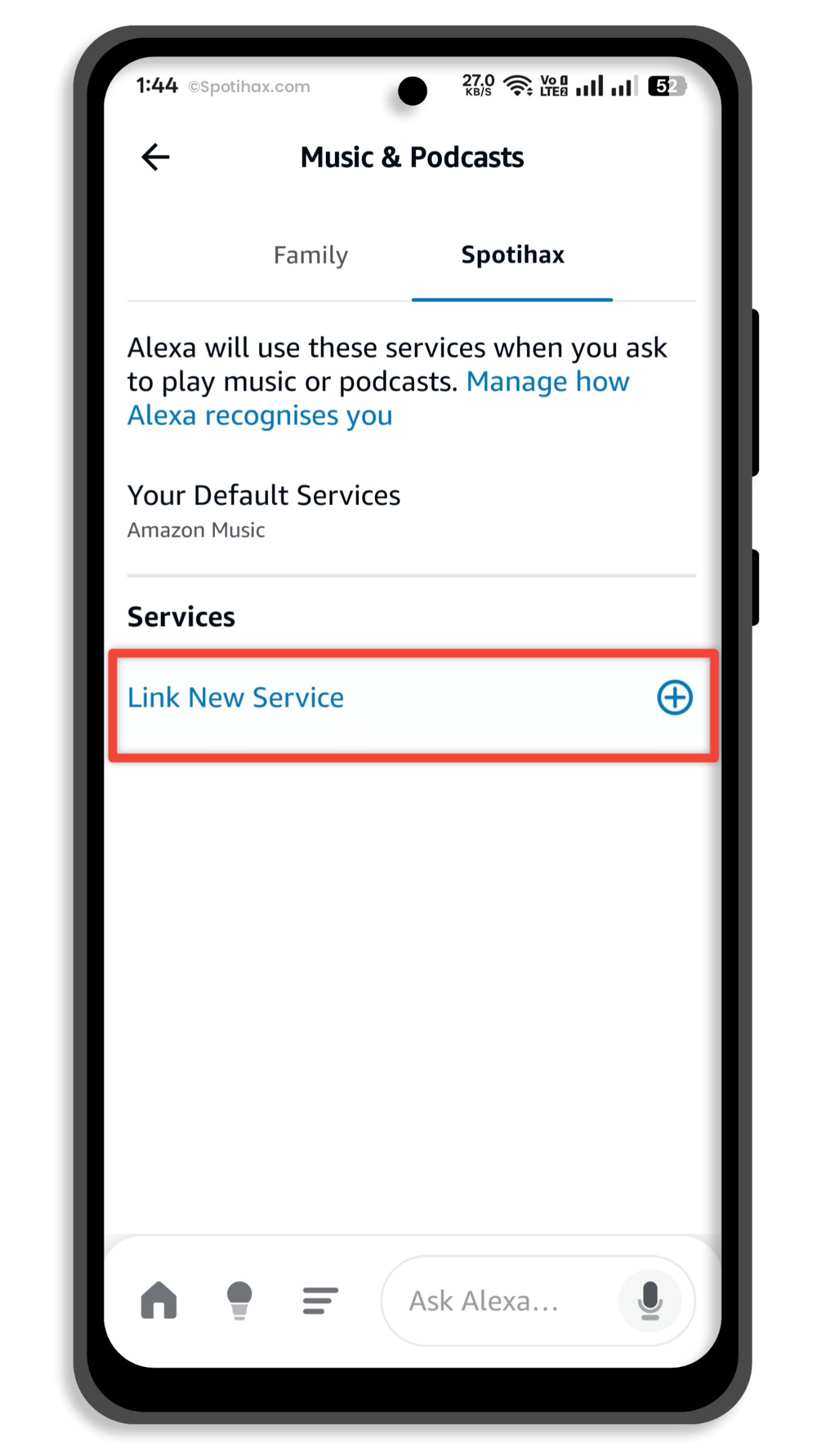
- Select Spotify from the list.
- Tap “Enable to Use.”
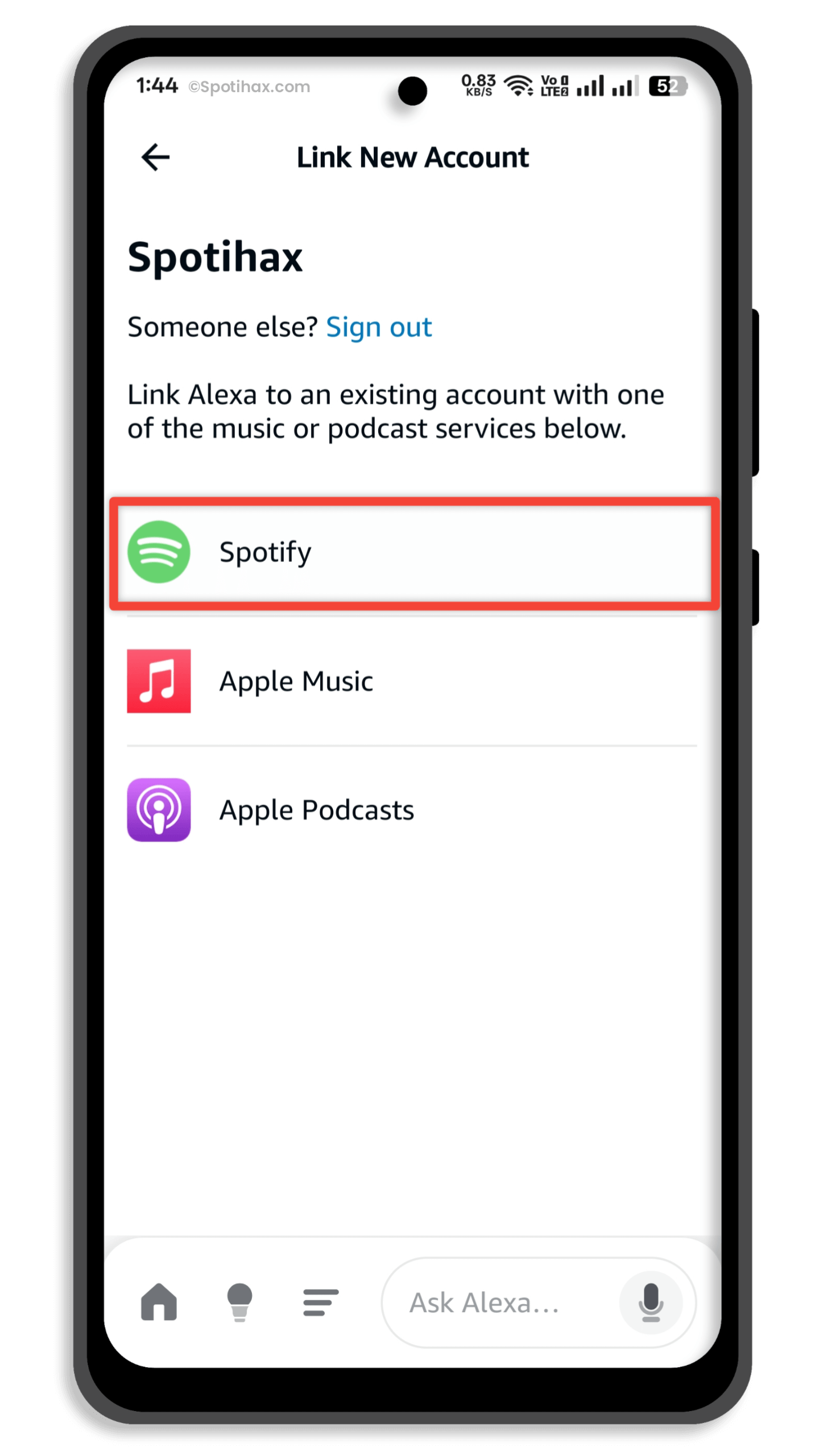
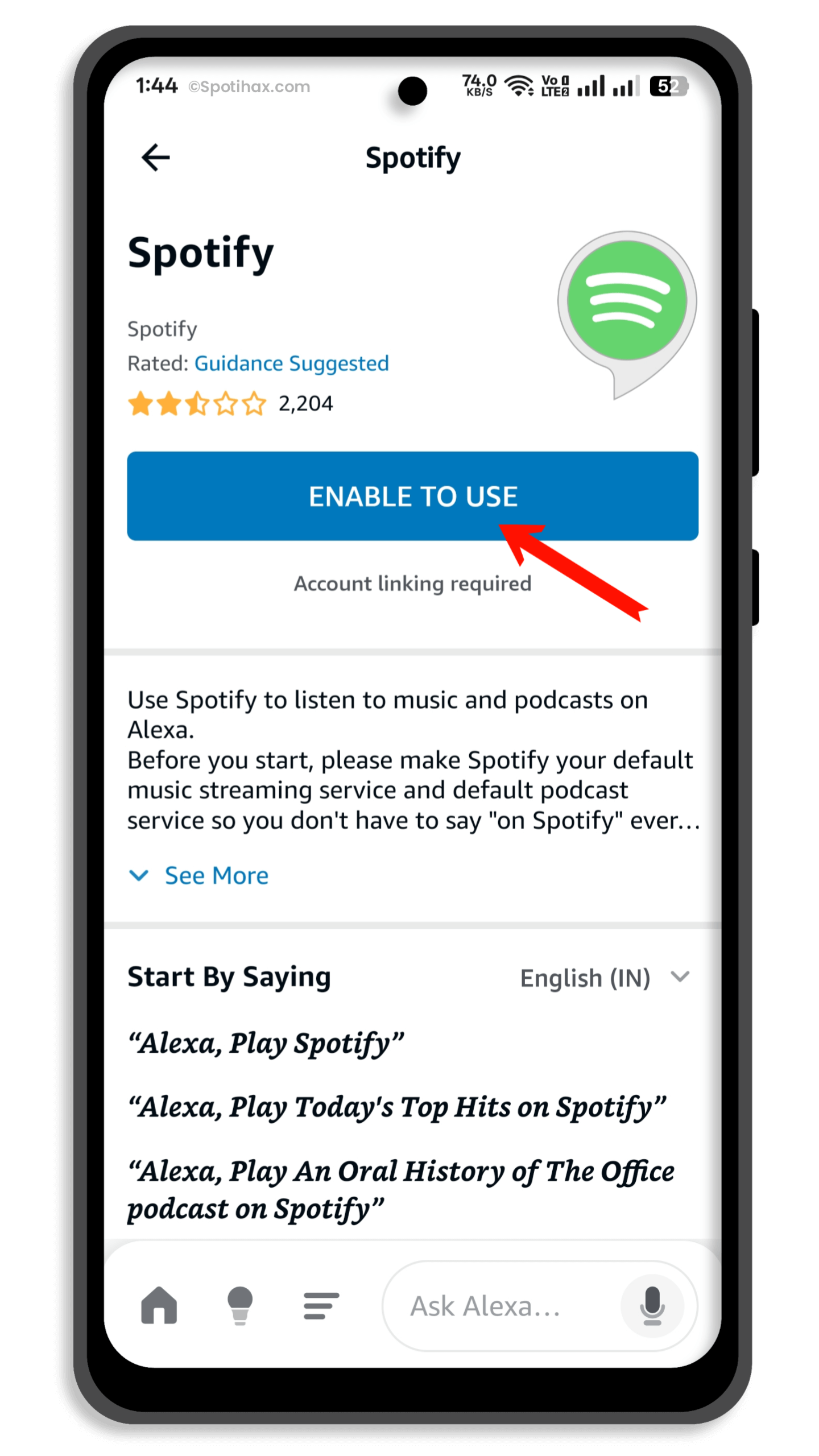
- This will redirect you to a Spotify login page. Log in with your account and tap AGREE.
Now you’re all set! Your Spotify account is now connected to Alexa. And ready to give voice commands to Alexa to play music, podcasts, and playlists.
Connecting Spotify to Alexa is a quick and easy way to enjoy your favorite music hands-free. Once everything is set up, you can ask Alexa to play songs, albums, or playlists from Spotify, making your daily routine more fun and convenient. Whether you’re cooking, cleaning, or just relaxing, music is only a voice command away. Try it out and enjoy a more innovative way to listen!
FAQs
How do I connect Spotify to Alexa?
Open the Alexa app > Go to “More” > “Settings” > “Music & Podcasts” > “Link New Service” > Select Spotify and log in.
Do I need a Spotify Premium account to use it with Alexa?
No, you can use Spotify Free with Alexa, but some features (like picking specific songs) might not be available. With Spotify Premium, you get full control, including choosing any song you want.
Can I make Spotify my default music service on Alexa?
To make Spotify your default music player, open the Alexa app > More > Settings > Music & Podcasts > Your Default Services and select Spotify.
How do I unlink Spotify from Alexa?
To unlink Spotify from Alexa, open the Alexa app. Tap More > Settings, and select Music & Podcasts. Tap Spotify under Services. Tap Disable Skill. Confirm to unlink.