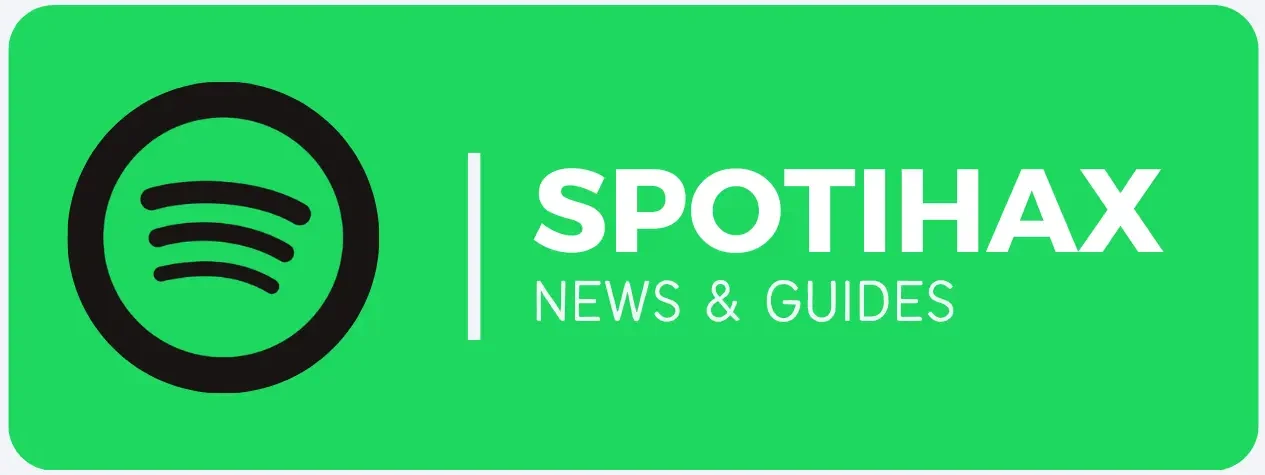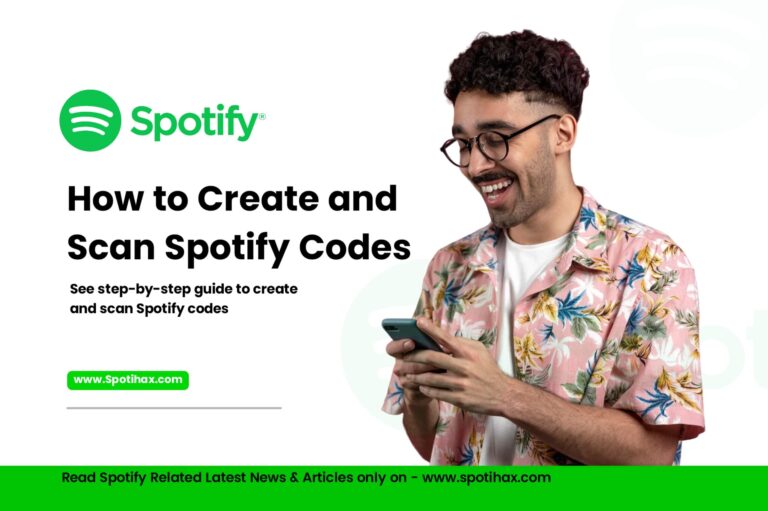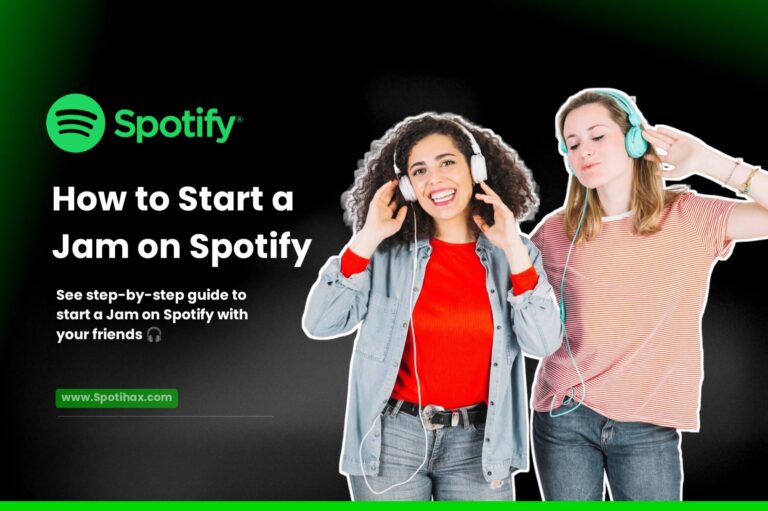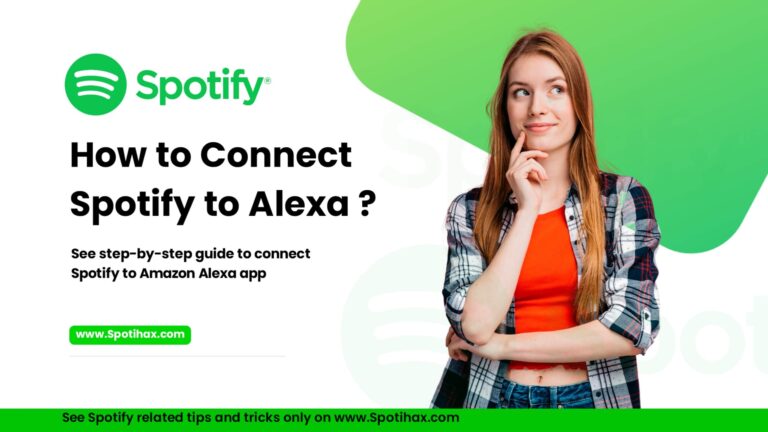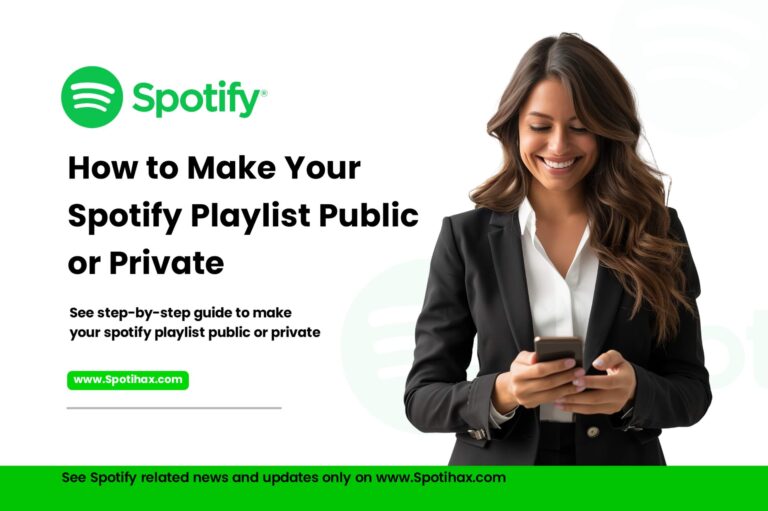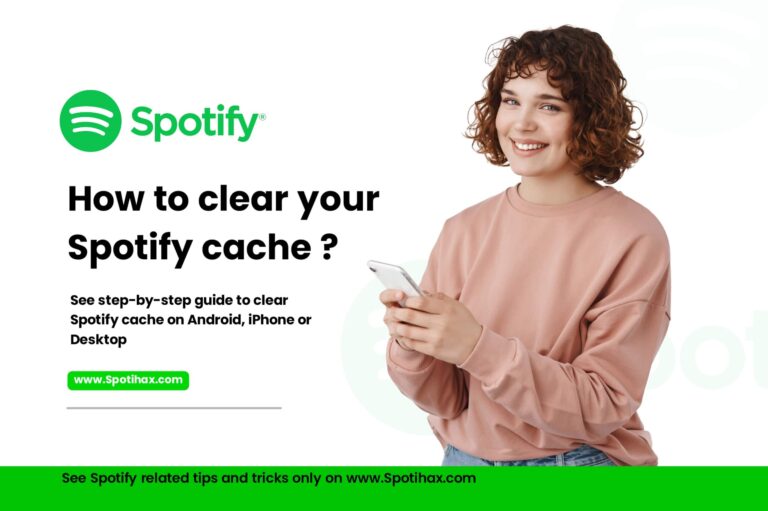How to Make a Collaborative Playlist on Spotify
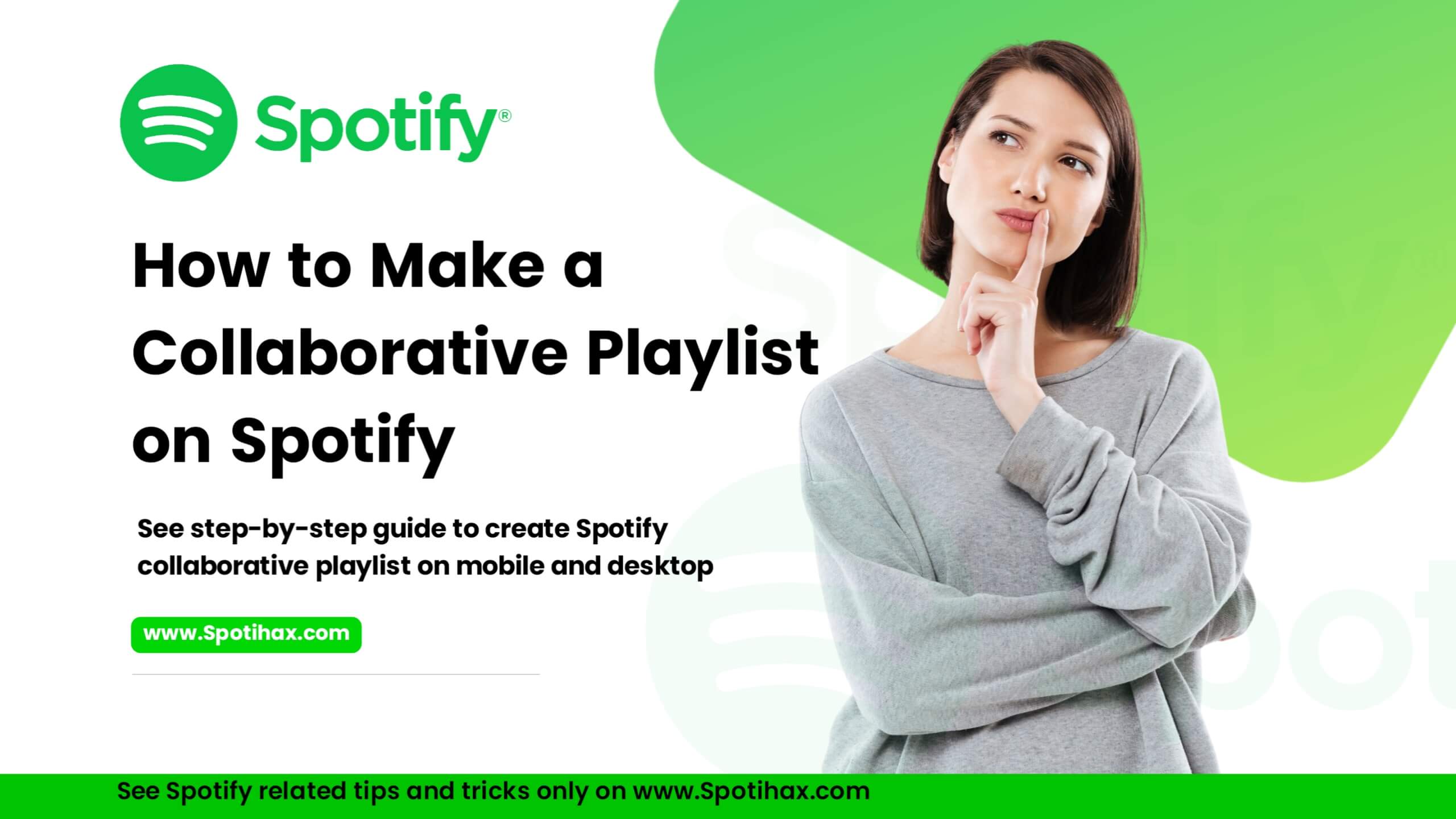
Hey everyone! Welcome back to Spotihax—it’s always awesome to have you here. I hope you’re doing great and ready to dive into something fun today.
In this post, I’m super excited to show you how to set up a Collaborative Playlist on Spotify, step by step. Whether you’re throwing a party, hitting the road with friends, or want to share music with someone special, collaborative playlists are a cool way to unite people through the songs.
So, if you’ve been searching for an easy and effective way to make a playlist that multiple people can add songs to, you’re definitely in the right place. By the end of this post, you’ll know exactly how to make a Spotify collaborative playlist on mobile and desktop.
When discussing the topic, we must first understand what a collaborative playlist on Spotify is.
What Is a Collaborative Playlist on Spotify?
A collaborative playlist on Spotify is a special type of playlist that lets multiple people add, remove, and reorder songs in real time. It’s a great way to create shared music collections with friends, family, or even coworkers. Instead of just one person managing the playlist, everyone you invite can contribute by adding, removing, or rearranging tracks. And the best part is that both free and premium Spotify users can create and join collaborative playlists.
It’s a fun and interactive way to share your favorite songs, discover new music, and build the perfect playlist for a road trip, party, or everyday listening. To get started, simply select the “Collaborative Playlist” option when creating a playlist, then share the link so others can join in.
How to Make a Collaborative Playlist on Spotify (Mobile)
Creating a collaborative playlist on Spotify is a great way to share music with friends and build a playlist together in real-time. Here’s a step-by-step guide to creating a collaborative playlist using the Spotify mobile app:
- Open the Spotify app on your mobile device (Android or iOS).
- Tap the “Create +” button at the bottom of the screen.
- Select Collaborative Playlist.
- Give a Name to your playlist and tap “Create”.
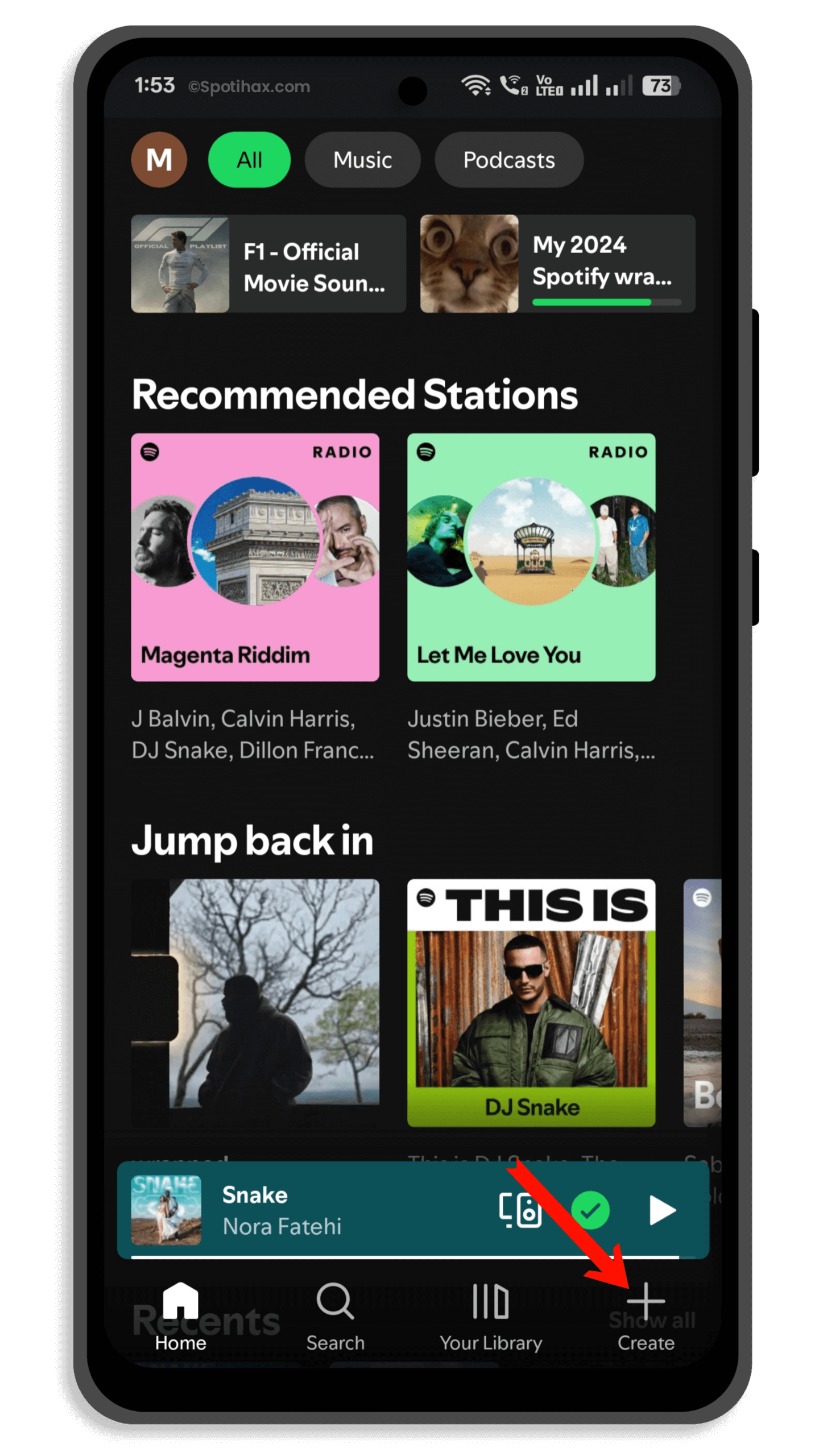
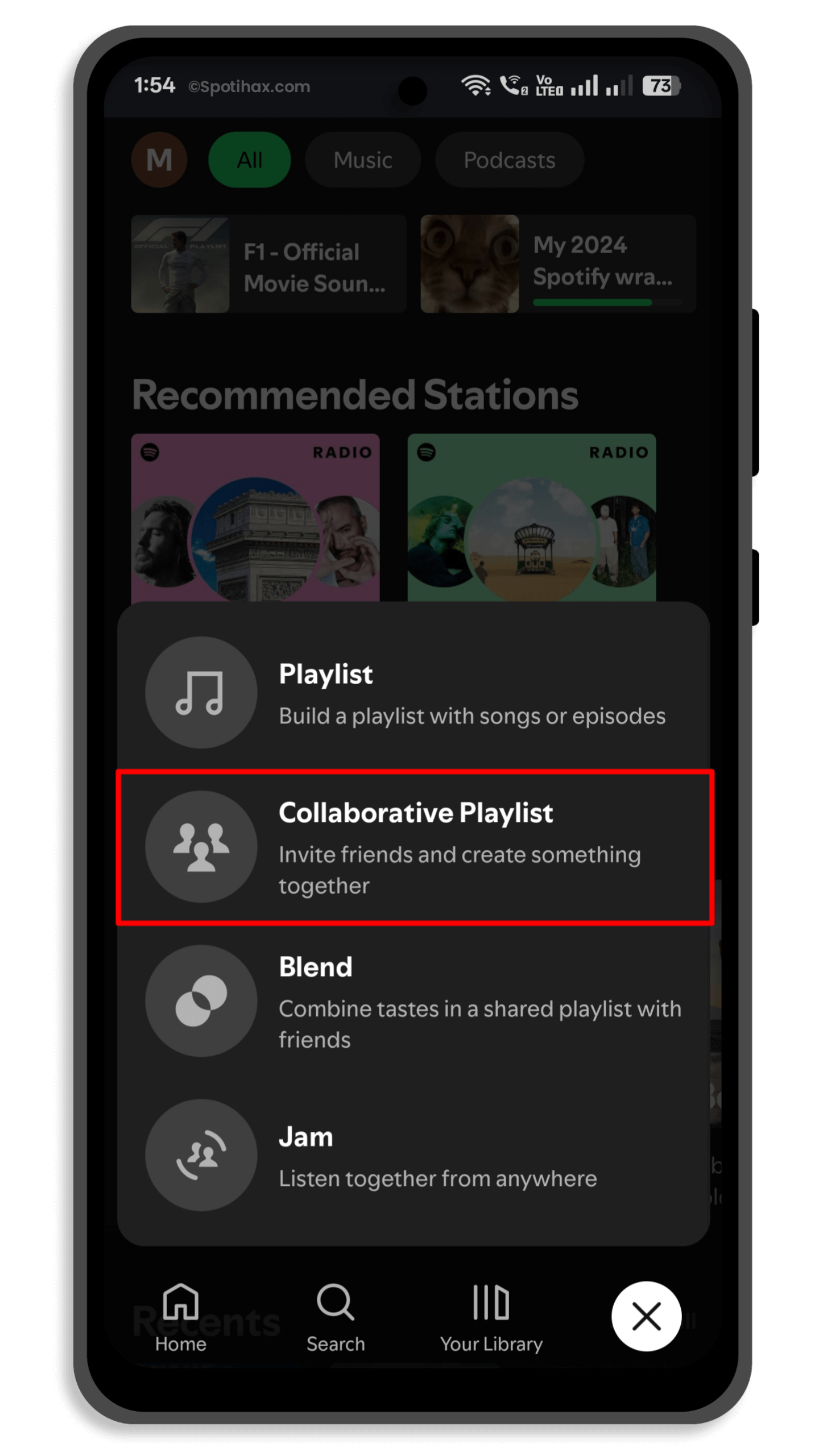
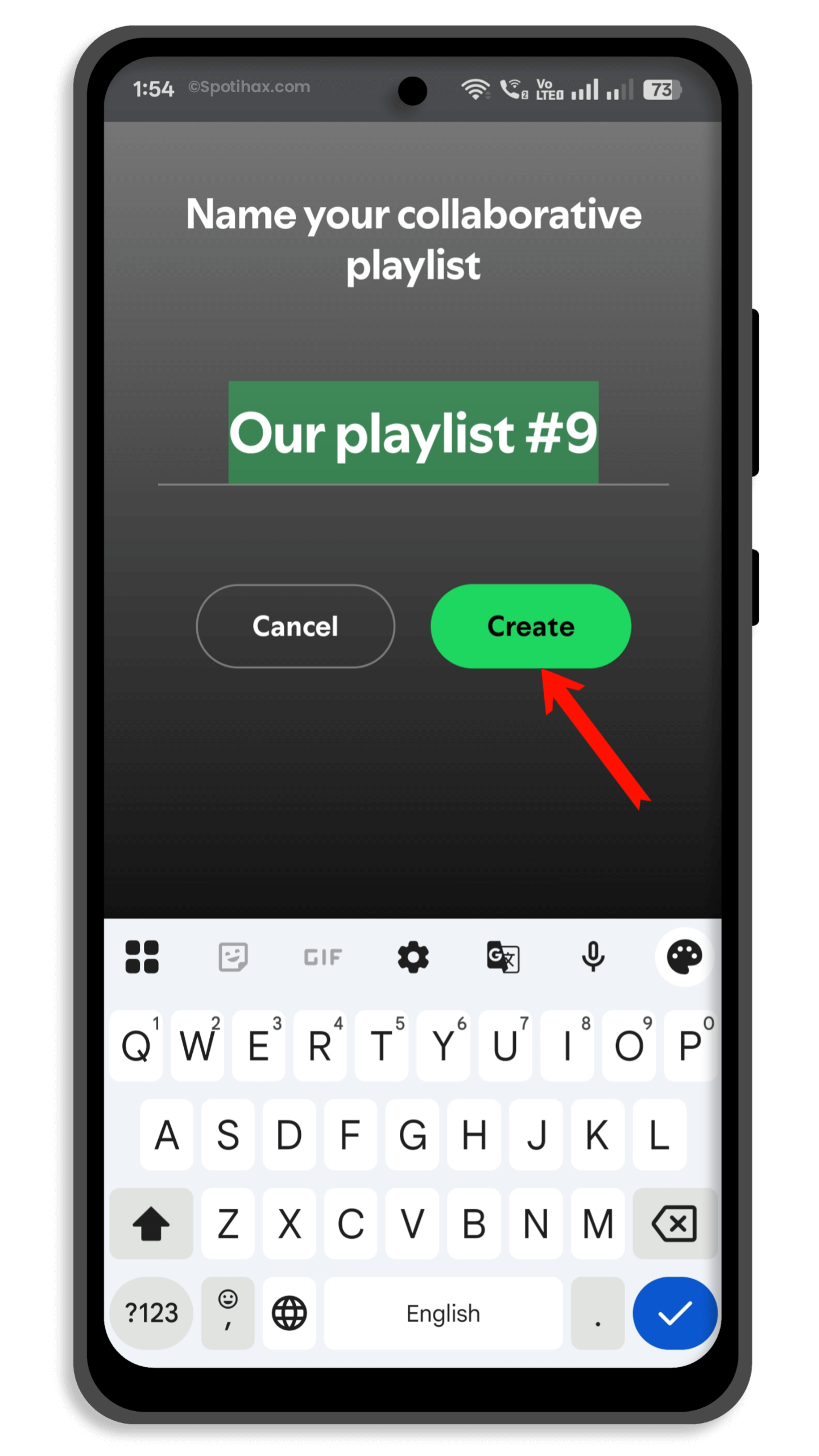
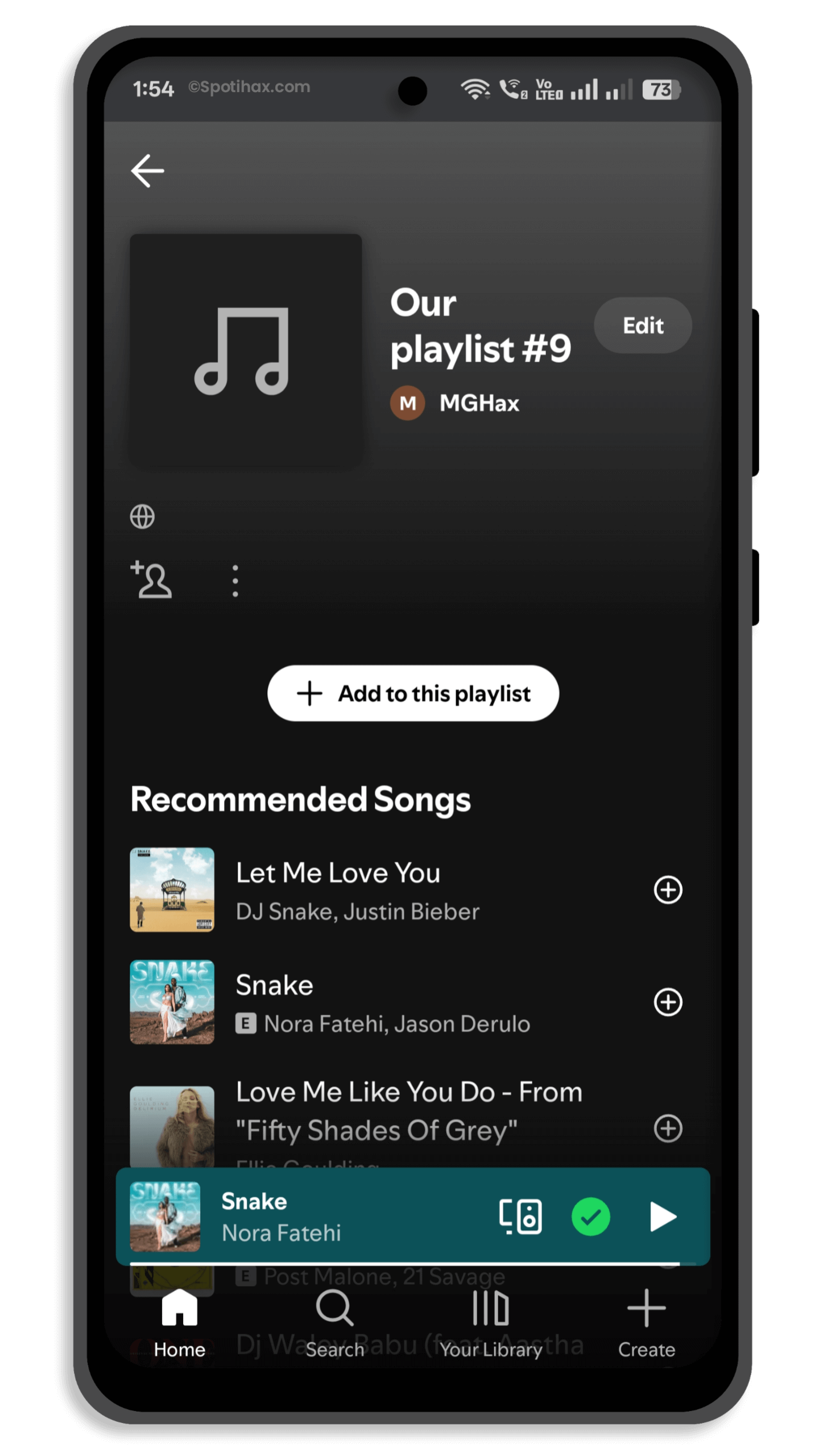
That’s all. Your collaborative playlist was successfully created and is ready to invite collaborators and add songs.
How to add friends to the Collaborative Playlist on Spotify
To add friends to a Collaborative Playlist on Spotify so they can add or remove songs, follow these steps:
- Open the playlist where you want to add your friends.
- Tap the three dots (•••) at the top of the playlist.
- Scroll down and tap Invite collaborators.
- Choose how you want to share the link — you can copy the link, or share via text, social media, etc.
- Send the link to your friends.
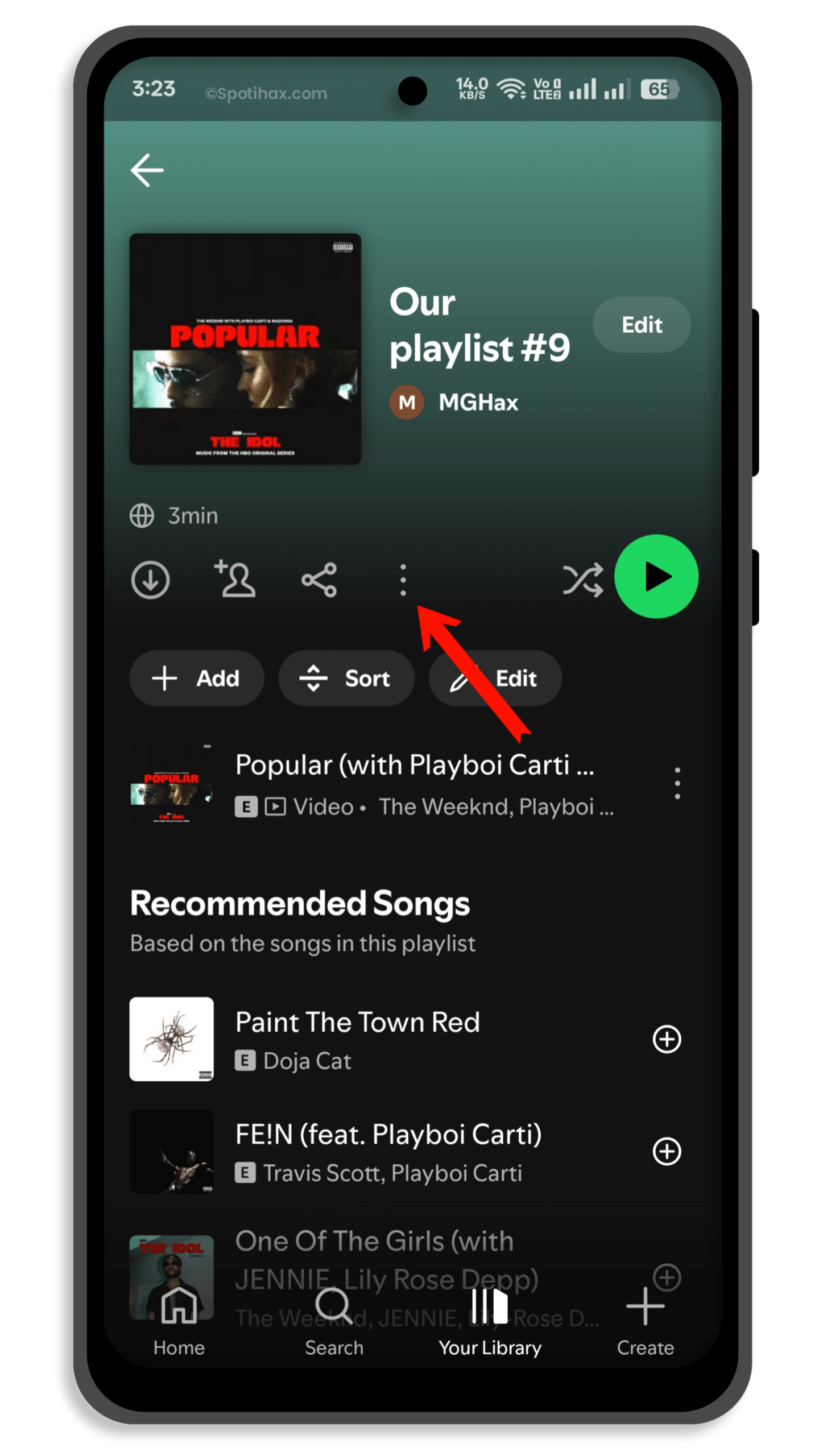
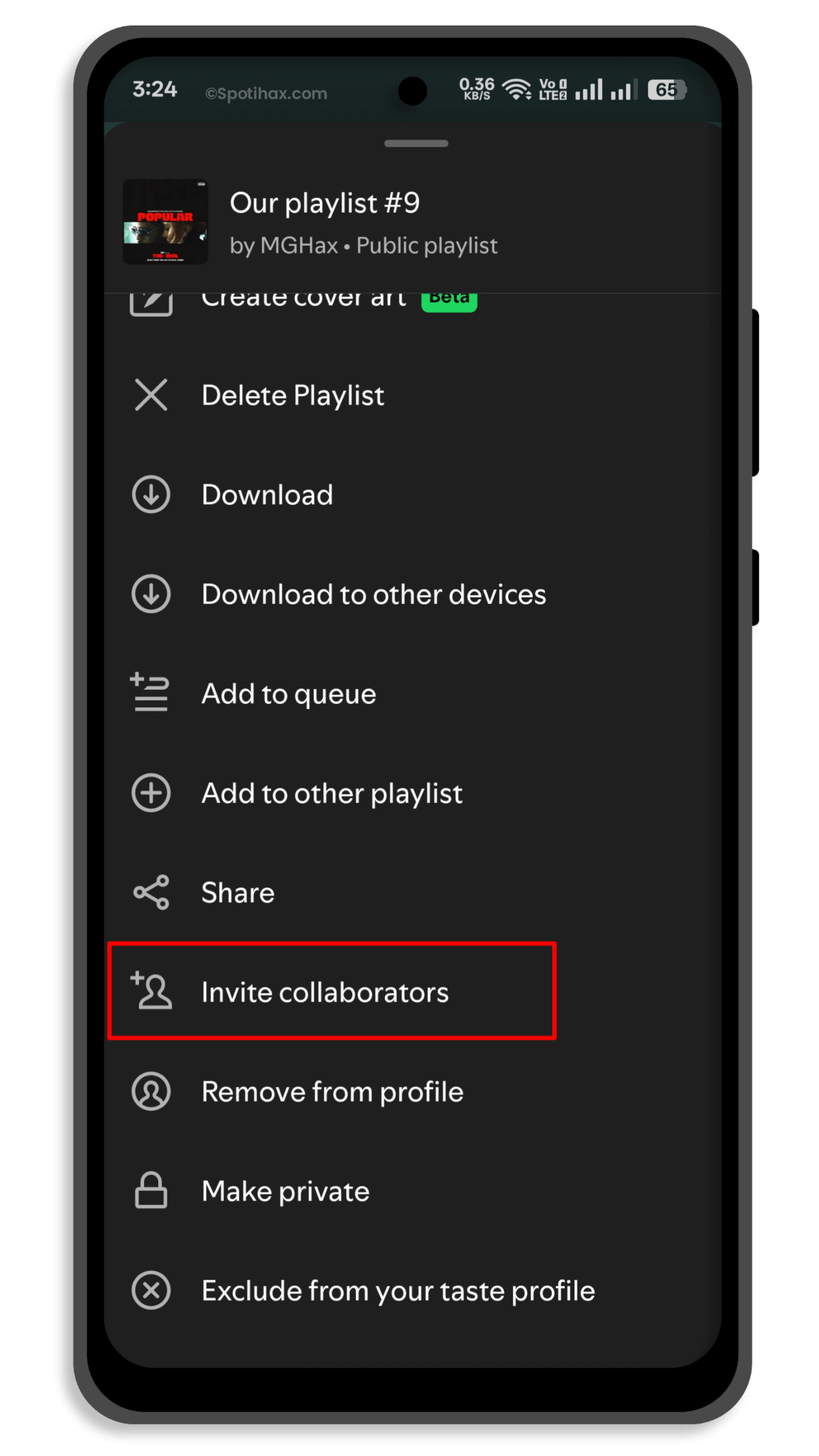
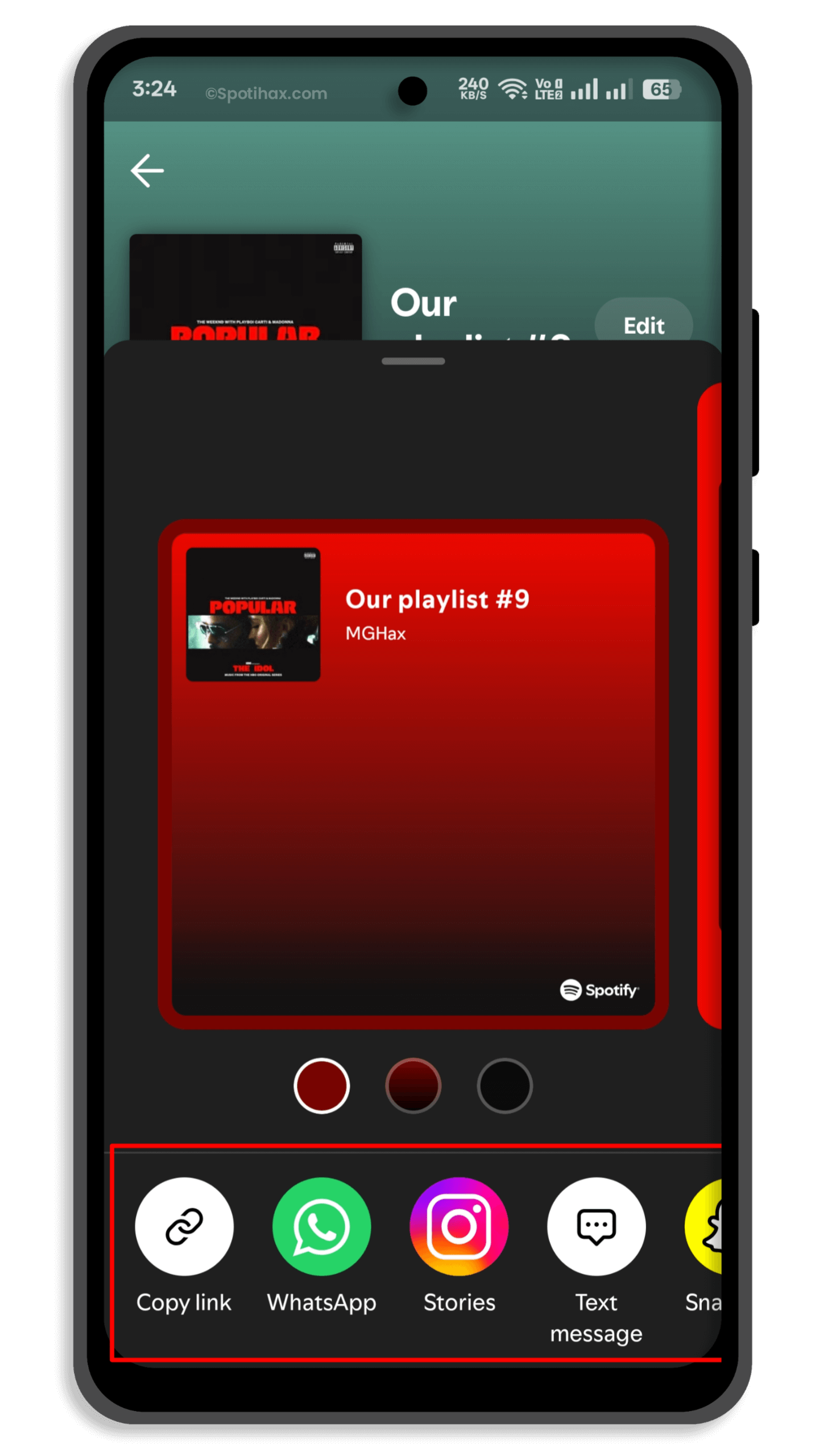
Anyone who accepts your invitation will be able to add, remove, and reorder tracks in the playlist.
How to Add Songs to a Collaborative Playlist on Spotify
To add your favourite songs to a Spotify collaborative playlist using the Spotify mobile app, follow these steps:
- Open your Collaborative Playlist and tap the “Add to this playlist” button.
- Search for the song you want to add.
- Tap the + icon next to the song you want to add to the playlist.
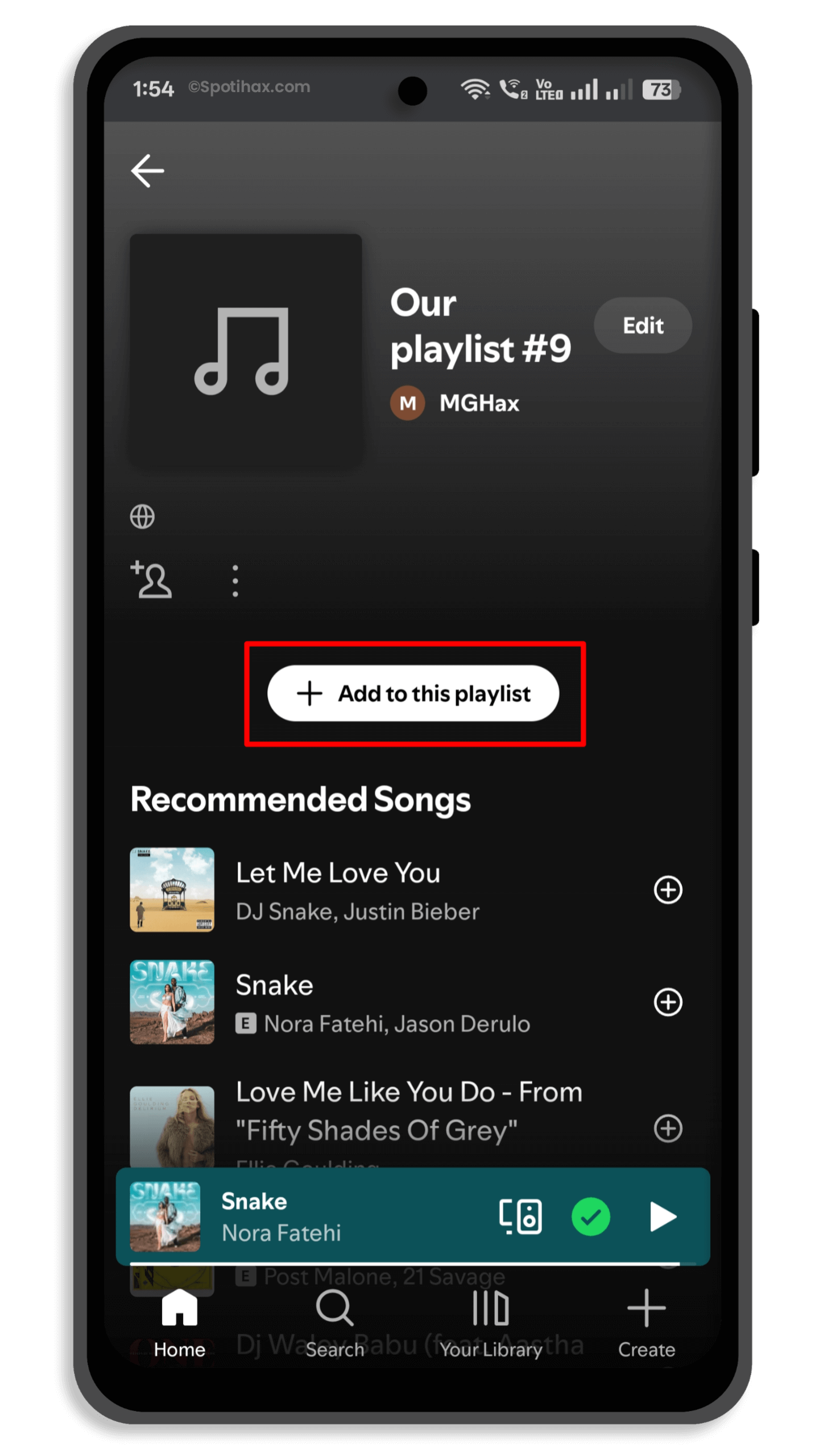
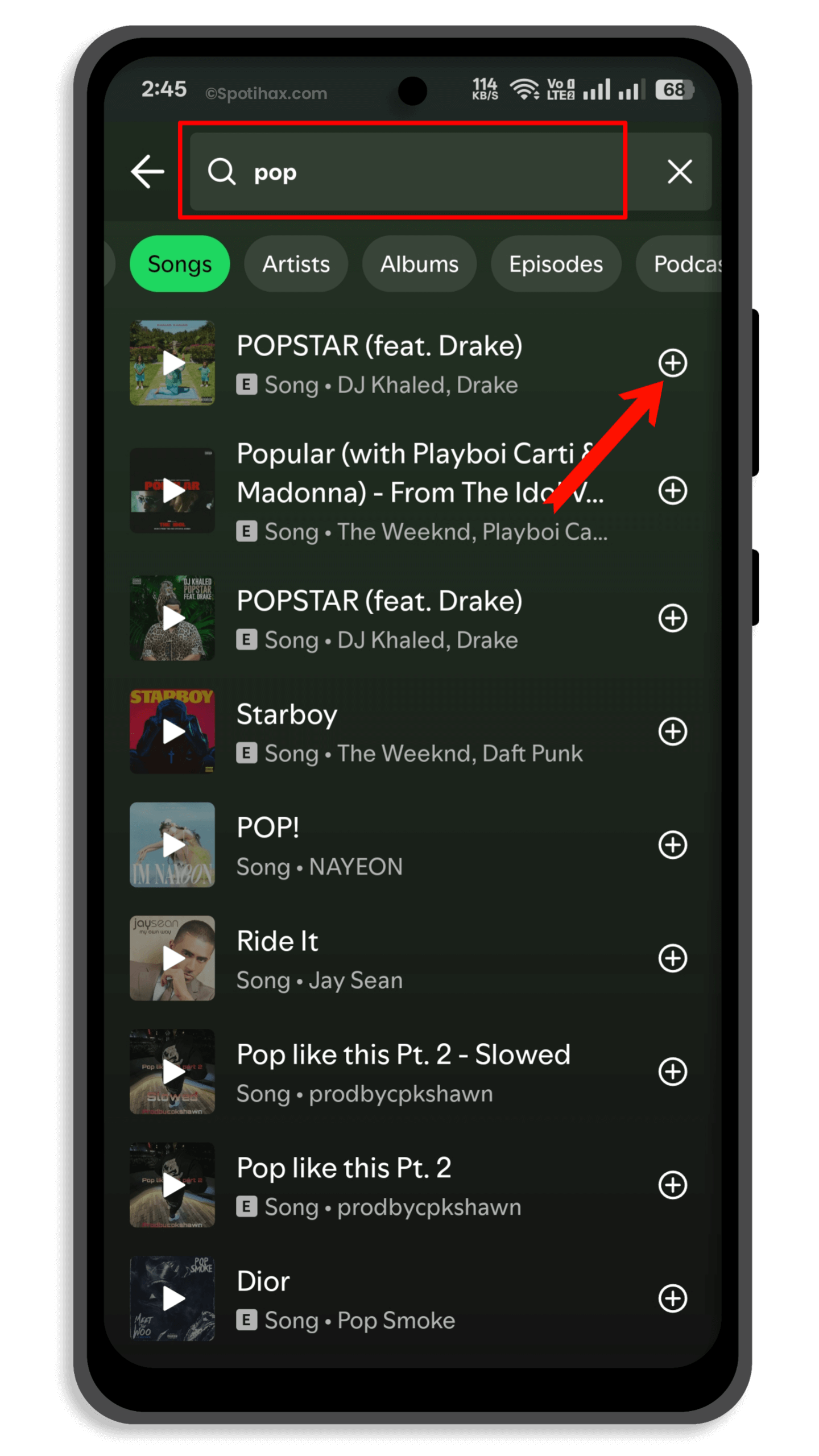
To add songs to your playlist, you can also use this method:
- Open the Spotify app and navigate to the song you want to add. This could be from an artist page, album, or another playlist.
- Tap the three dots (…) next to the song’s name to open the options menu.
- Choose the “Add to playlist” option from the menu.
- A list of your playlists will appear. Choose the collaborative playlist to which you want to add the song.
- Tap the playlist to confirm the addition. The song will now be added to your selected playlist.
How to Make a Collaborative Playlist on Spotify (Desktop)
Creating a collaborative playlist on Spotify using the desktop app or Spotify Web Player is a similar process. Just follow these steps:
- Open the Spotify desktop app or the Spotify web player and log in to your account.
- At the top-left sidebar, click the “+ Create” button next to Your Library.
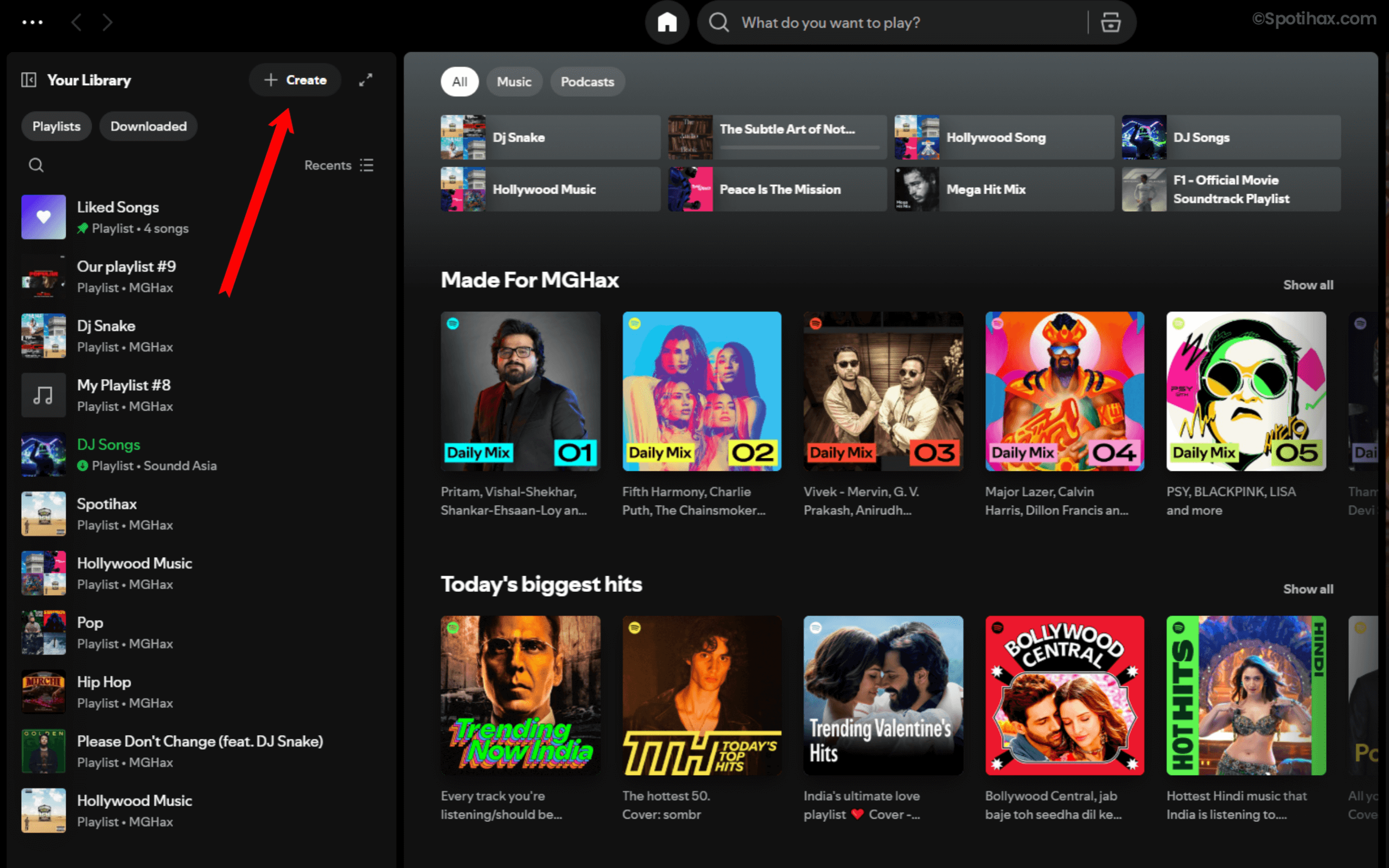
- Select “Playlist” from the drop-down menu. This will generate a new playlist with a default name like “My Playlist.” You can click on the default playlist name to rename it or add a description, then hit the Save button.
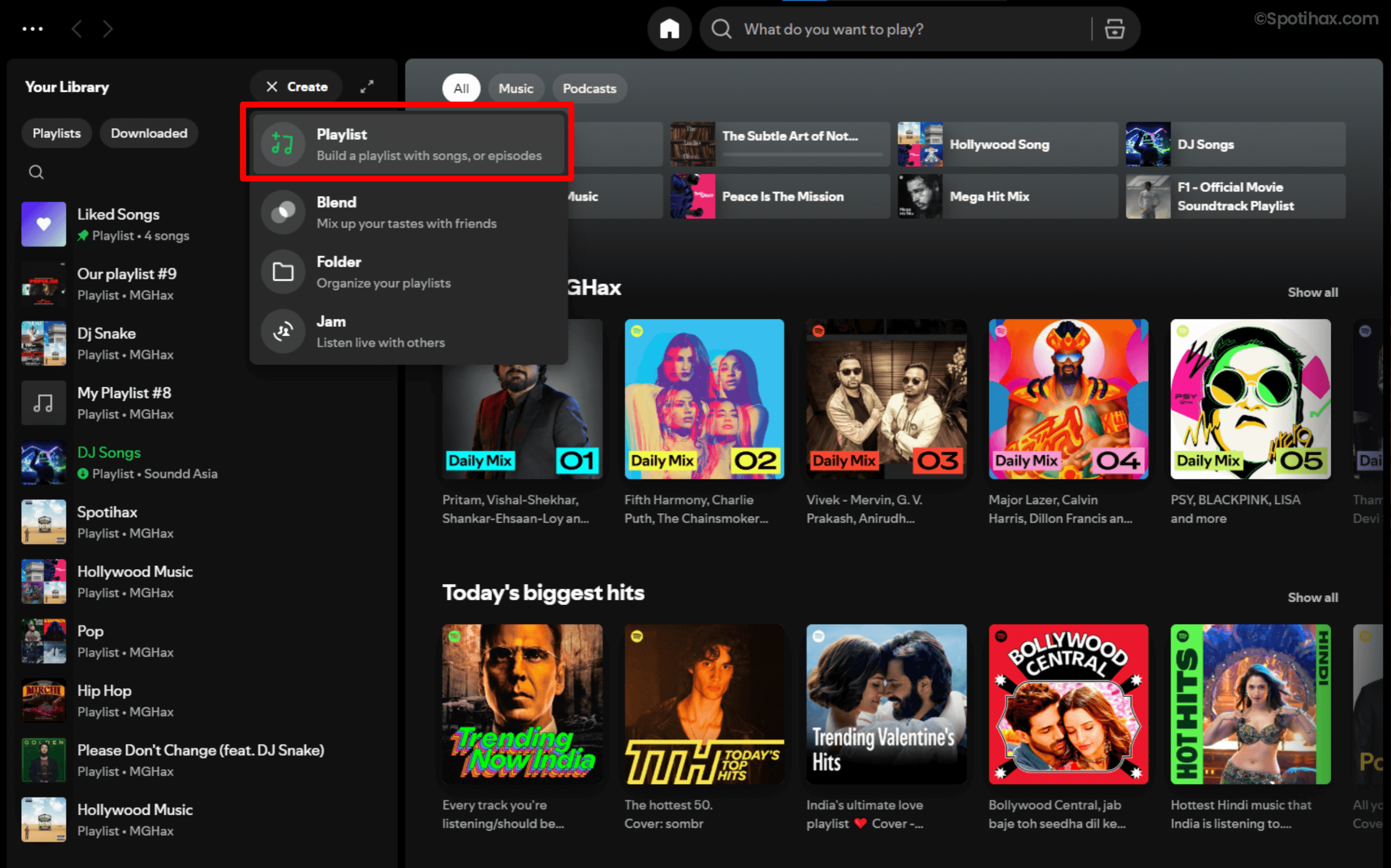
- To make a playlist collaborative, click the three dots (•••) under the playlist’s name.
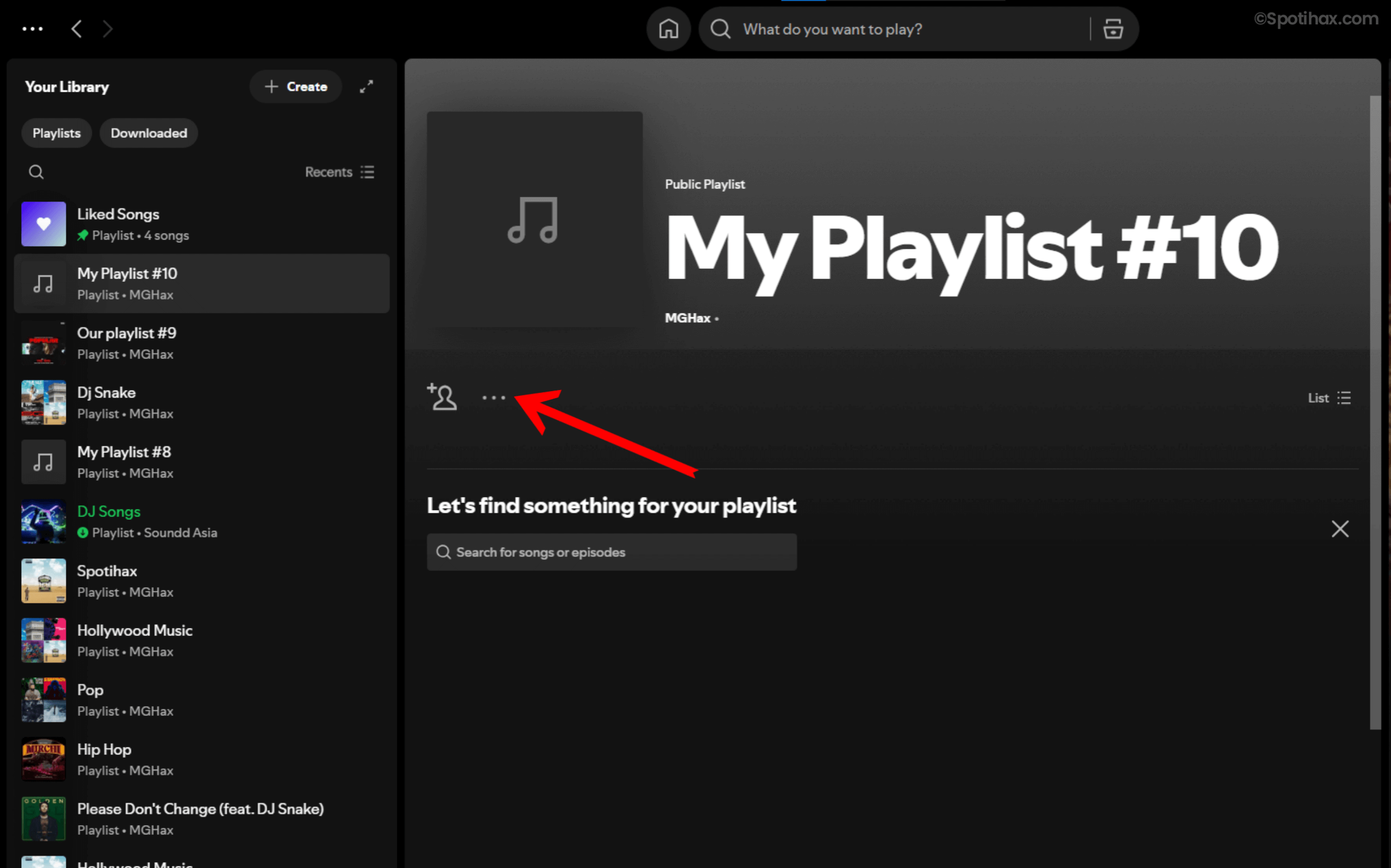
- A drop-down menu will be open, select “Invite collaborators”. A message saying “Link copied to clipboard” will pop up. Share this link via text, social media, WhatsApp, or email.
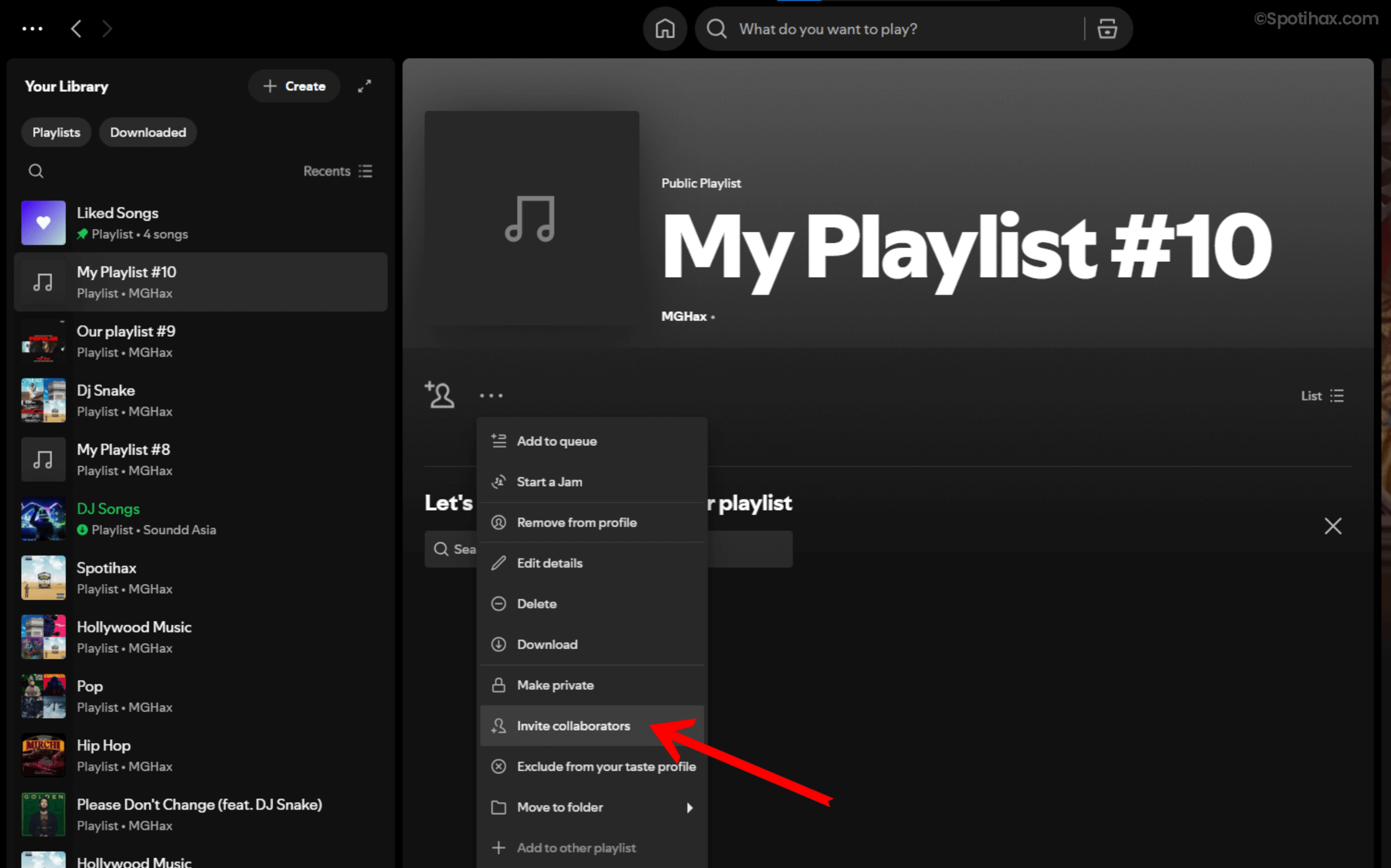
- Anyone who accepts the invite will have access to your collaborative playlist. They will be able to add new songs, edit the track order, or remove the existing tracks.
- To add any song to your playlist, search for it and click the Add button next to the song.
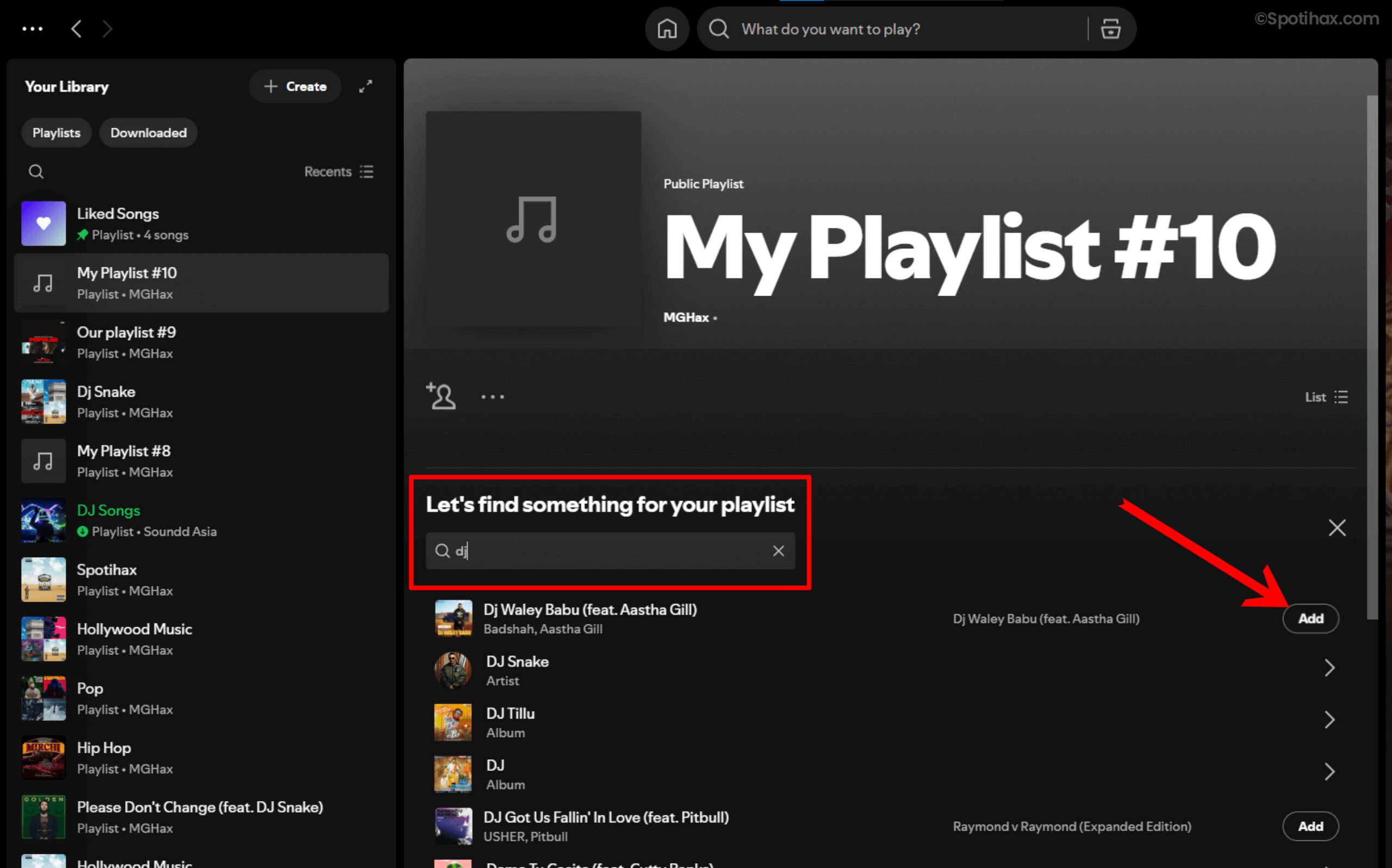
And that’s it! Now you know how to make a collaborative playlist on both Spotify mobile and desktop. Whether you’re planning a party, going on a road trip, or just sharing songs with friends, a shared playlist is a fun and easy way to enjoy music together. So go ahead, start a playlist, invite your friends, and discover great tunes as a team!
FAQs
Can You Make a Collaborative Playlist on Spotify Without a Premium Subscription?
Yes, you can absolutely create and use collaborative playlists on Spotify even without a premium subscription.
How to Join a Collaborative Playlist on Spotify?
To join a collaborative playlist on Spotify, you need to be invited with a shared link or added as a collaborator by the playlist owner.
How Do I Transfer a Spotify Playlist to a Friend?
You can easily share a Spotify playlist with friends and family by clicking the ‘Share‘ option on the playlist page. You can also share it via text message, email, or social media, or copy the link to paste it wherever you want.