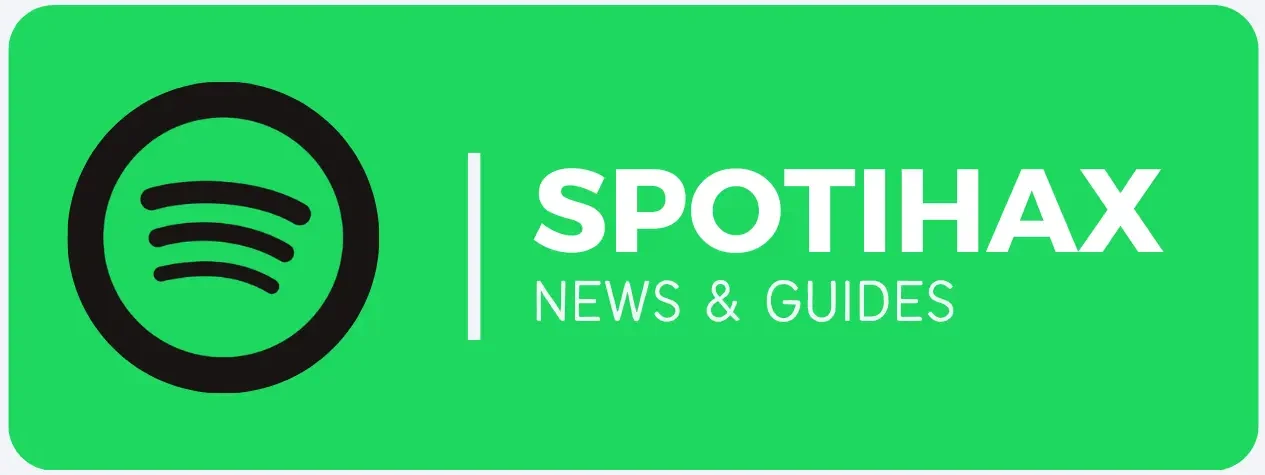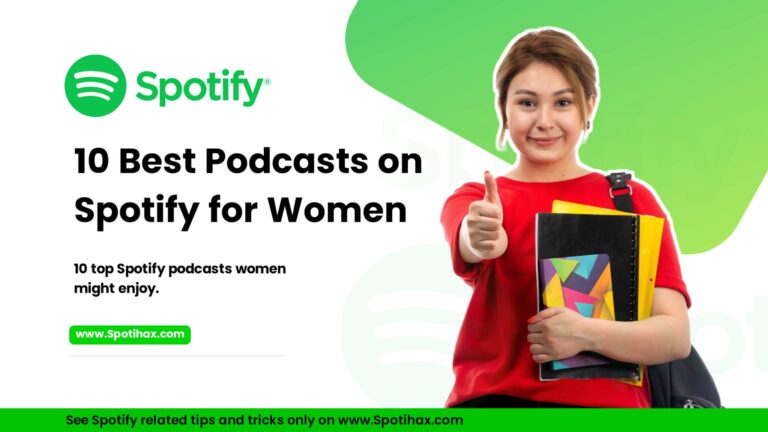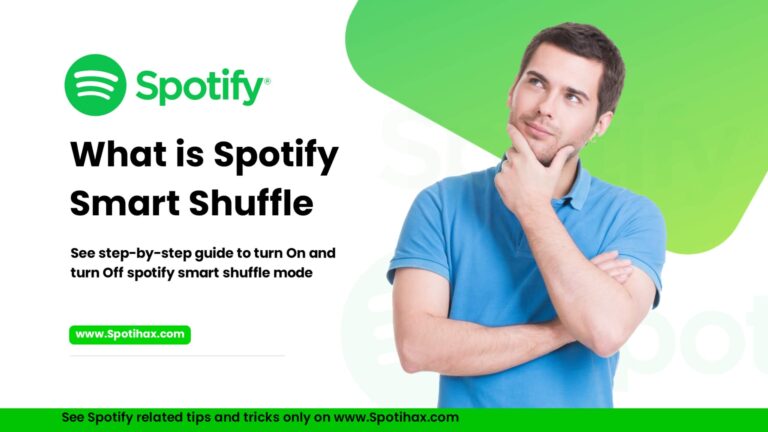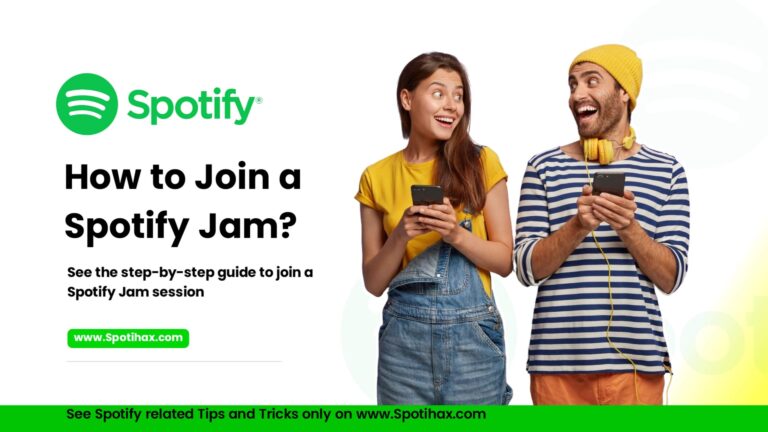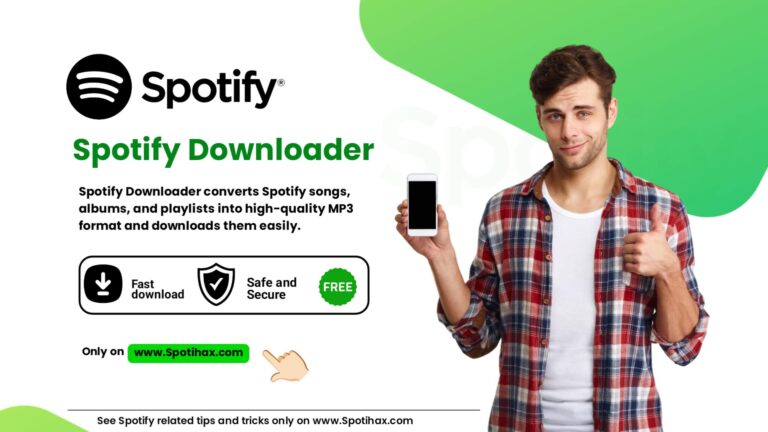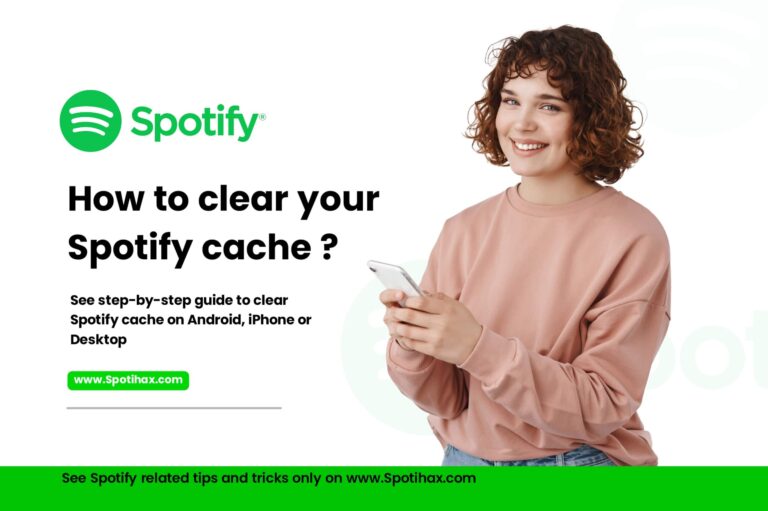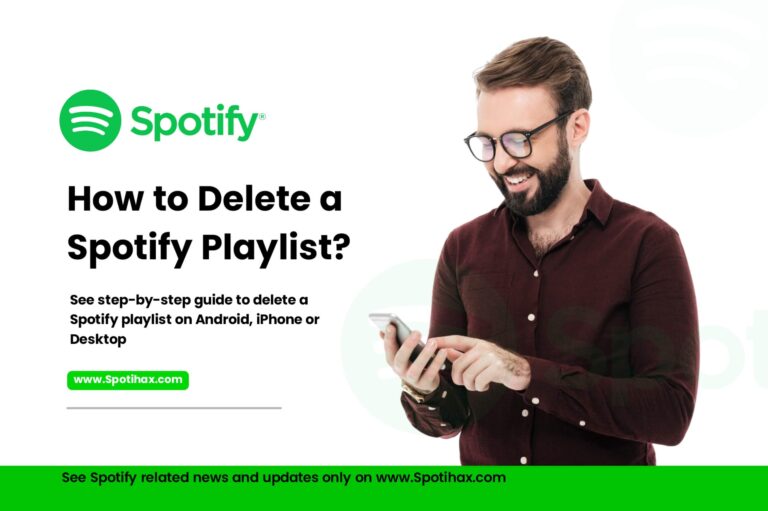How to share a Spotify Playlist
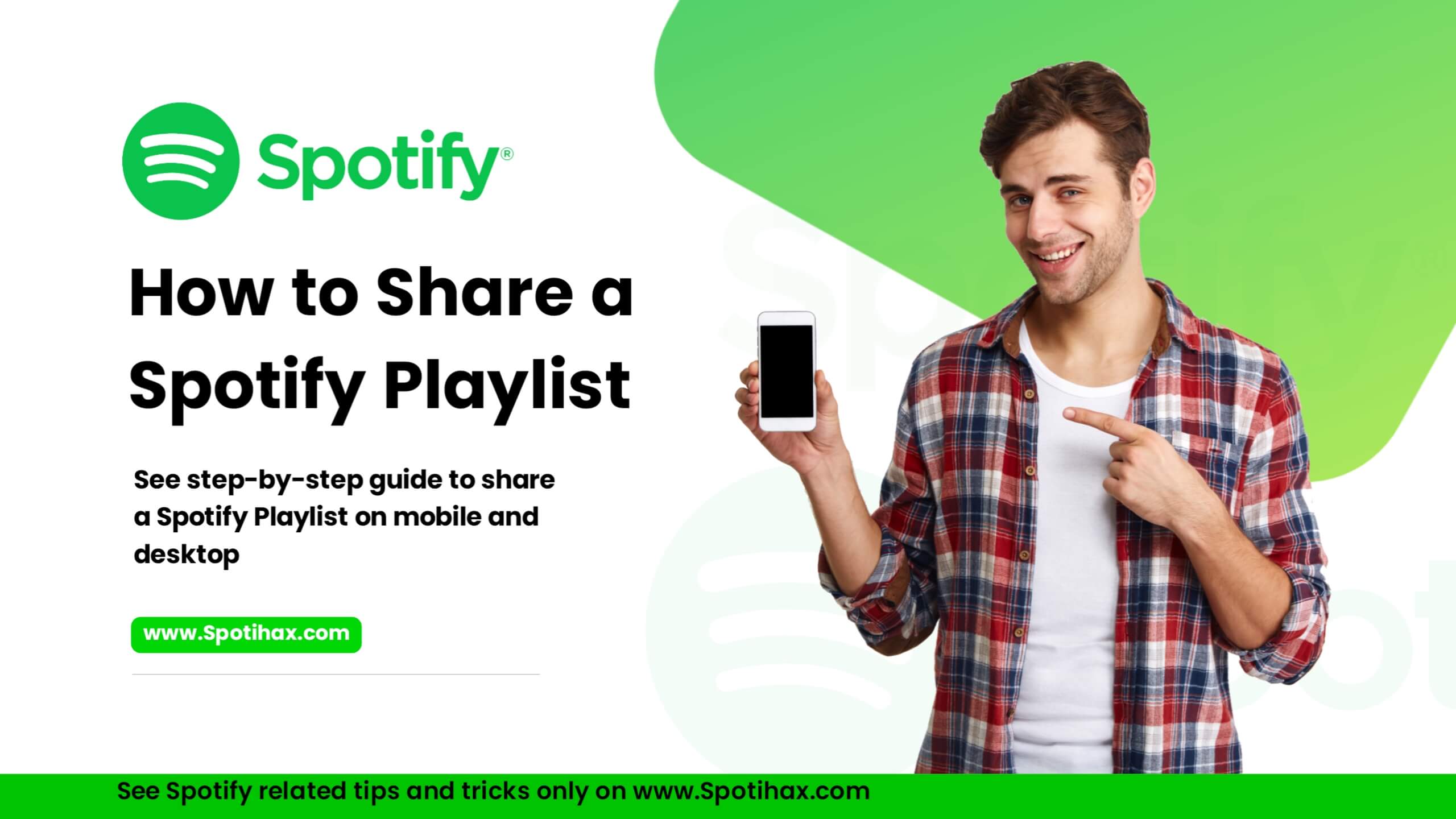
Sharing your favorite playlists on Spotify is very easy and quick! You can easily share Spotify playlists with friends and family by clicking the “Share” option on the playlist page. You can also send it via text message, email, or social media post, or copy the link and paste it wherever you want. You can share your playlists wherever you like. Sharing Spotify playlists on desktop and mobile apps is almost the same; you can do it from any device with just a few taps. Today’s post will show you how to share Spotify playlists in the easiest way.
How to Share a Spotify Playlist on Mobile
Follow these steps on your device (iPhone or Android) to share your playlist using the Spotify mobile app.
- Open the Spotify app on your mobile device.
- Tap “Your Library” at the bottom right corner of the screen.
- Select the playlist you want to share.
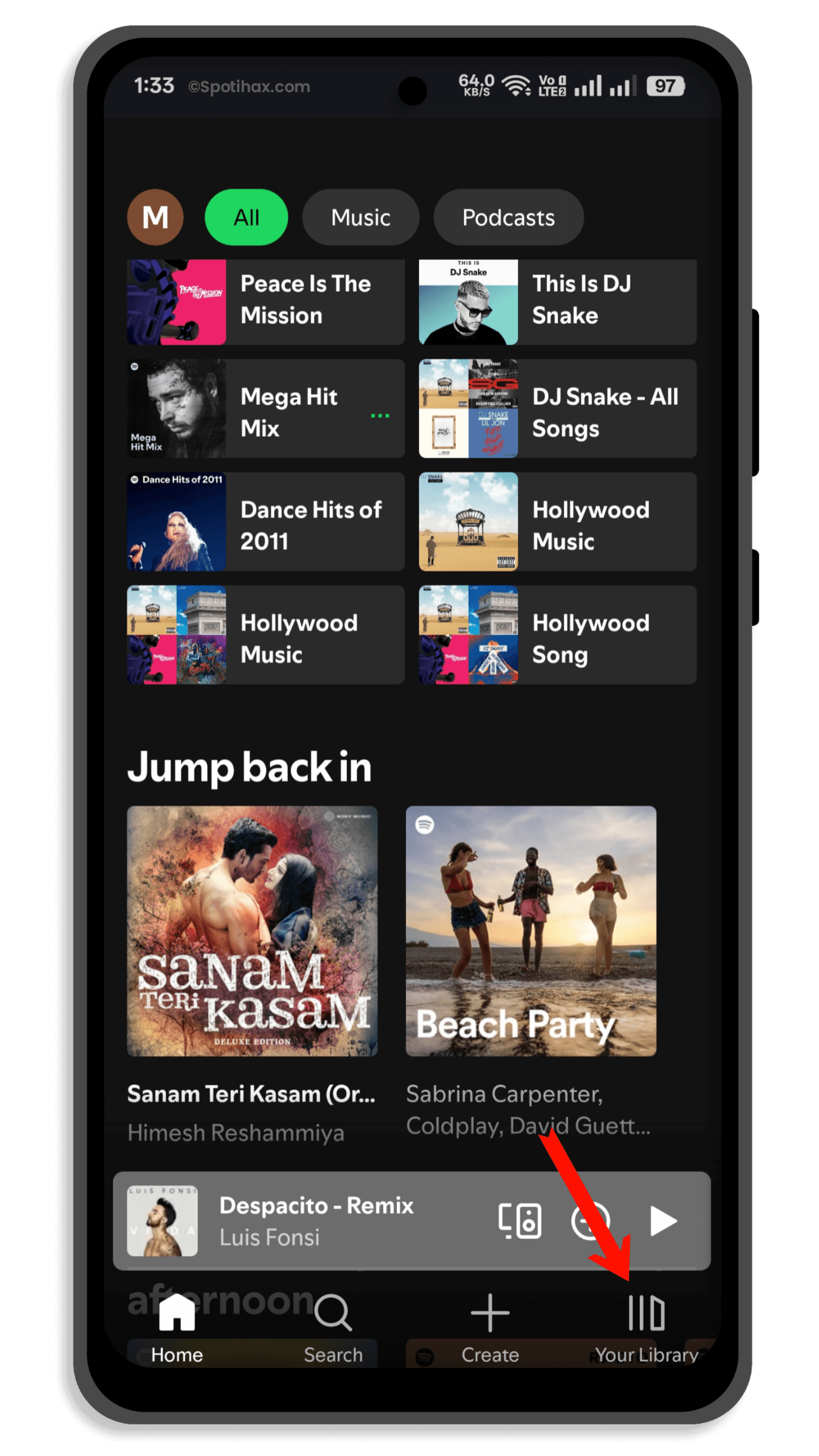
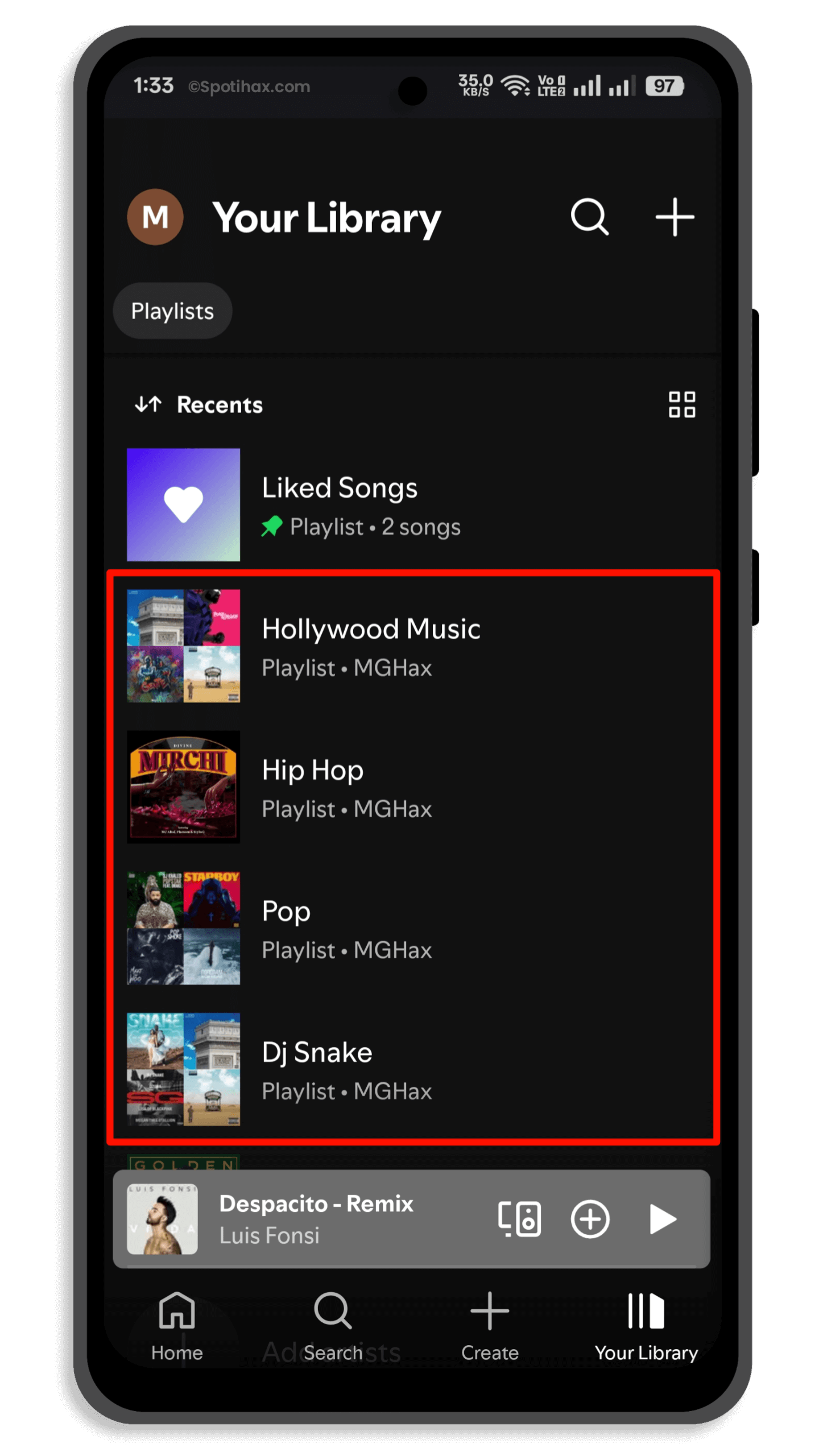
- Tap the three dots (•••) at the top of the playlist.
- Tap “Share” from the pop-up menu options.
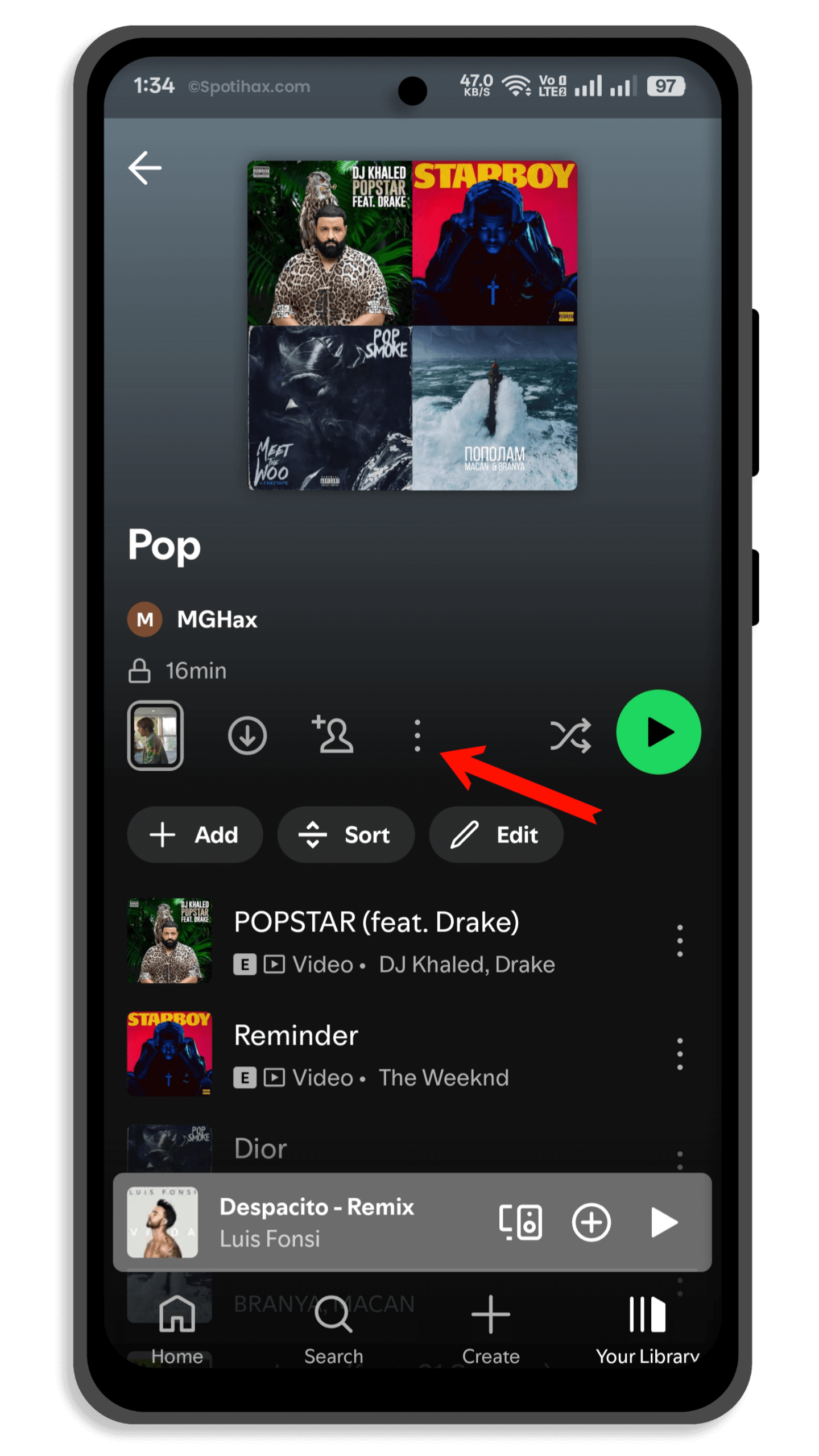
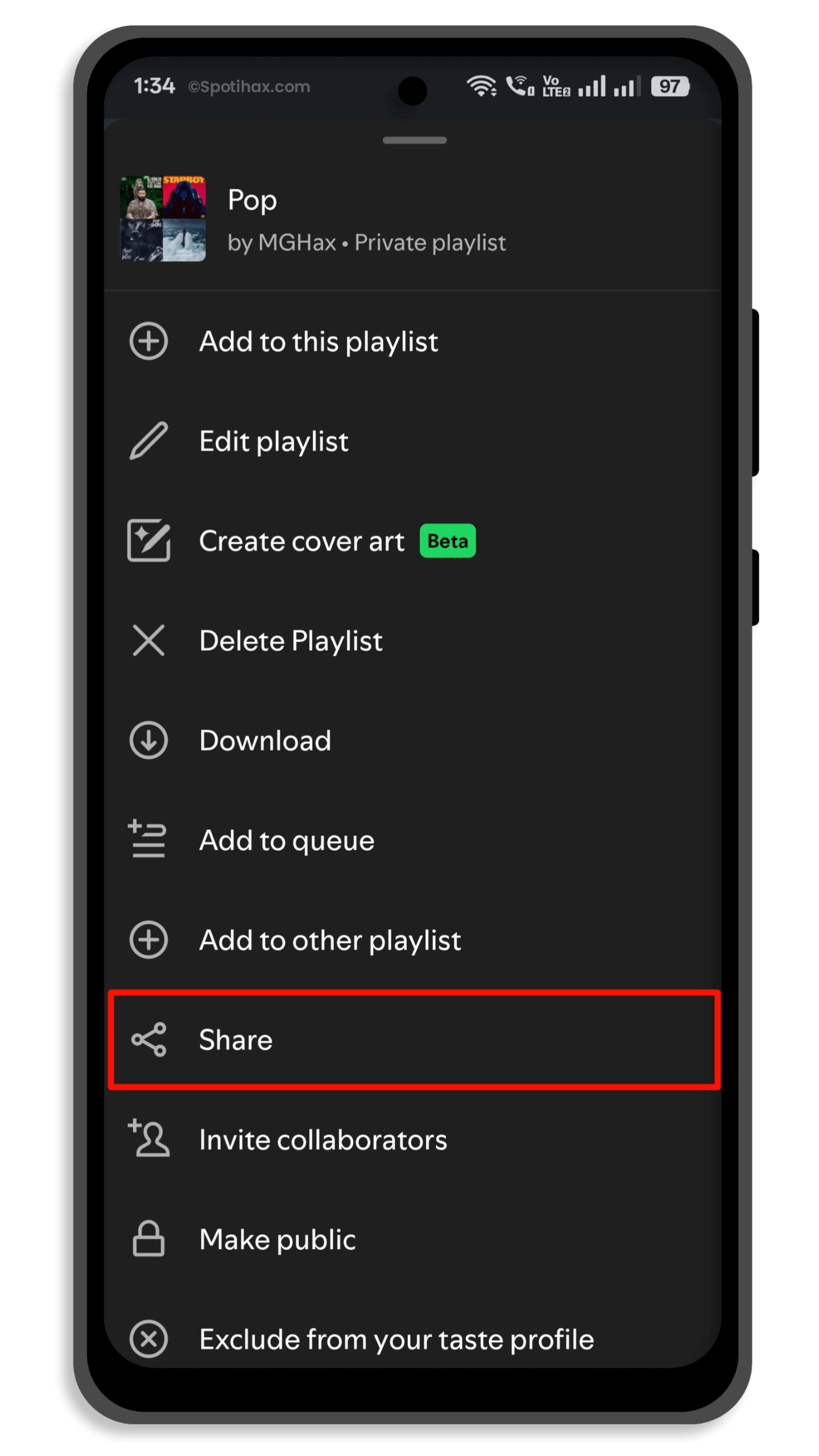
- Choose how you want to share it (e.g., Copy Link, Messages, WhatsApp, etc.).
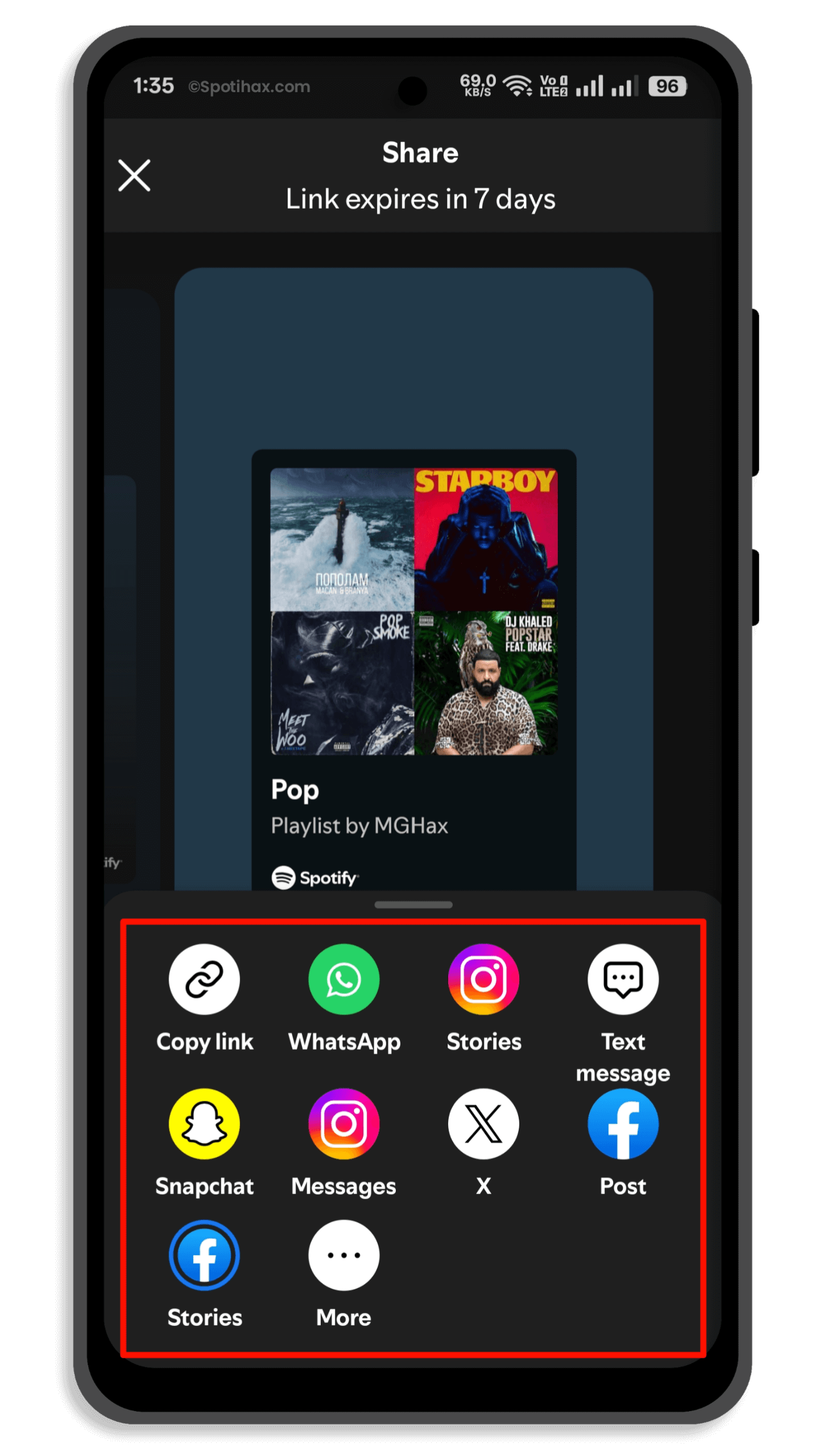
- You can select any available options to share your Spotify playlist or copy the link and paste it anywhere. You can also view more sharing options by tapping on the More icon.
How to Share a Spotify Playlist on Desktop
Sharing a Spotify playlist on a desktop is very easy and can be done with just a few clicks. Just follow these steps:
- Open the Spotify app or go to spotify.com and log in.
- From the left sidebar, select the playlist you want to share.
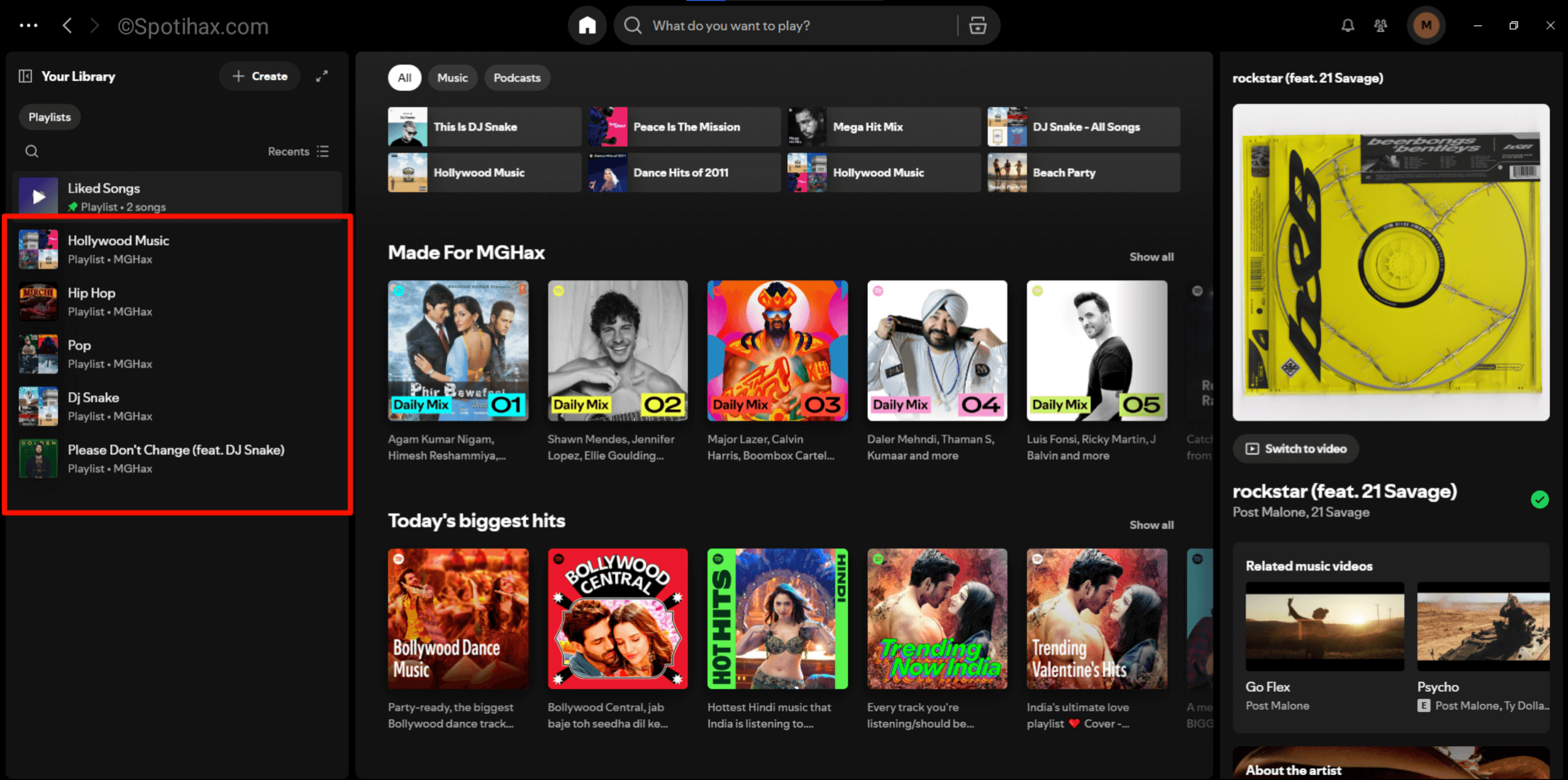
- Click the three dots (•••) under the playlist name.
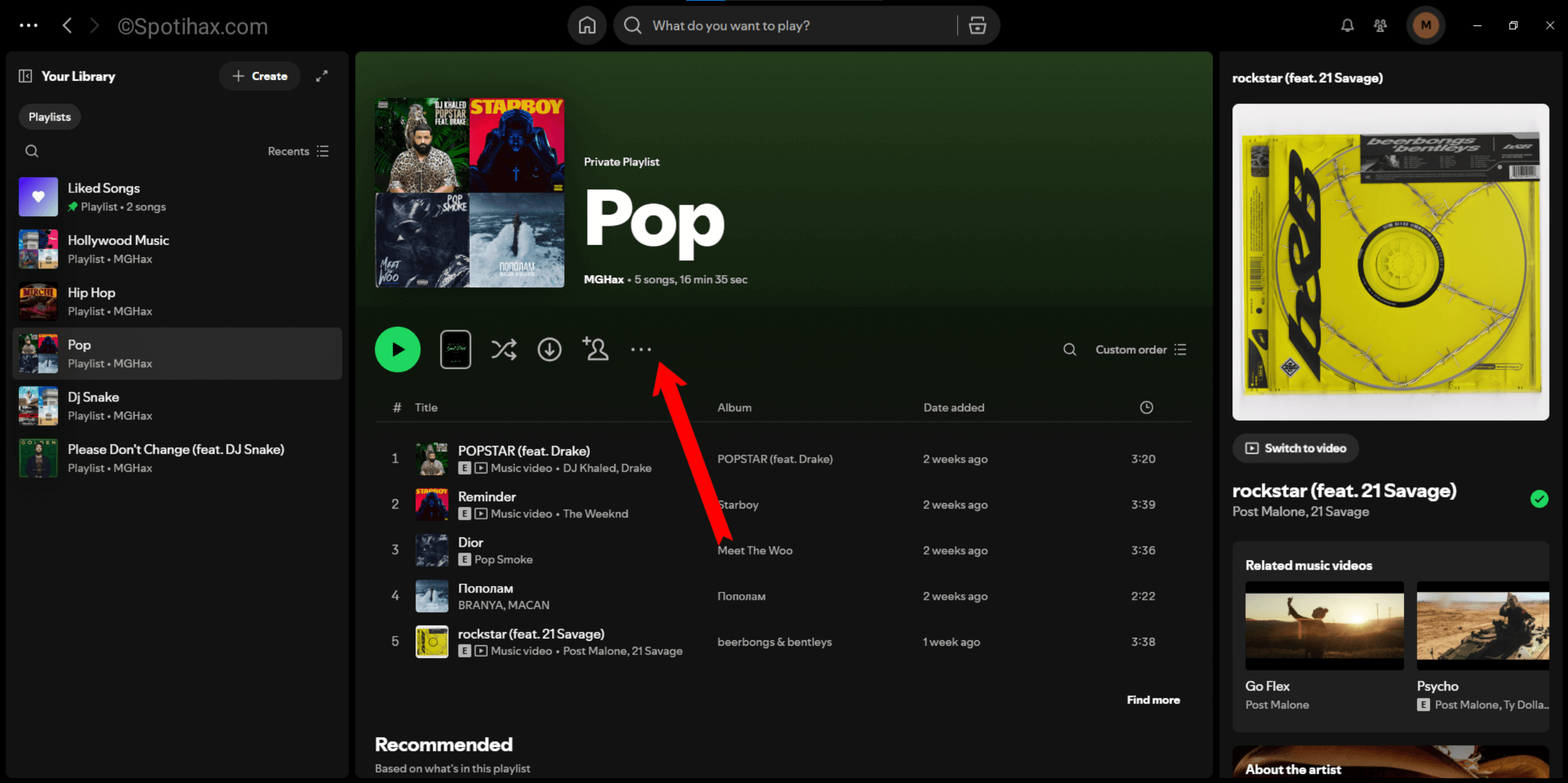
- A drop-down menu will open. Select “Share” to view the sharing options.
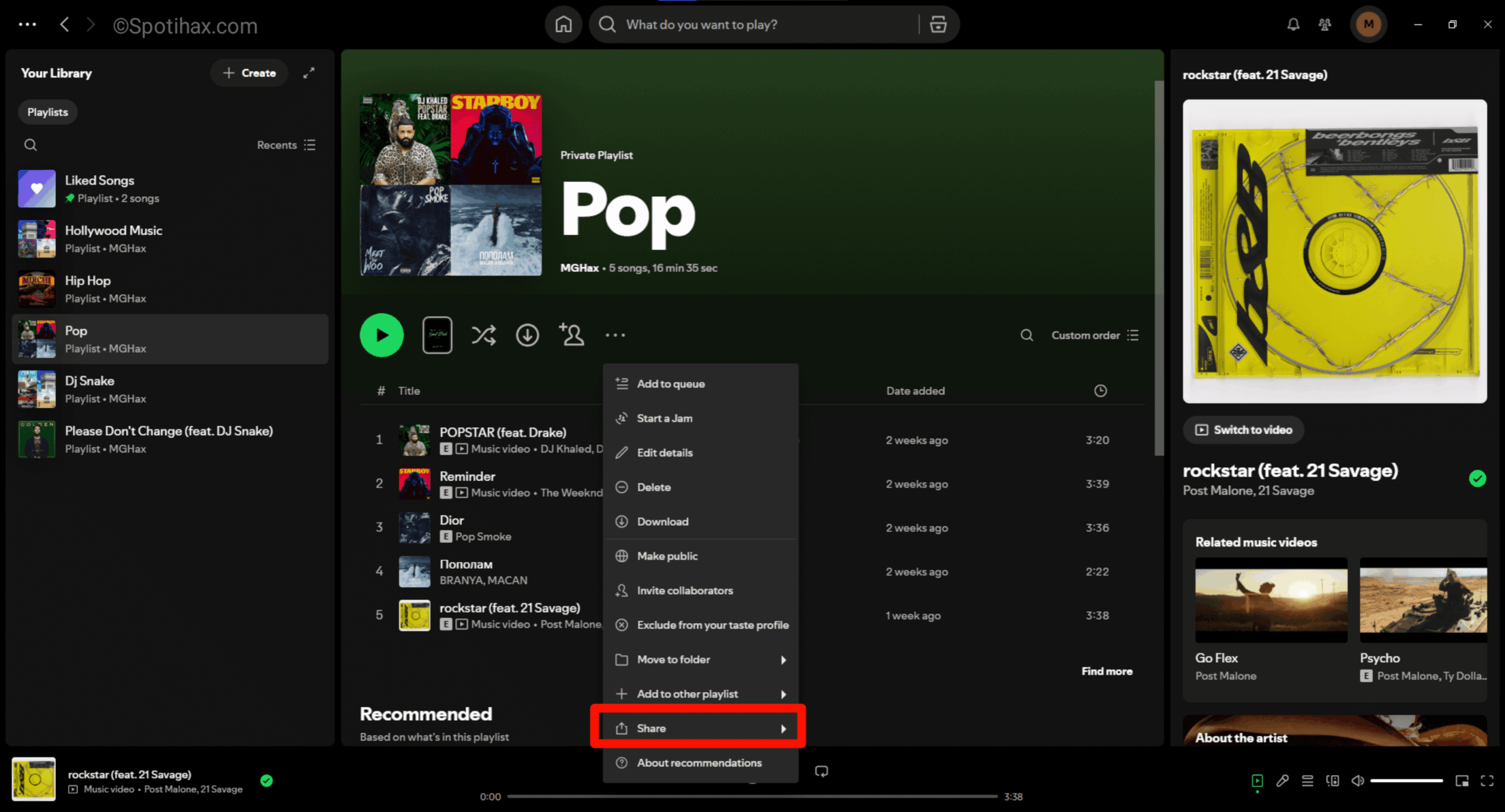
- Choose a sharing option, such as “Copy link to playlist“.
- Copy the link to the playlist and paste it wherever you want to share it.
That’s all; you learnt how to share a Spotify playlist on desktop. Do you want to learn more about Spotify playlists? See the posts below:
- How to Add Songs to a Spotify Playlist
- How to Delete a Spotify Playlist
- How to Make Your Spotify Playlist Public or Private
Whether you’re using your phone or computer, sharing your favorite Spotify playlist is easy. Now you can send good vibes, party mixes, or chill tracks to your friends and family with just a few taps or clicks. So go ahead—spread the music and have fun together!
FAQs
Can I share a private playlist on Spotify?
Yes, but only with specific people by sending them the link. It won’t appear in search or on your profile.
How do you give someone access to your Spotify playlist?
Make the playlist collaborative so they can add or remove tracks.
Do you need Spotify Premium to share playlists?
No, you do not need Spotify Premium to share playlists.