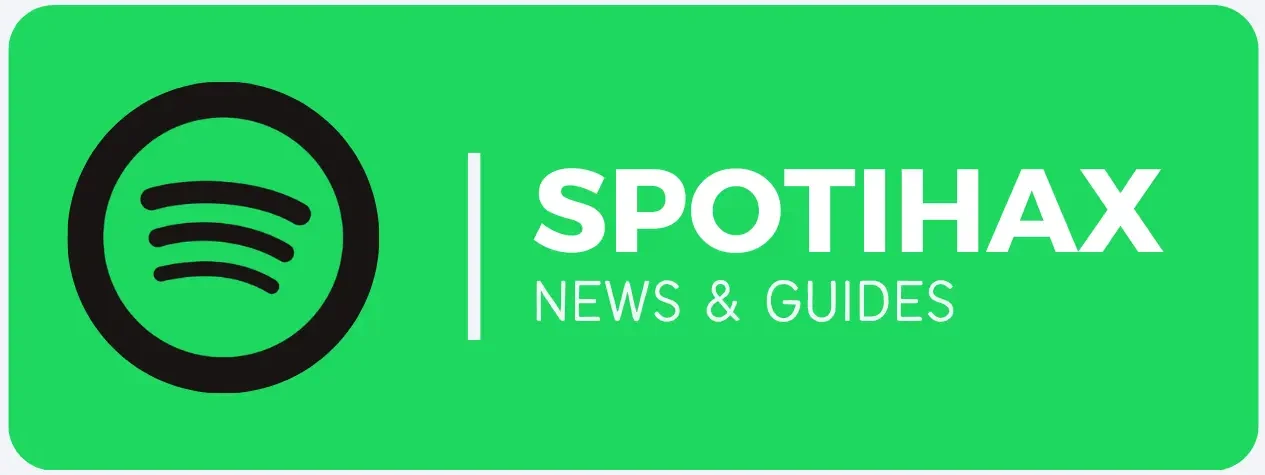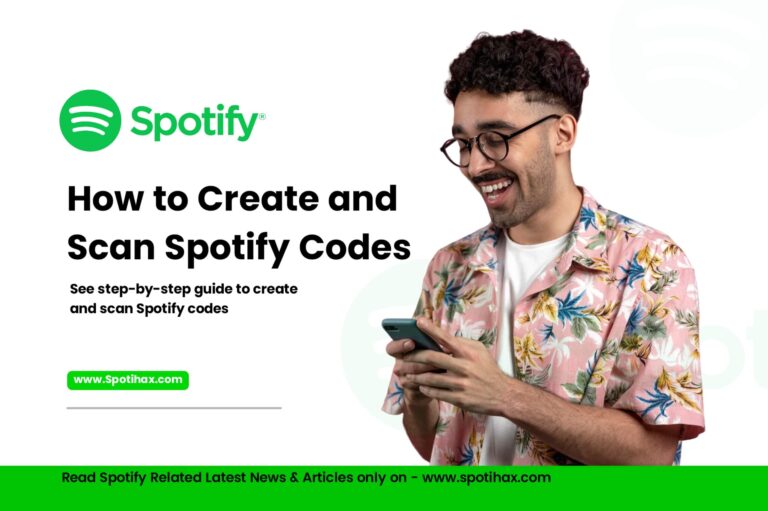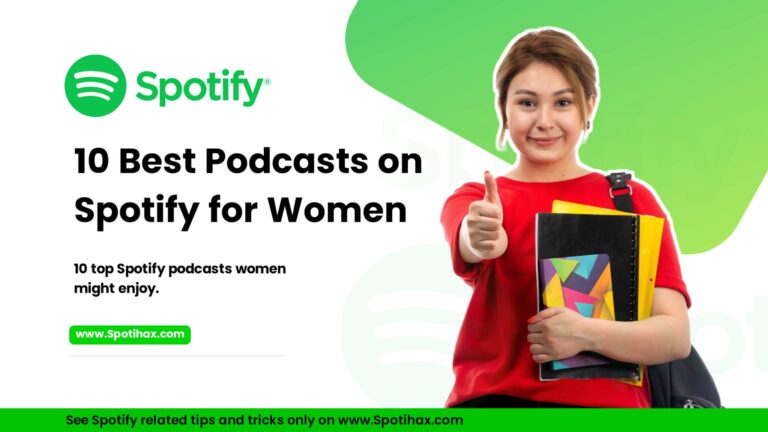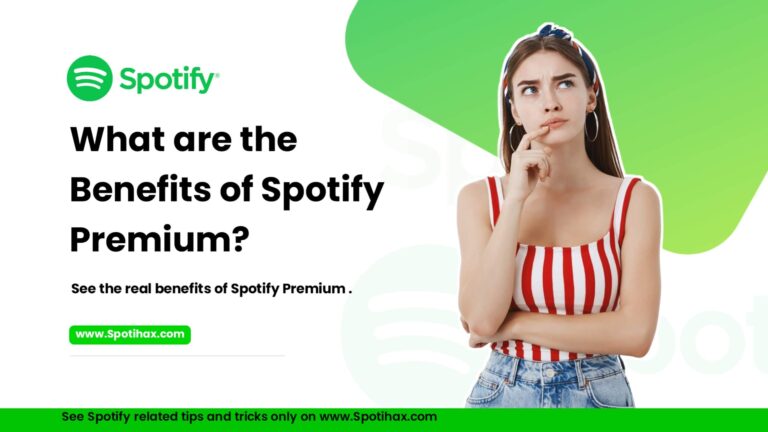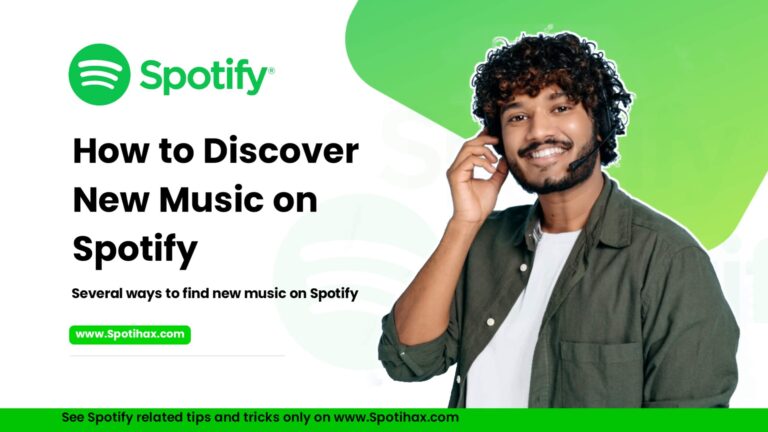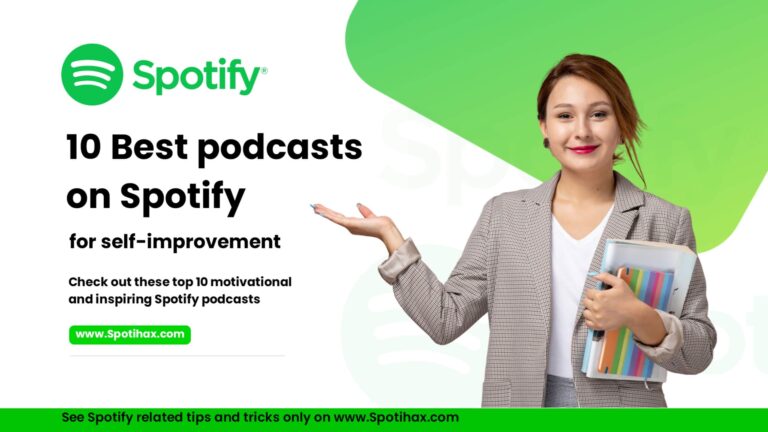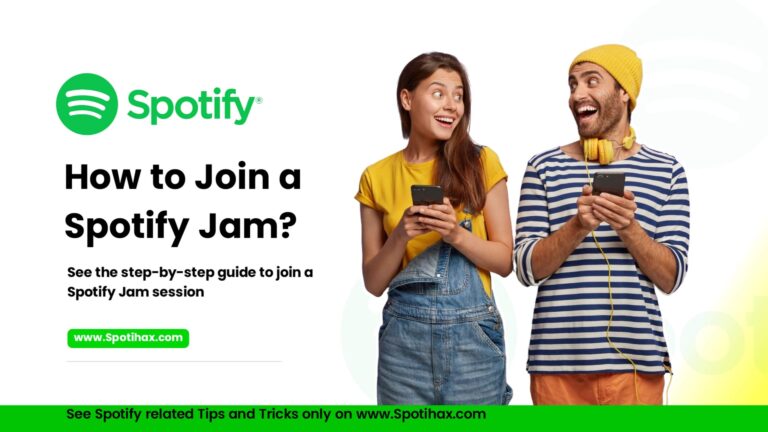How to Make a Playlist on Spotify
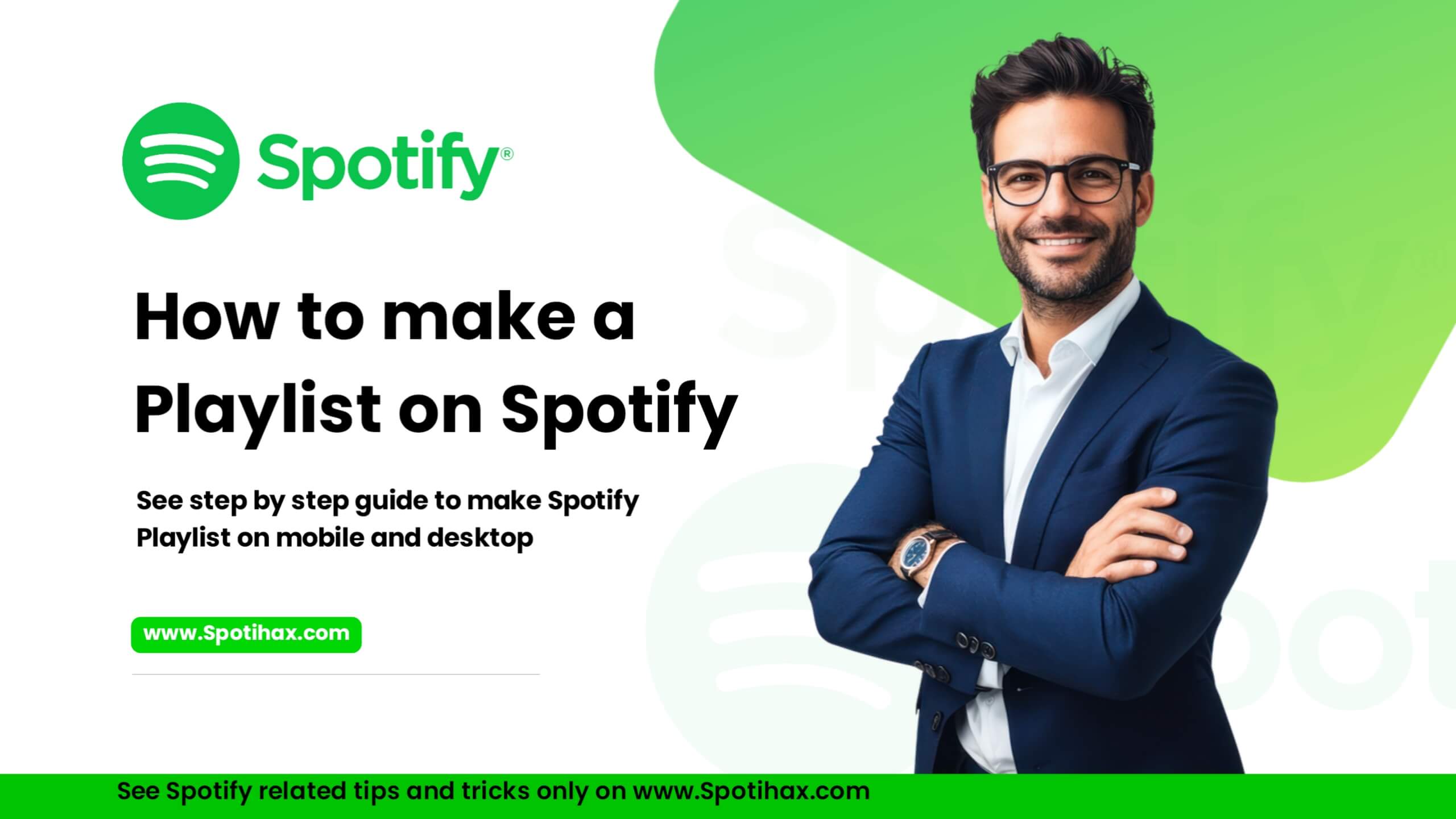
Creating your Playlist on Spotify is a fun and easy way to gather all your favorite songs in one place. Whether you’re getting ready for a workout, planning a party, or want to listen to some relaxing songs for a quiet evening, creating a playlist helps you set the right mood. But if you don’t know how to make a playlist, don’t worry.
In this guide, we’ll show you how to make a playlist on Spotify in very simple terms so you can enjoy your favorite music in no time!
What is a Spotify Playlist?
A Spotify playlist is a collection of songs or episodes that are organized and stored in a specific order, making it easy to listen to them as a group. It’s like a digital mixtape where you can add your favorite tracks to match your mood, activity, or favorite artists. On Spotify, users can create, edit, and share playlists, and they can choose to keep them public or private. In addition to making your own, you can also explore playlists made by other users and Spotify editors or enjoy personalized playlists created just for you based on your listening habits. This makes discovering and enjoying music more fun and tailored to your taste.
Download Spotify Premium APK, a modified version of the official Spotify app, to access all the premium features for free.
How to Make a Playlist on Spotify (Mobile)
Whether you’re using iOS or Android, creating a Spotify playlist on your phone is quite simple. First, download the Spotify app on your mobile device, then follow these simple steps:
- Open the Spotify app on your mobile device.
- Tap the Create (usually a plus sign “+”) button at the screen’s bottom right corner.
- A pop-up window will open. Click on “Playlist“.
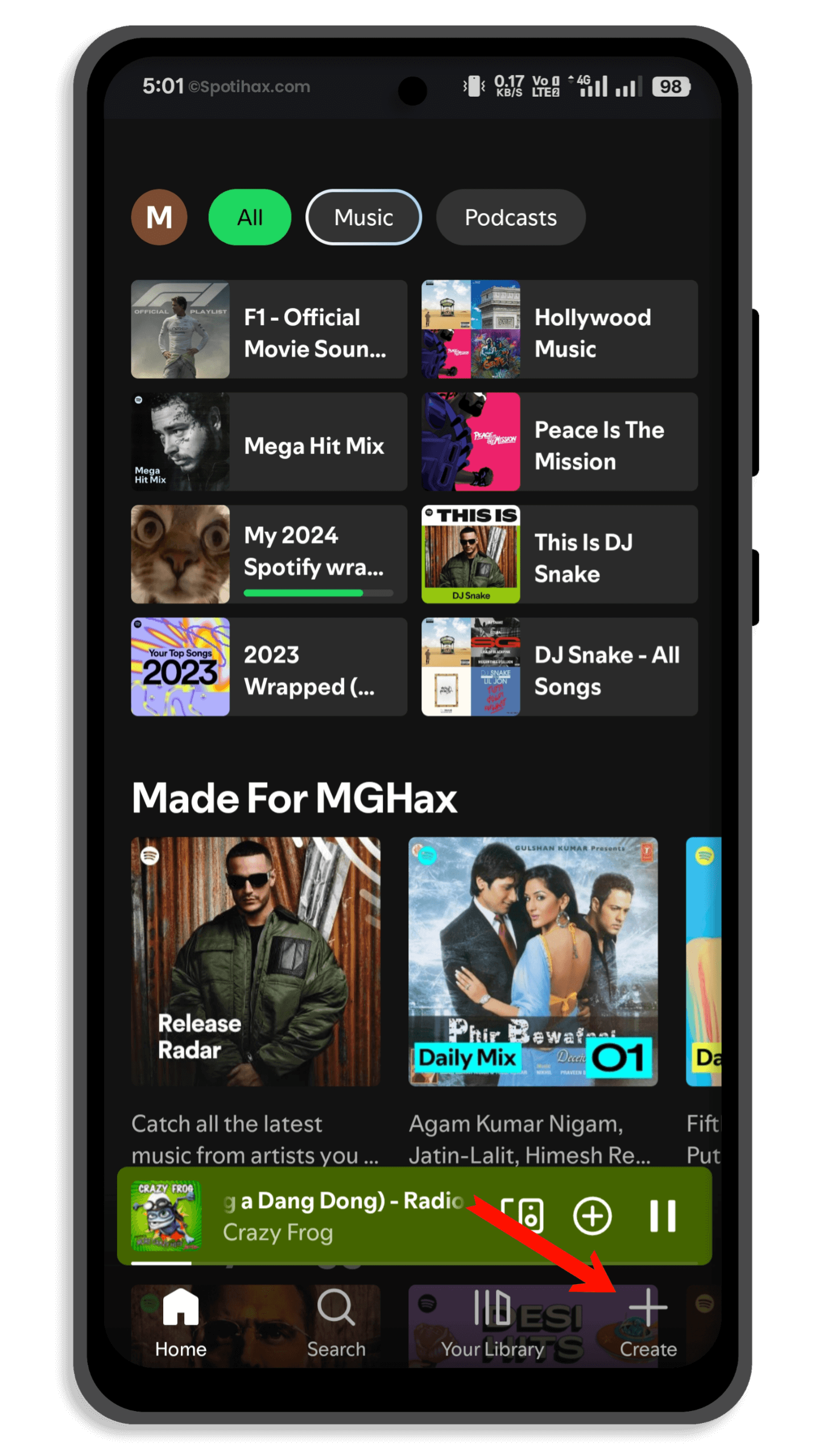
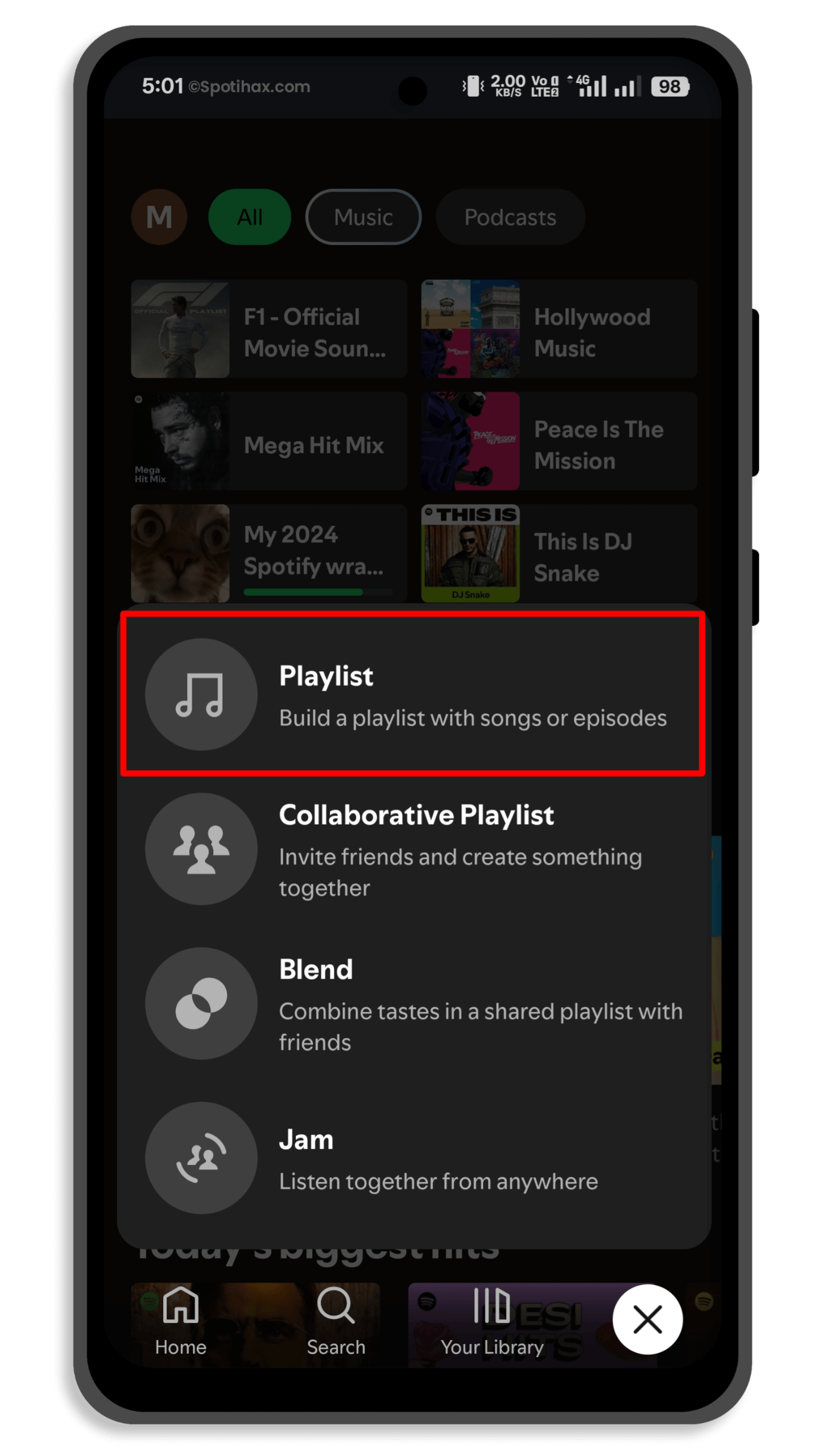
- Enter a name for your playlist and tap Create.
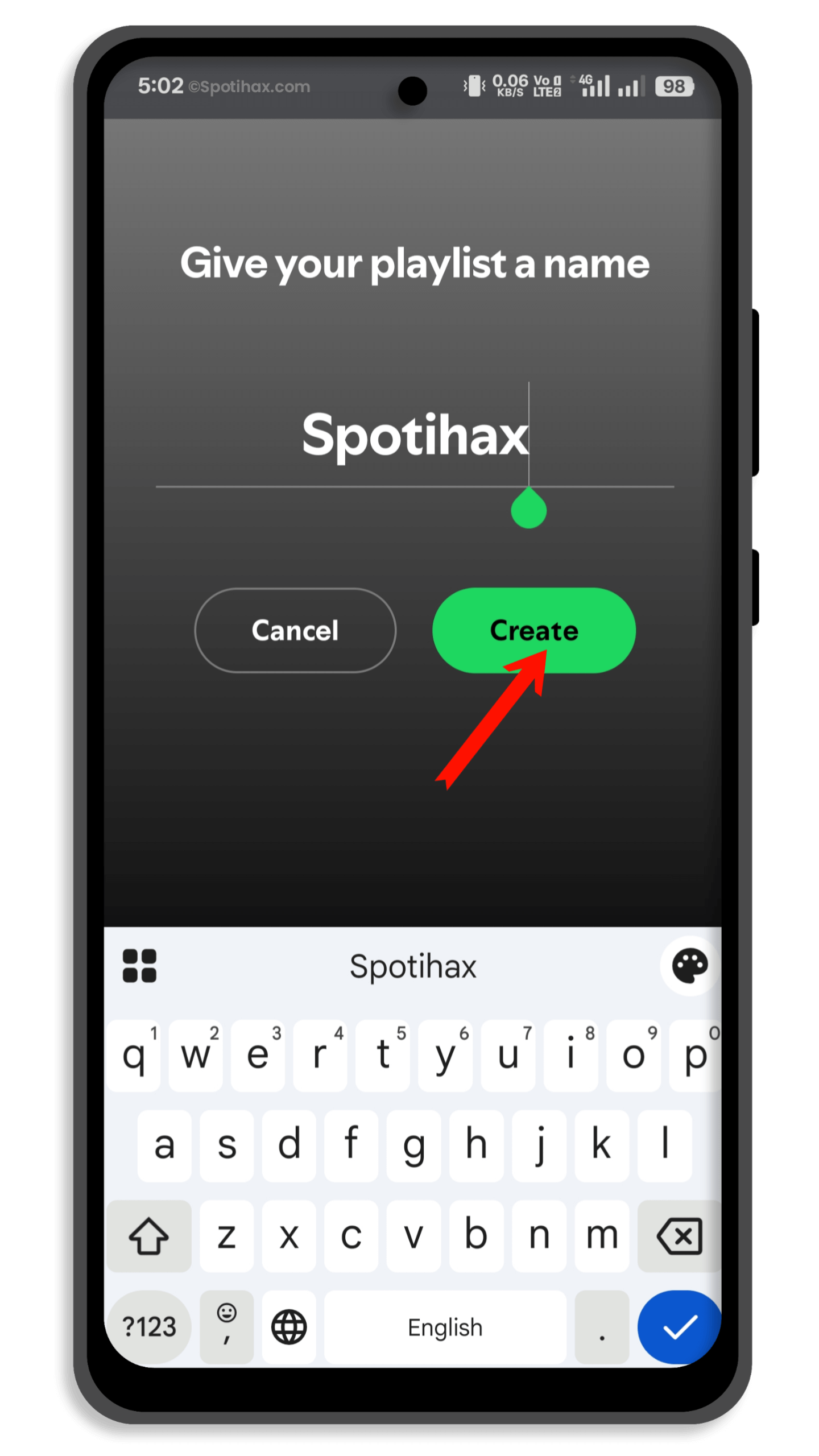
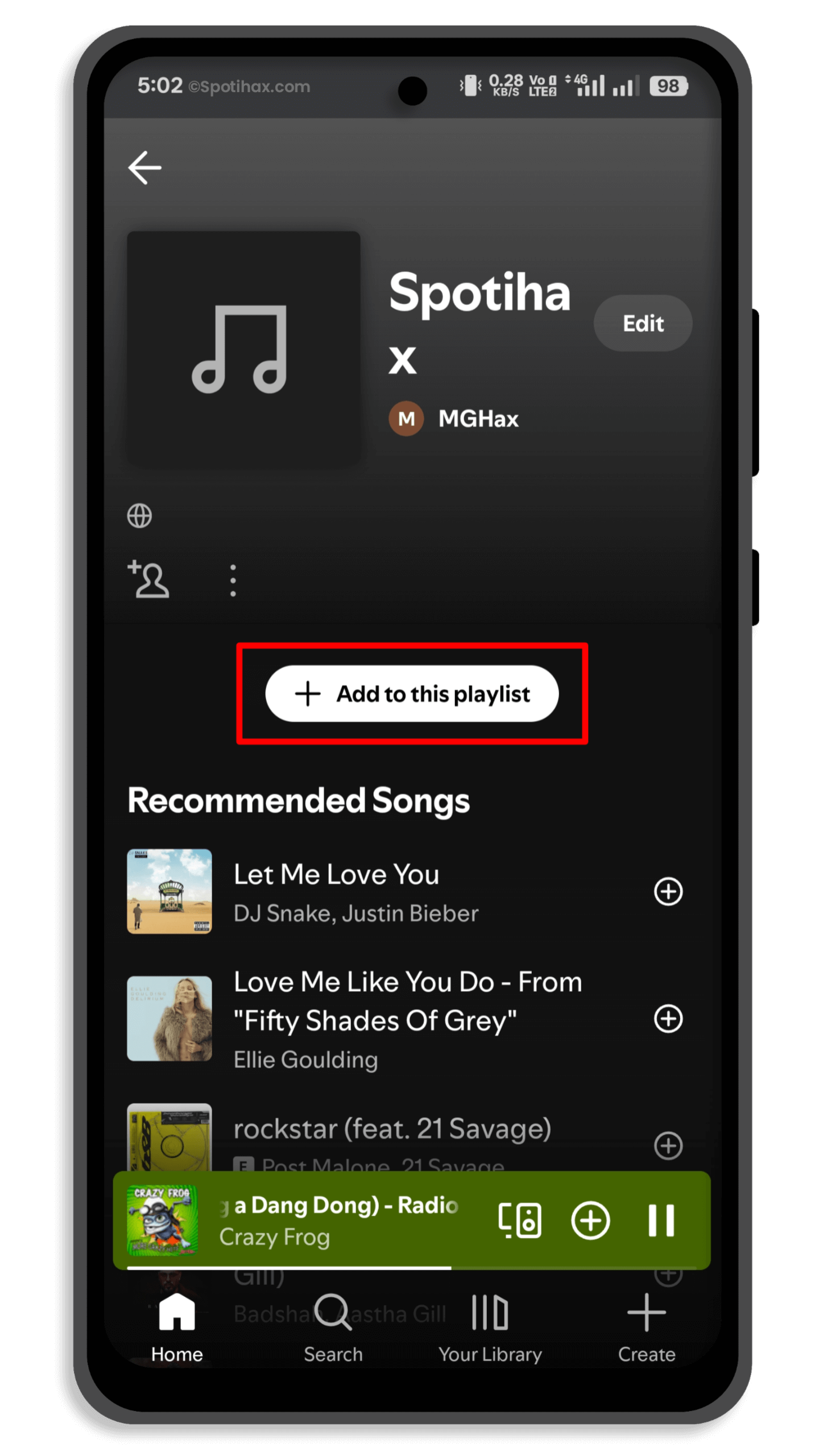
Now! Your Playlist has been successfully created, and the app will ask you to add songs. To add songs to your playlist, follow these simple steps:
- Tap the Add to this playlist button and search for the song you want to add.
- Tap the + icon next to the song you want to add to the Playlist.
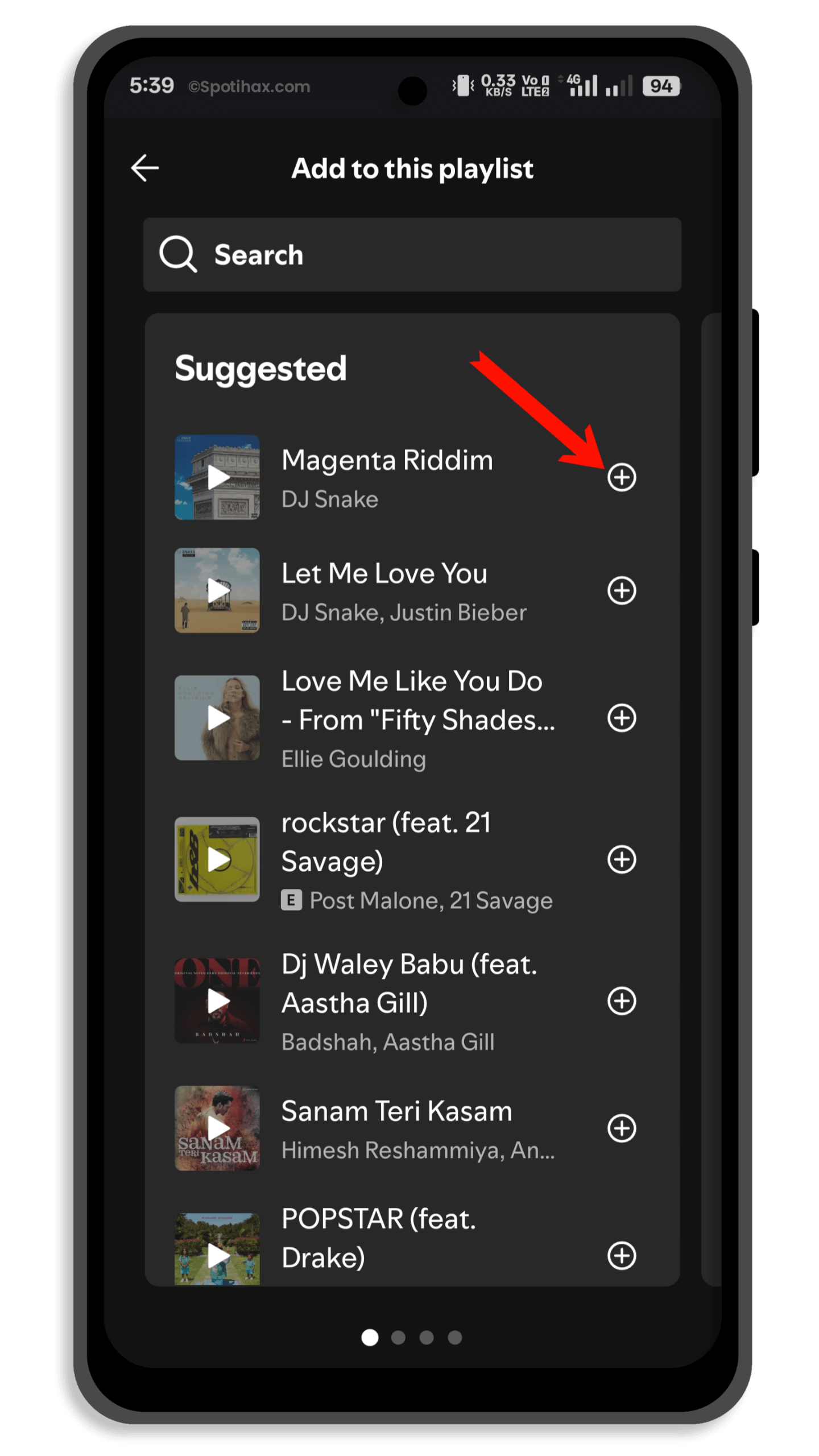
Now, your selected songs have been successfully added to your playlist.
To add more songs, simply find a song, tap the three-dot menu in the top right corner, select “Add to playlist,” and choose your desired playlist. Learn – How to Add Songs to a Spotify Playlist
How to Make a Playlist on Spotify (Desktop)
Creating a Spotify playlist on the desktop app and the Spotify Web Player is very similar. Just follow these steps:
- Open the Spotify app on your desktop or go to spotify.com and log in to your account.
- At the top-left sidebar, click the “+ Create” button next to Your Library.
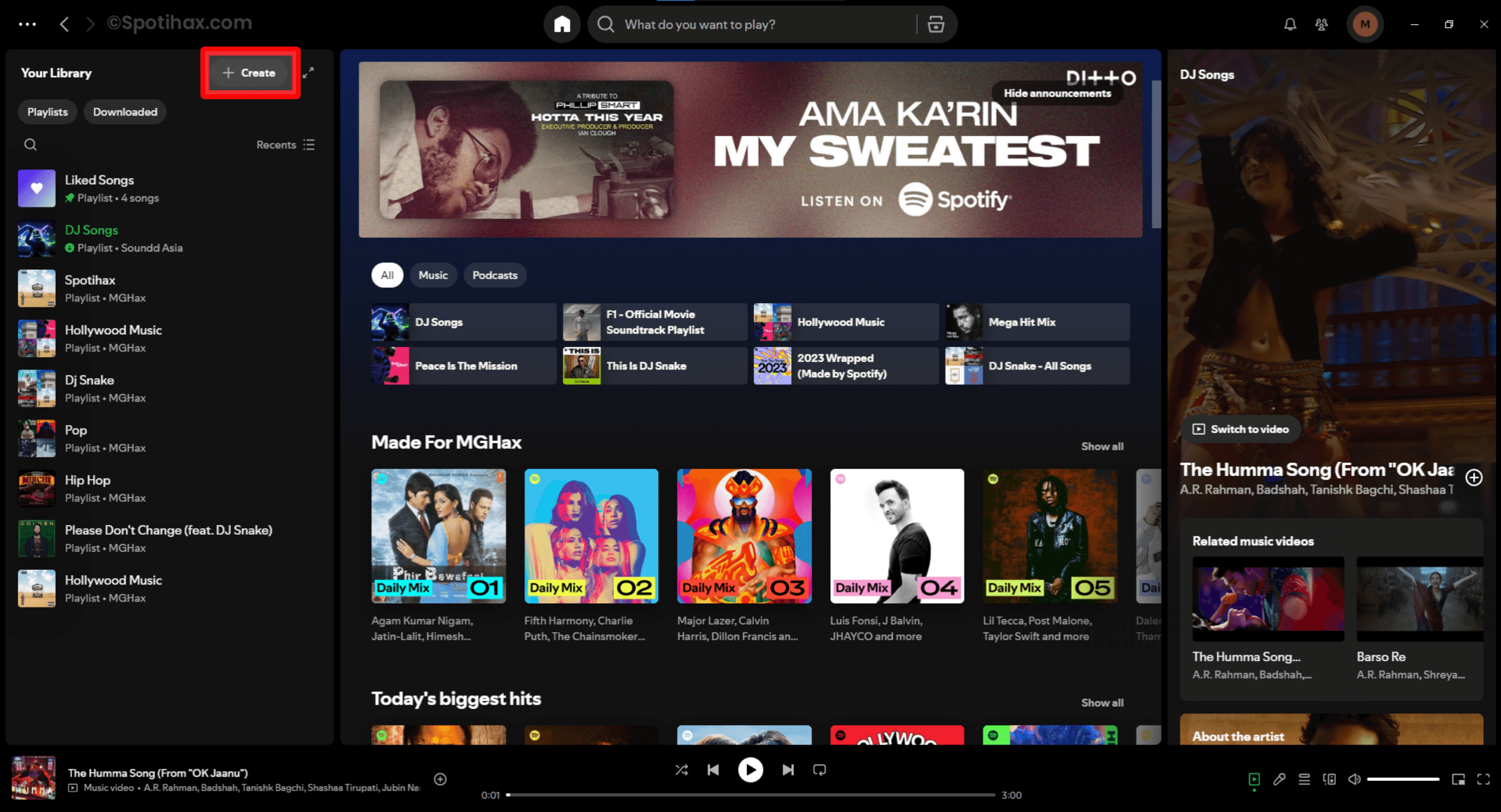
- Select “Playlist” from the drop-down menu. This will generate a new playlist with a default name like “My Playlist.”
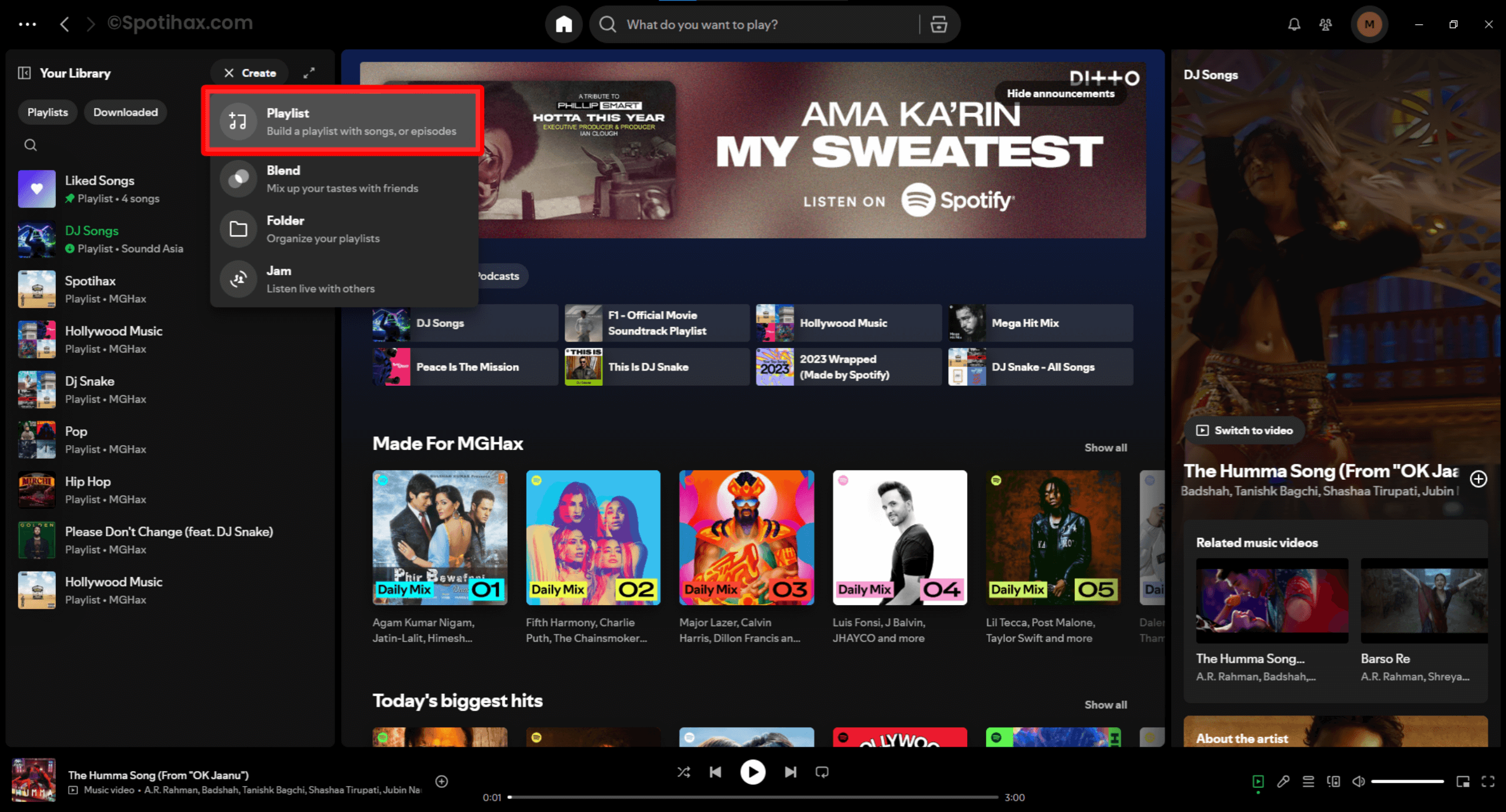
- You can click on the default playlist name to rename it or add a description, then hit the Save button.
- To add any song to your playlist, search for it and click the Add button next to the song.
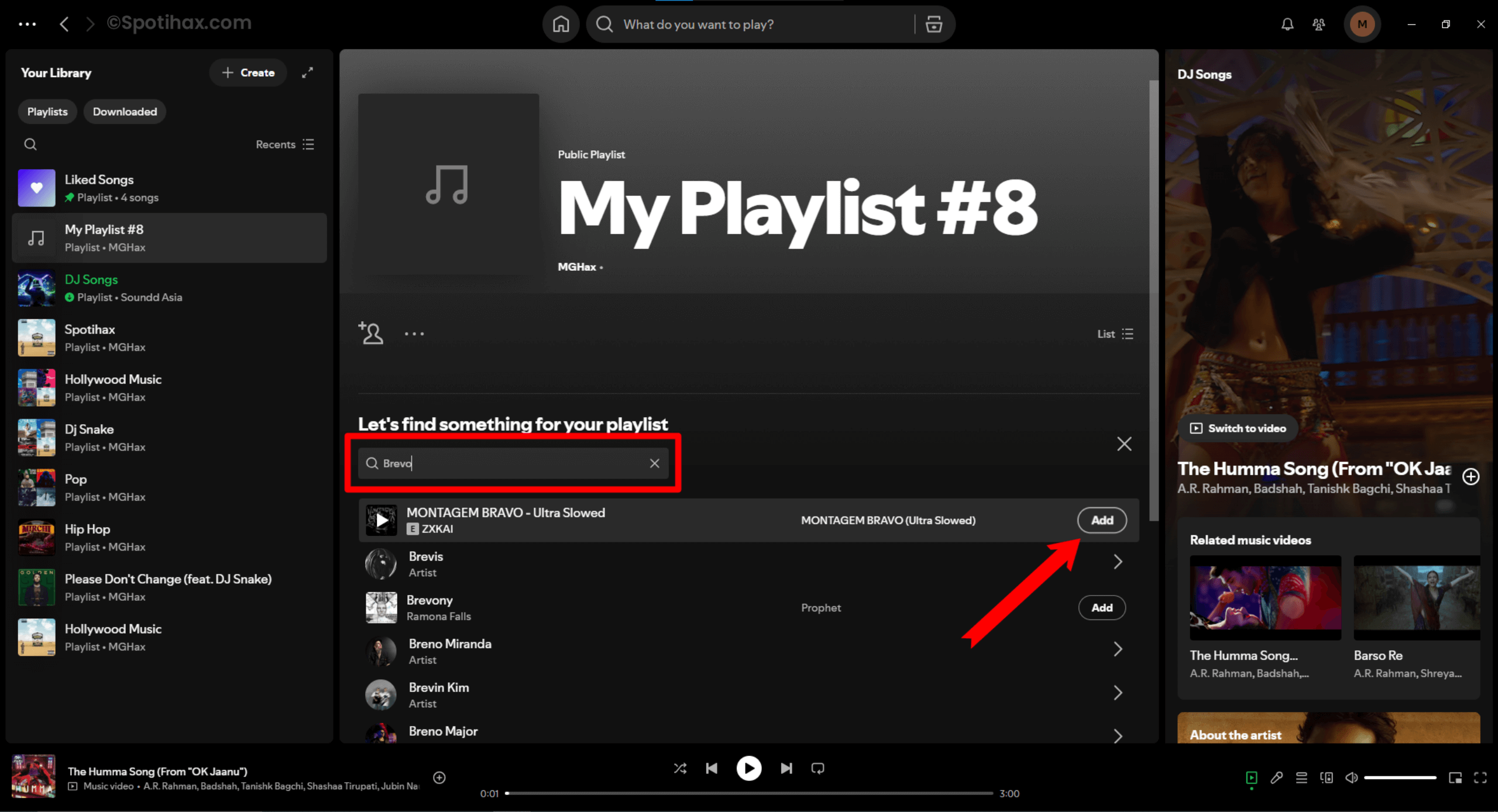
That’s it! Your Spotify playlist has been created, and the songs have been successfully added. You can also add any track, podcast episodes, and even your own local audio files to the playlist.
Now you know how to make a playlist on Spotify using both your phone and your computer. Creating a playlist is easy and fun, whether you’re putting together your favorite workout songs, chill tunes, or party tracks. So go ahead, get creative, and enjoy your music your way—anytime, anywhere!
Read these articles for more information:
FAQ:
How do I create a Spotify playlist?
To create a Spotify playlist, open the Spotify app, tap the Create button at the bottom of the app, and choose Playlist, or open your Library > + > Playlist. Enter a name for the playlist and tap Create. The app will then ask you to add songs; tap Add to this playlist to search for artists, albums, and individual songs.
Can free Spotify create a Playlist?
Yes, users with a free Spotify account can create playlists.