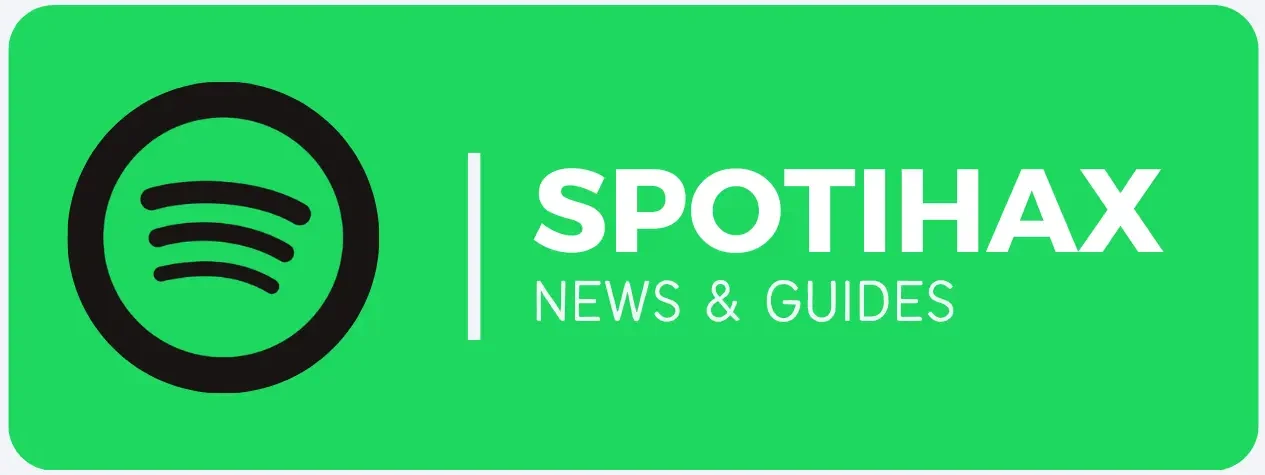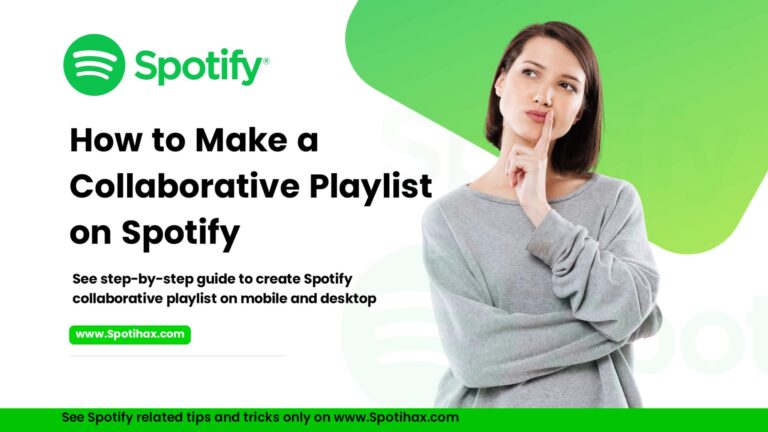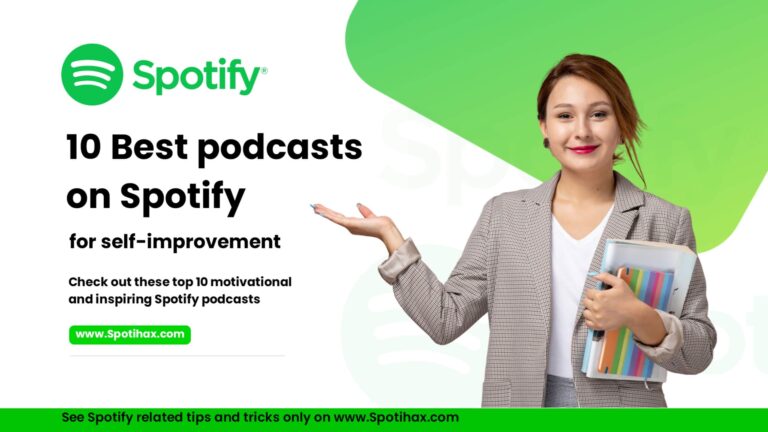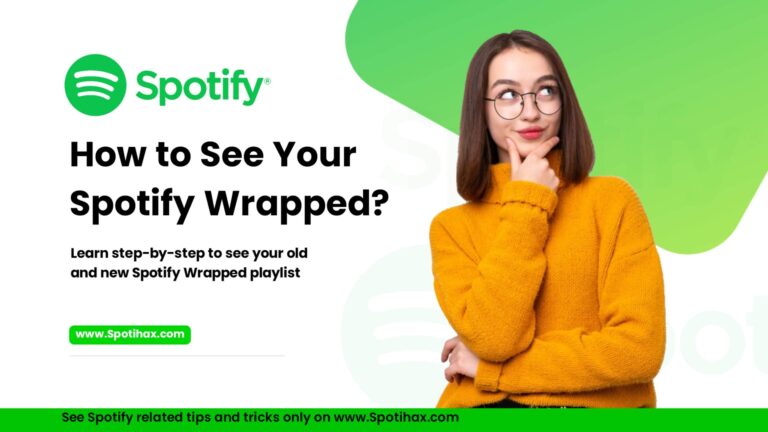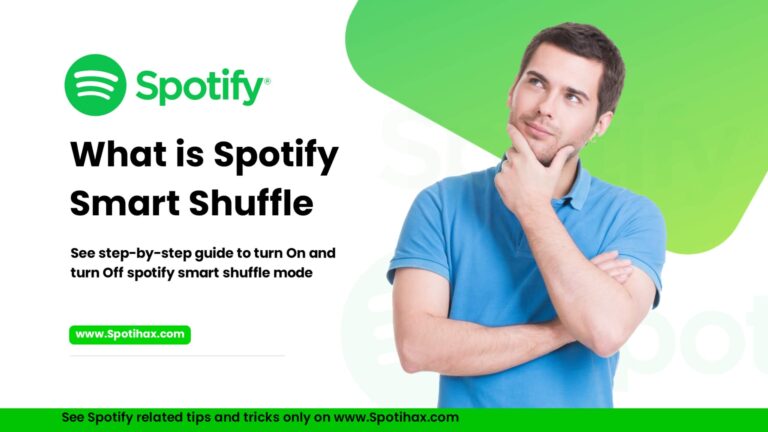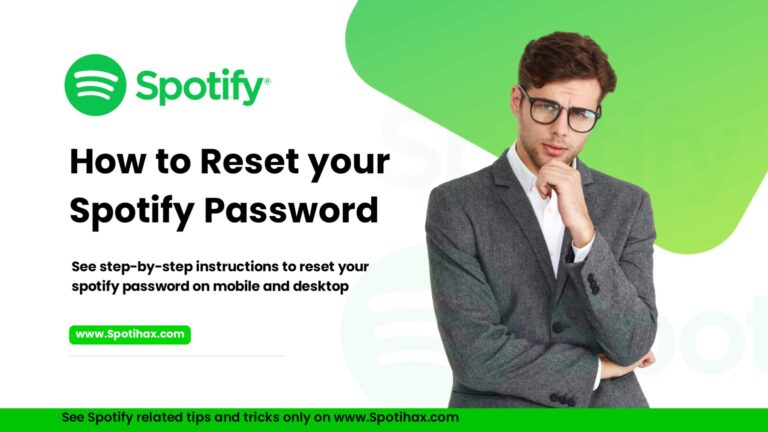How to Change Your Spotify Password
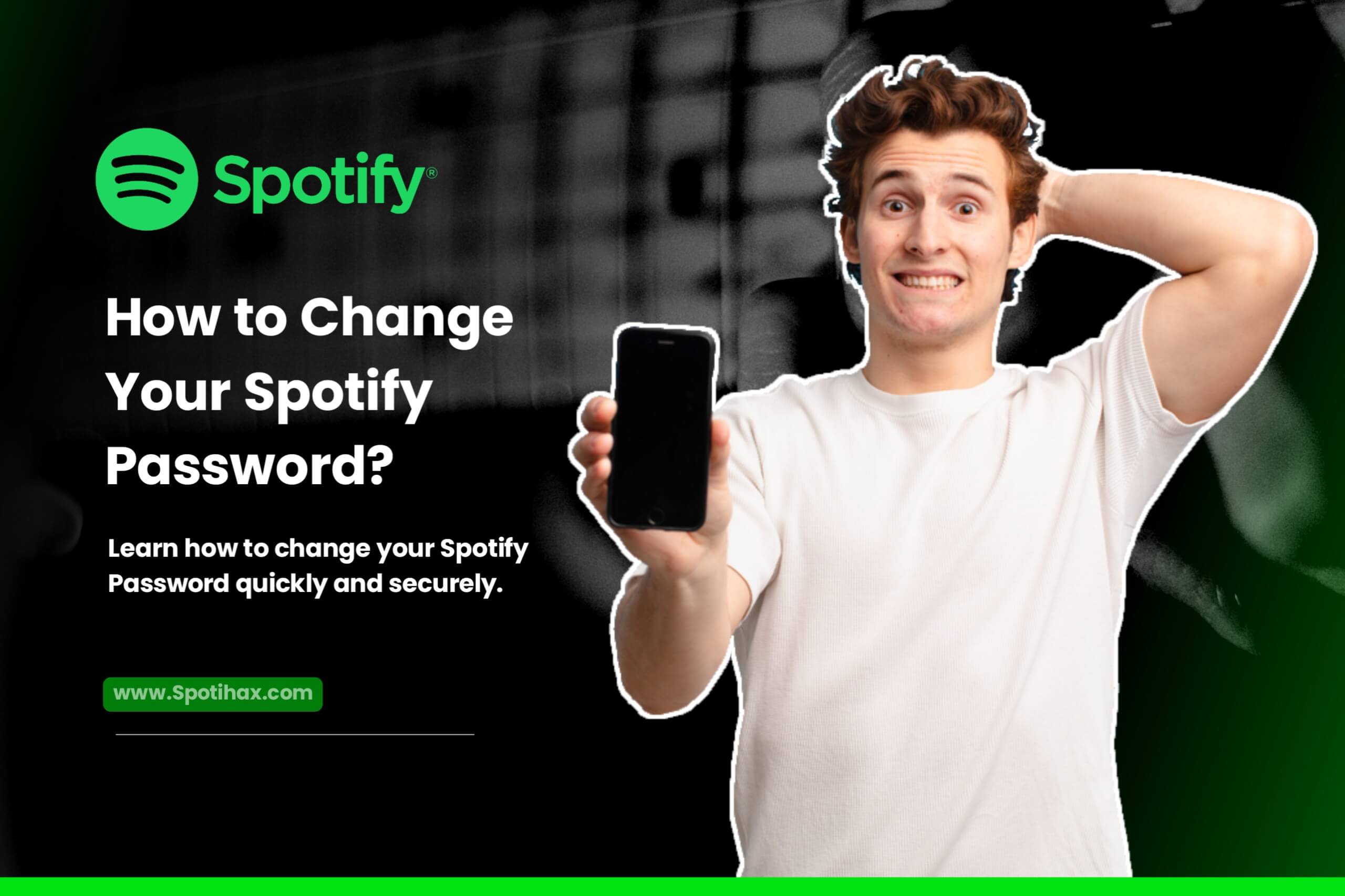
If you use Spotify to enjoy your favorite music or podcasts, keeping your account secure is essential. One easy way to do that is by changing your password regularly, especially if you think someone else might have access to it.
Whether you’ve forgotten your password, want to improve your online security, or feel it’s time to change, updating your Spotify password is a smart step.
In this guide, we will show you the step-by-step process of how to change or reset your Spotify password. Just follow this guide, and you’ll be done quickly and securely.
How to Change Your Spotify Password
If you know your current Spotify password and want to change it, simply open a web browser on your mobile or desktop device and follow these steps: (Remember that, you can’t change your password through the Spotify mobile or desktop app. You’ll need to do it through a web browser.)
- Go to the password change page on your web browser, then sign in.
- Under Security and privacy, select Change password.
- Enter your current password and your new password twice.
- Click Set new password to confirm.
How to Reset Your Spotify Password (If You Forgot It)
If you’ve forgotten your password and can’t log in, here’s how to reset it:
- Go to the Spotify Password Reset Page.
- Enter your email address or username.
- Check your email inbox for the password reset link.
- Click the link and follow the instructions to set a new password.
Make sure to check your spam or junk folder if you don’t see the email within a few minutes.
Tips for Creating a Strong Password
When setting a new password, keep these tips in mind:
- Use a combination of uppercase and lowercase letters, numbers, and symbols
- Avoid using obvious words or personal information
- Make it at least 12 characters long
- Use a password manager to keep track of your credentials securely
Keeping your Spotify account secure starts with a strong password. Whether you’re proactively updating your password or recovering access after forgetting it, following the steps above will allow you to stream safely in no time.
Have more Spotify-related questions? Drop them in the comments, or check out our other how-to guides!
FAQs
Does changing Spotify password log everyone out?
Yes! Once you change your Spotify password, you will be logged out on all other devices.
Can I change my Spotify username?
No, you cannot change your Spotify username, as it’s designed to identify your account uniquely and is automatically generated.
Can I delete a Spotify account?
Yes, you can delete your Spotify account, but you must do so through a web browser, not the mobile or desktop apps. To delete your account, you’ll need to navigate to the “Closing your account and deleting your data” page on the Spotify website and follow the instructions.