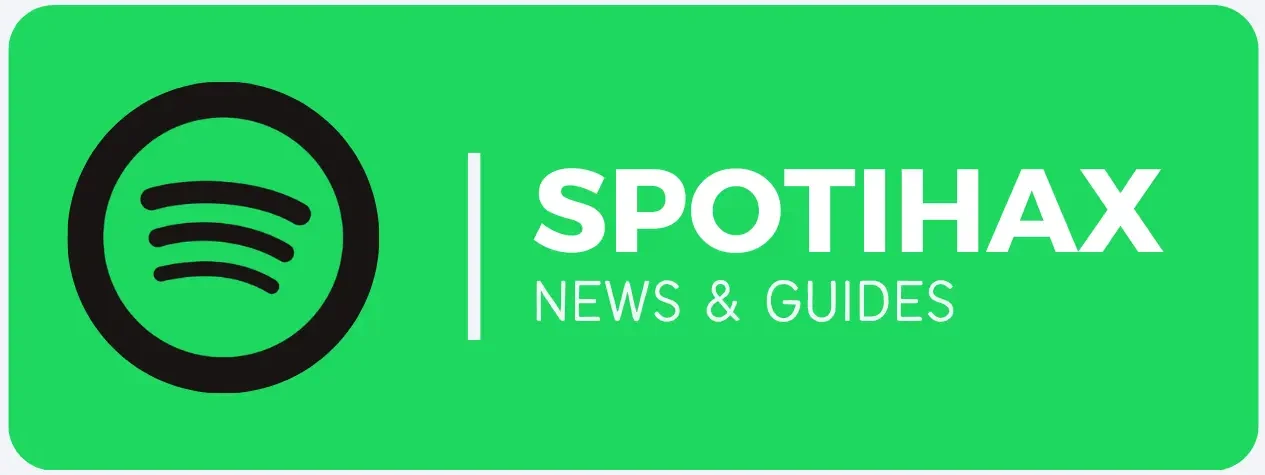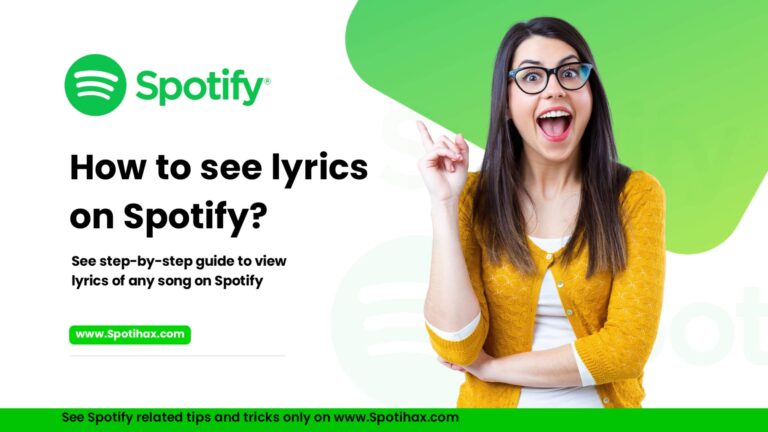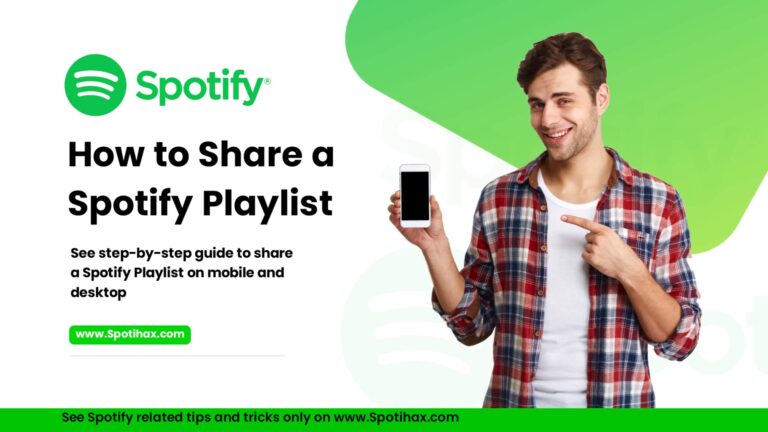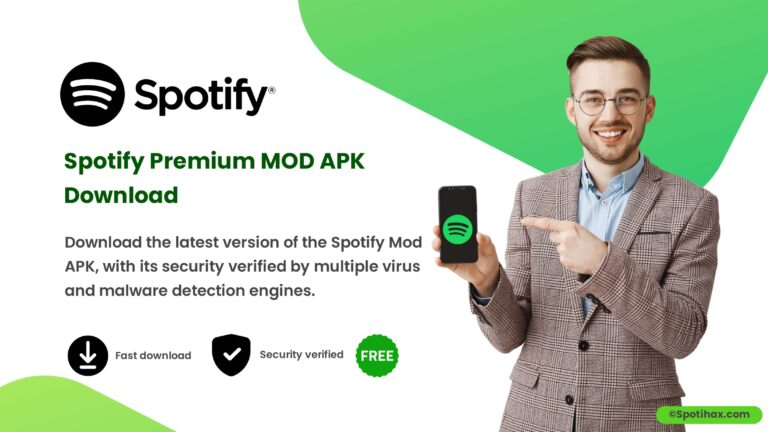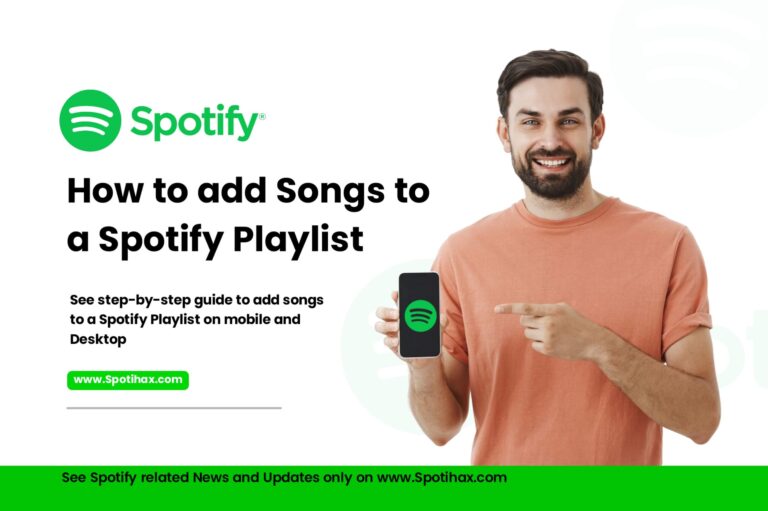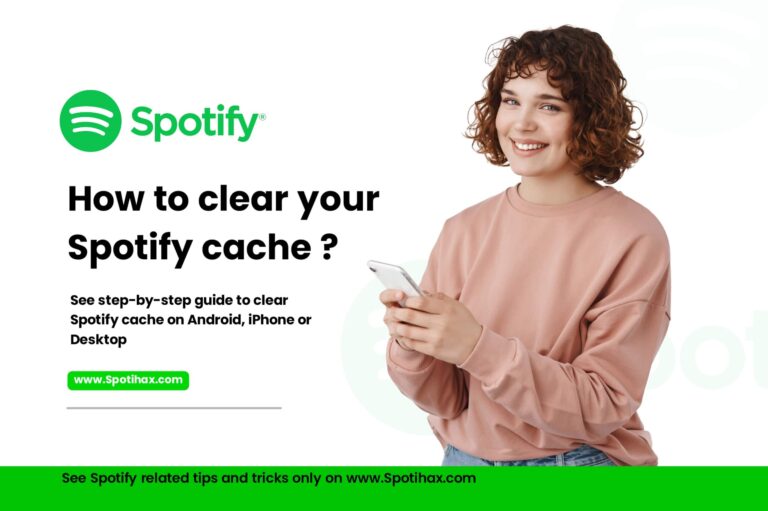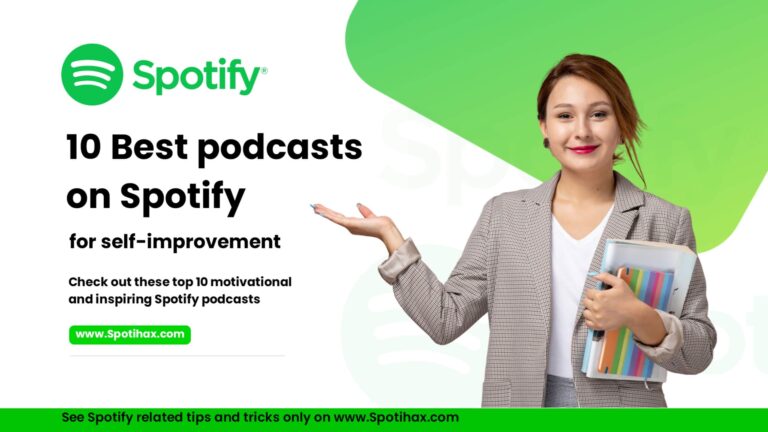How to Make Your Spotify Playlist Public or Private
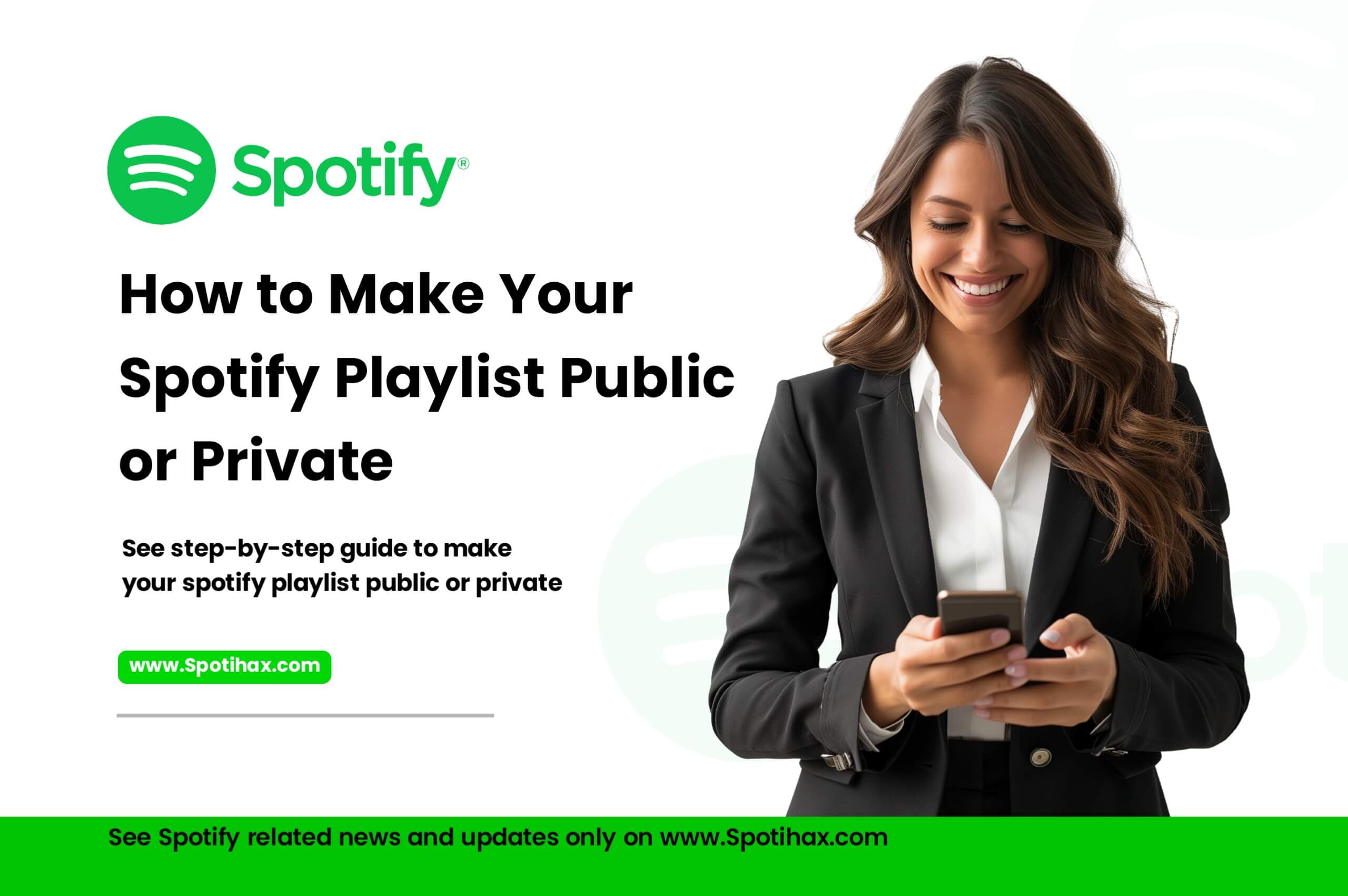
Creating playlists on Spotify is a great way to organize your favorite songs, whether for working out, relaxing, or partying.
Sometimes, you may want to share a special playlist with the world—or keep it just for yourself.
That’s why it’s important to know how to control who can see your playlists on Spotify. But if you’re not sure how to do that, don’t worry.
In this guide, we’ll show you how to make your Spotify playlists public or private in just a few simple steps. By the end, you’ll know how to manage your playlist visibility on mobile and desktop.
Difference Between Public and Private Playlists on Spotify
- Public Playlist: These are open to everyone! Anyone who visits your Spotify profile or searches for playlists can see them. Others can follow your playlist, which might appear in Spotify’s recommendations.
- Private Playlist: Just for you! Only you can see it; it won’t appear in searches or recommendations. Even if someone has a link, they can’t access it—unless you decide to share it with them directly.
How to Make Your Spotify Playlist Public or Private (Mobile)
Follow these steps to make your Spotify playlist public or private using the mobile app (iOS or Android):
- Open the Spotify app on your smartphone.
- Tap the “Your Library” icon at the bottom of the screen and choose the playlist you want to change the privacy settings.
- Tap the three-dot menu to open options.
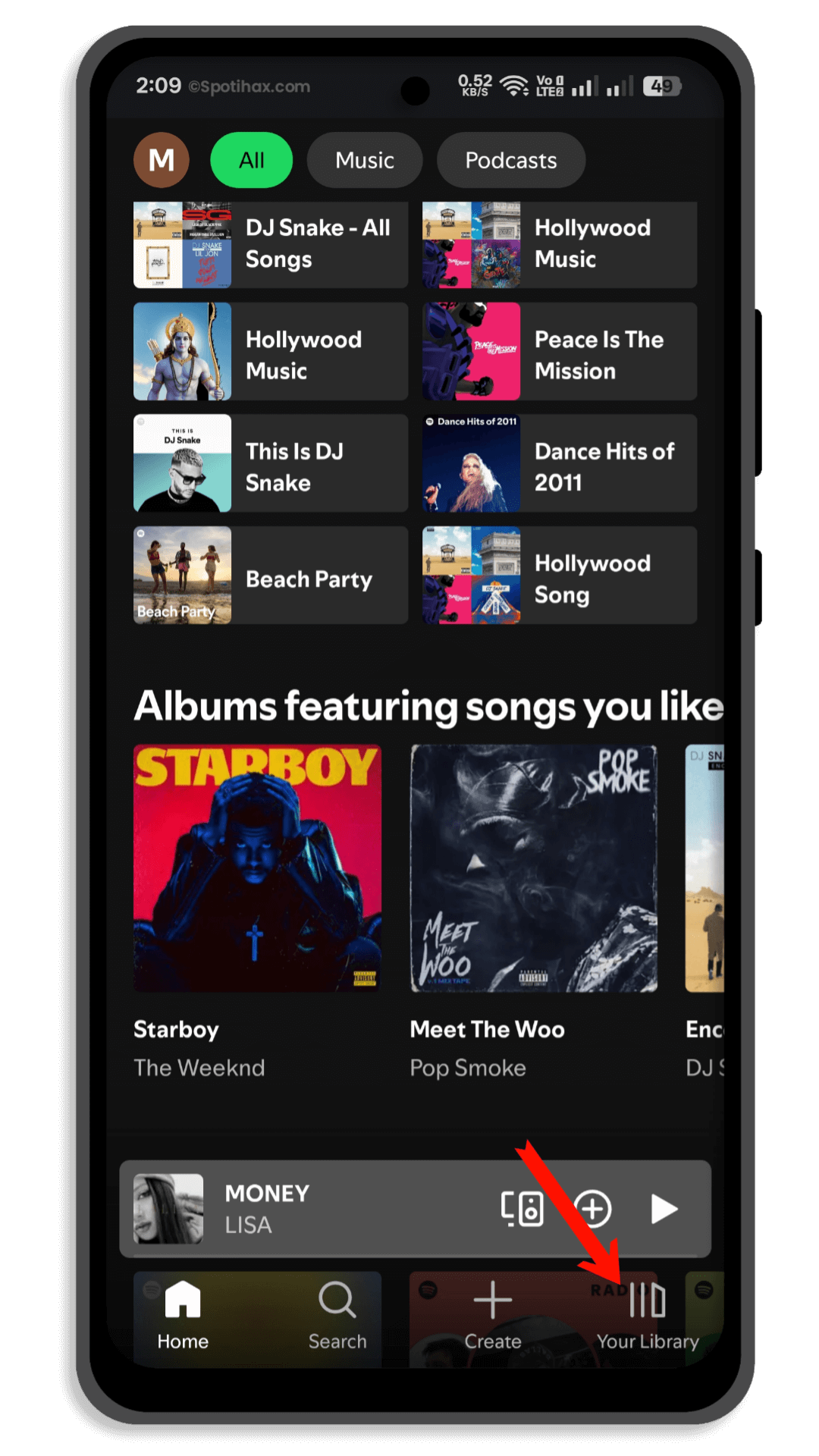
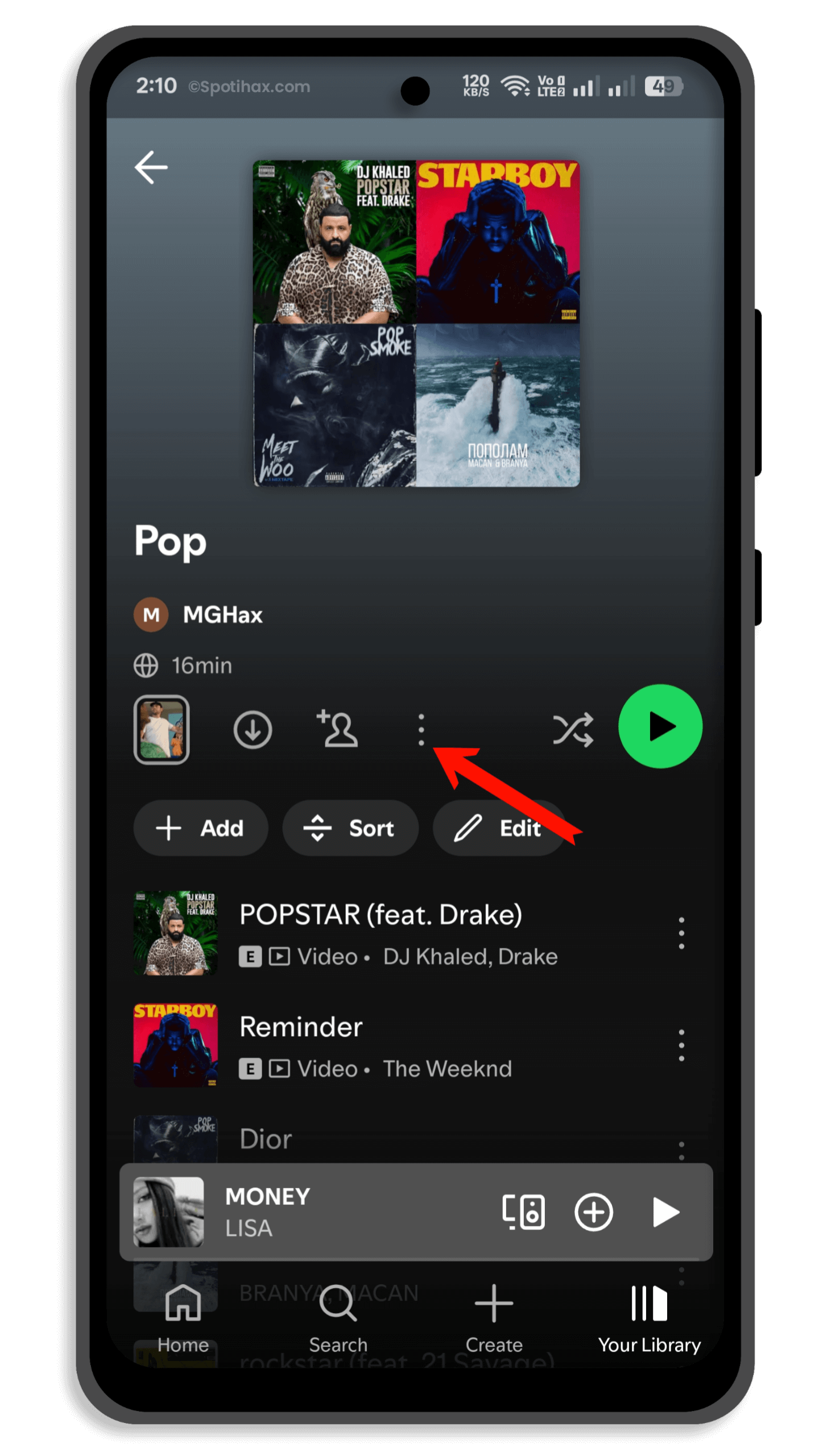
- If the playlist is currently private, you’ll see the option “Make Public.”
- If the playlist is currently public, you’ll see the option “Make Private.”
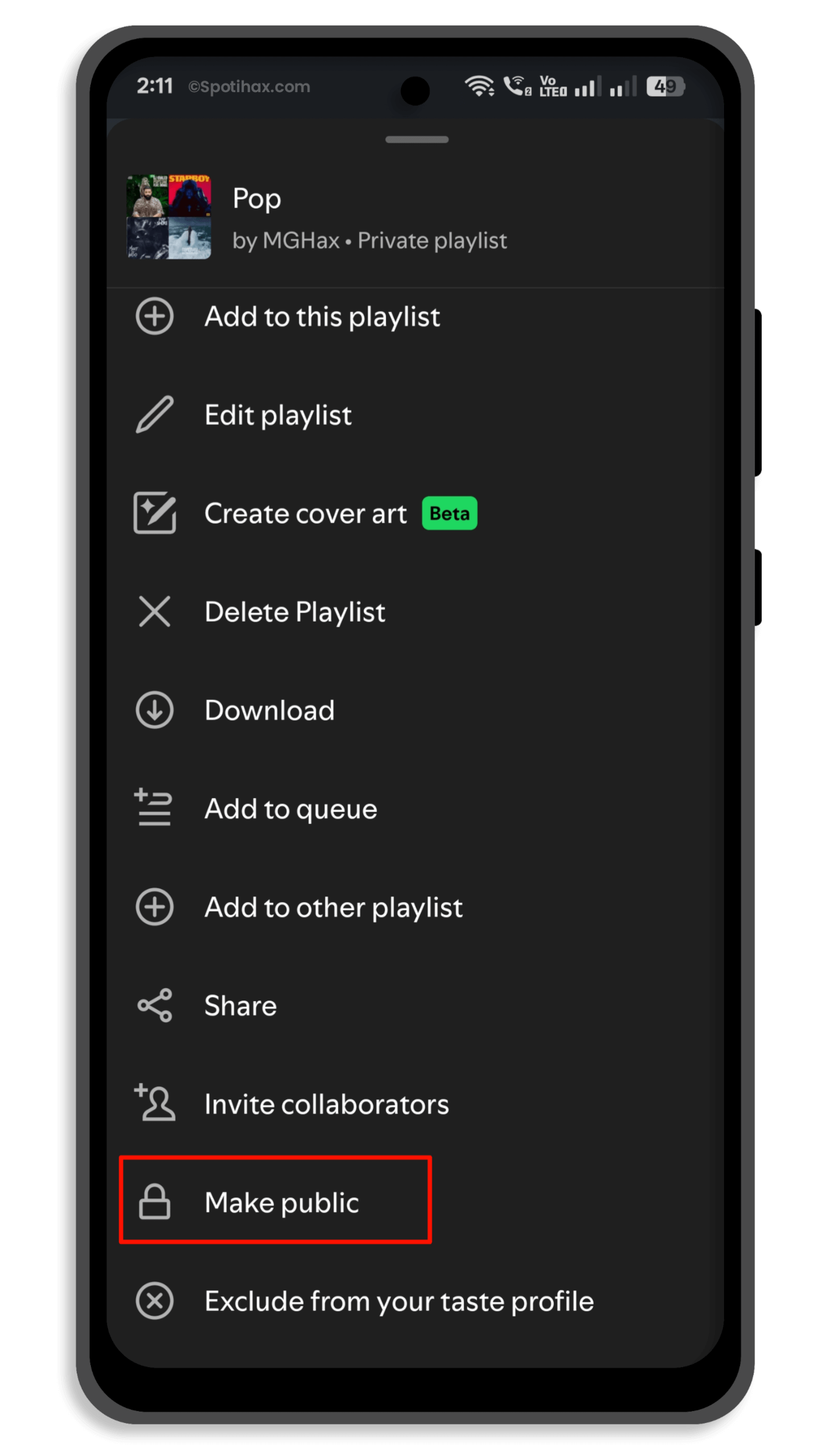
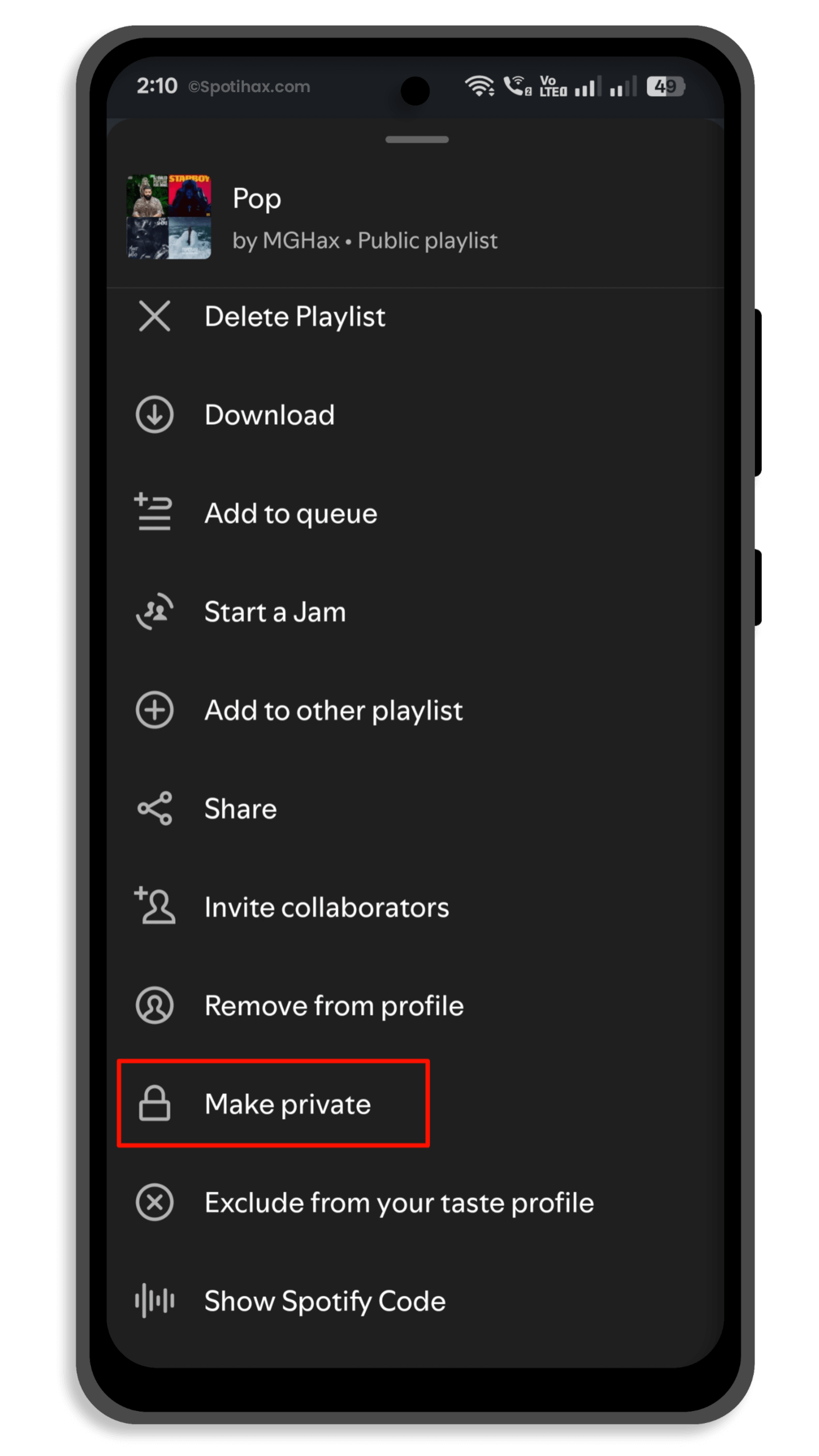
- Tap the appropriate option based on what you want to do.
- You may be asked to confirm; click it again.
Spotify will apply the change instantly. You can reverse it anytime using the same steps.
How to Make Your Spotify Playlist Public or Private (Desktop)
Follow these steps to make your Spotify playlist public or private on desktop:
- Open the Spotify App on your desktop.
- Select the playlist you want to make private or public from the left sidebar.
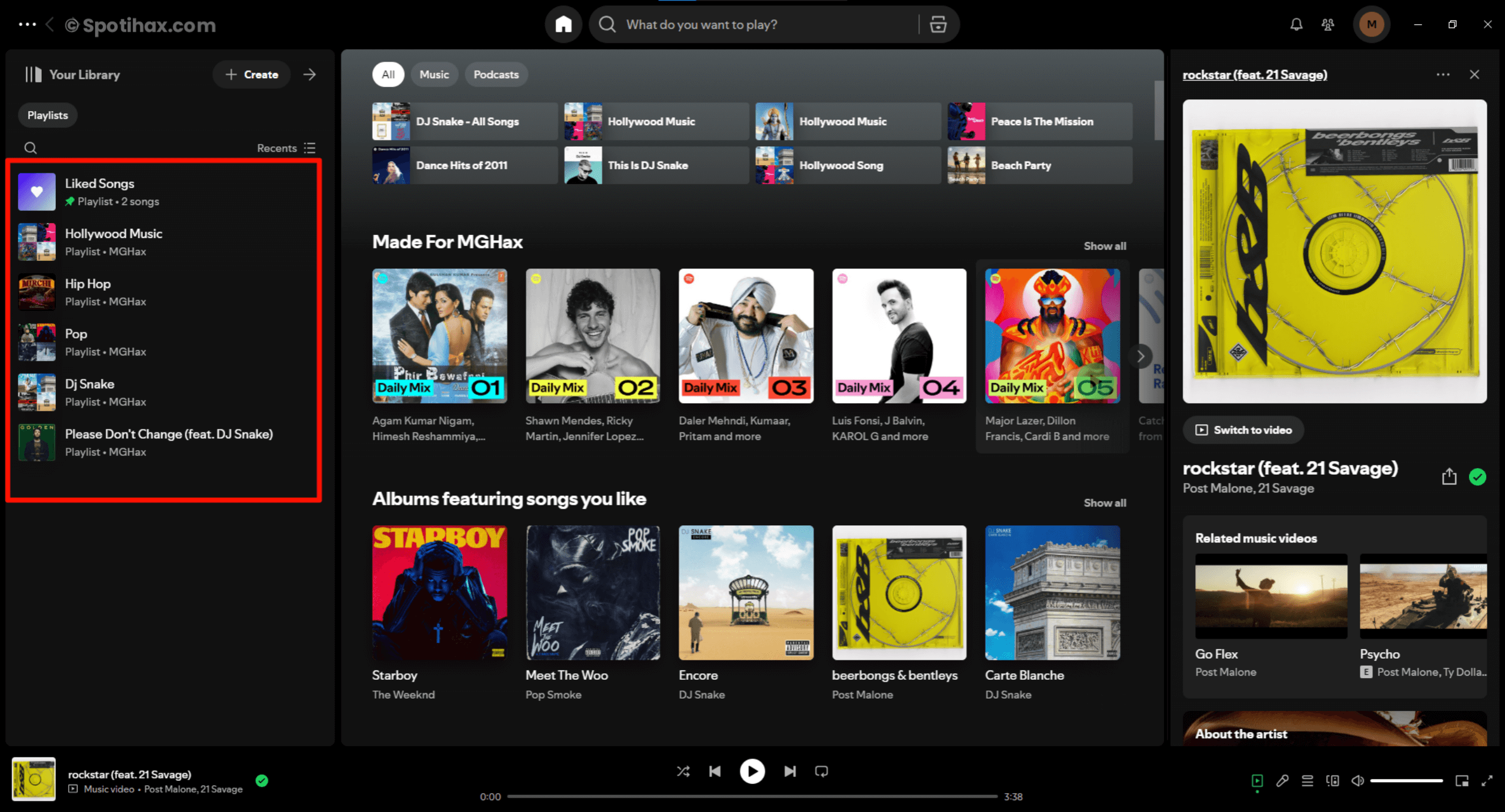
- On the playlist page, click the three dots (•••) icon to open a drop-down menu.
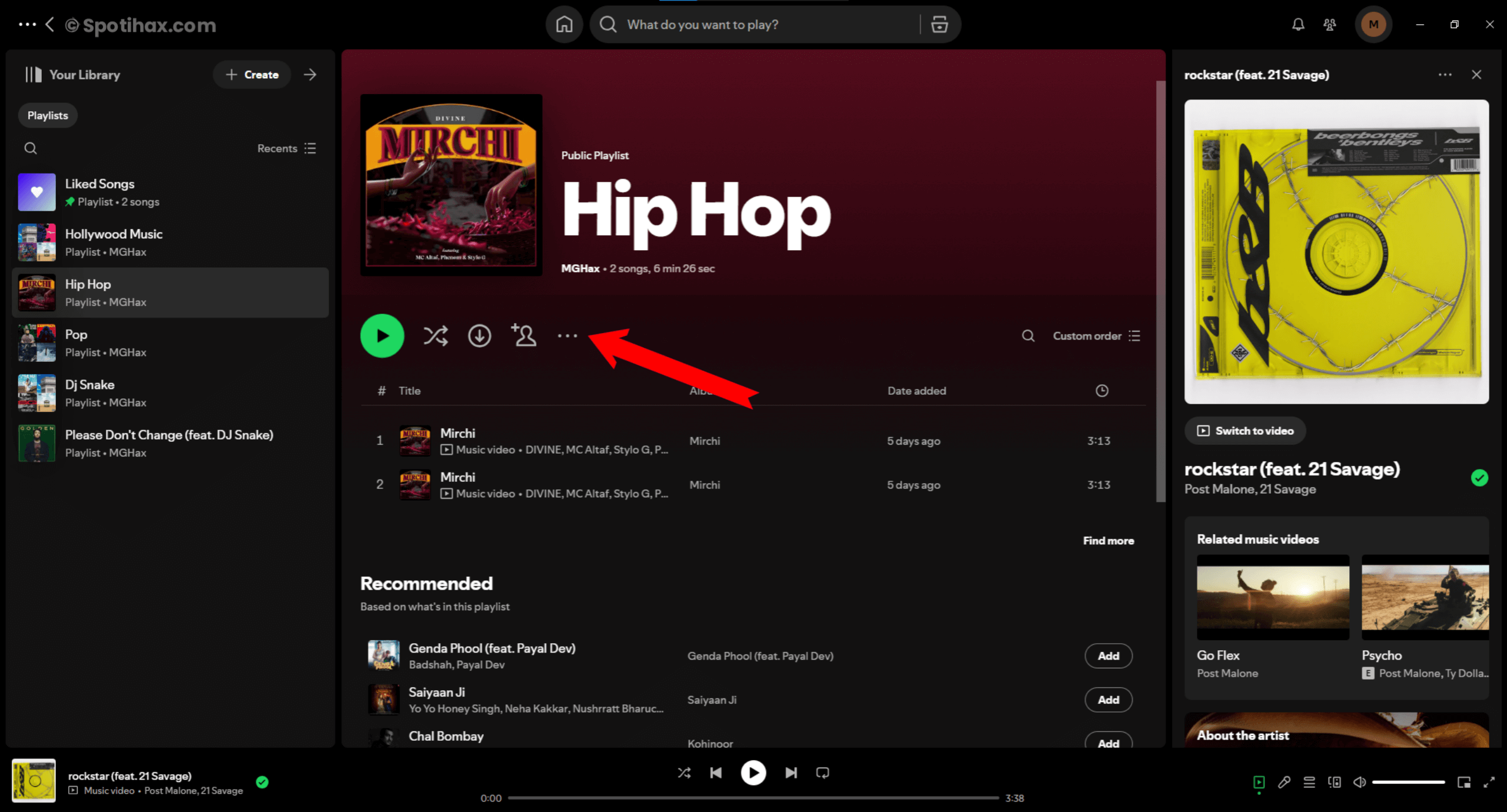
- If the playlist is currently private, you’ll see the option “Make Public.”
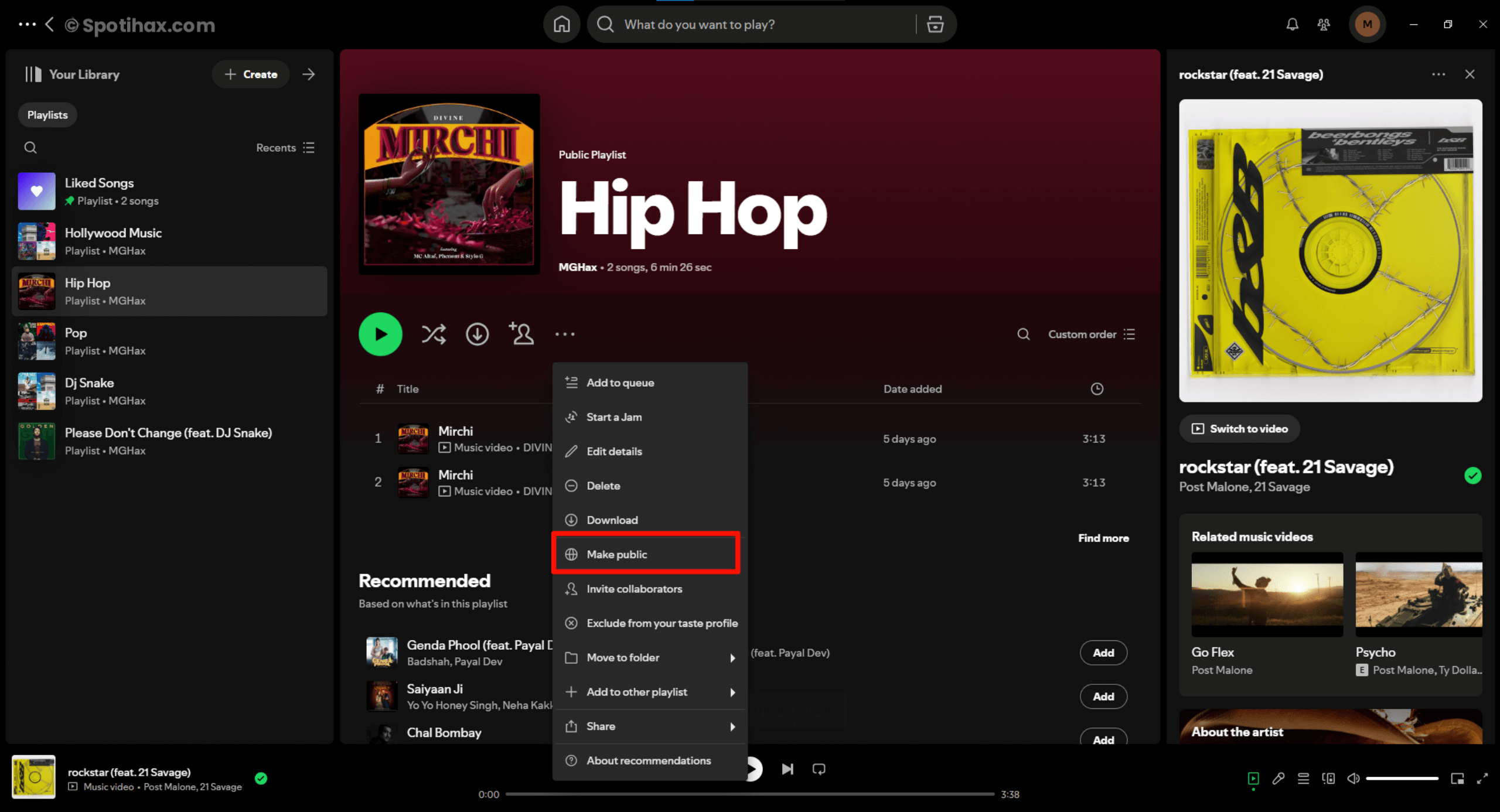
- Or if the playlist is currently public, you’ll see the option “Make Private.”
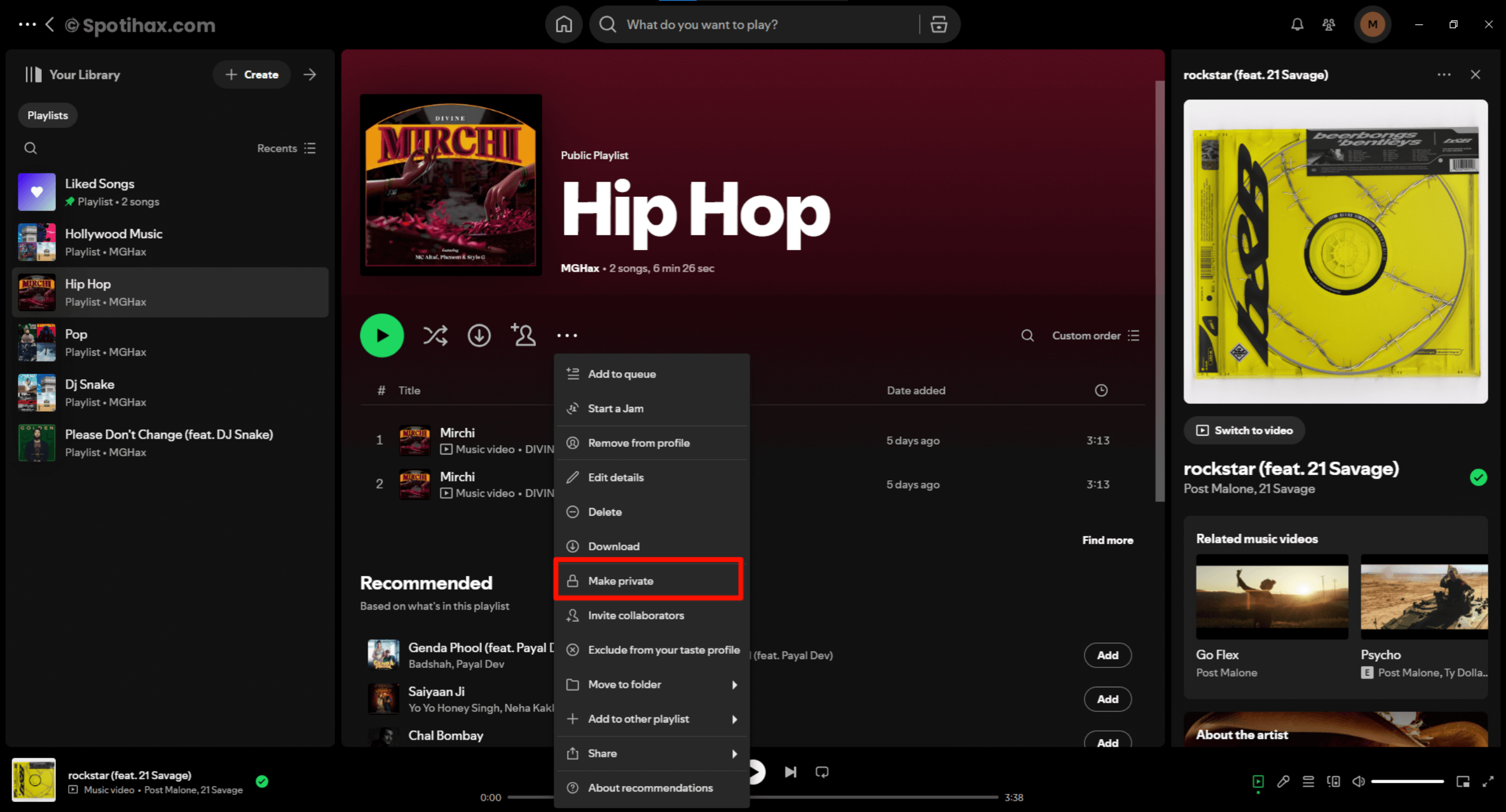
- Tap the suitable option based on what you want to do.
And that’s it! Now you know how to make your Spotify playlist public or private, using the mobile app or the desktop version. It’s a quick and easy way to control who can see and enjoy your playlist. So whether you want to share your favorite songs with friends or keep your music taste just for yourself, Spotify gives you the choice. So please take advantage of it!
FAQs
Can I make my entire Spotify private?
You can’t make your entire Spotify account private, but you can hide your activity by turning off “Listening Activity” and setting playlists to private.
What happens if I make my Spotify playlist public?
If you make your Spotify playlist public, anyone can find it through search or by visiting your profile, and they can listen to it, follow it, or share it with others.
Can anyone see my private Spotify playlist?
No, only you can see your private Spotify playlist unless you share it with someone directly.