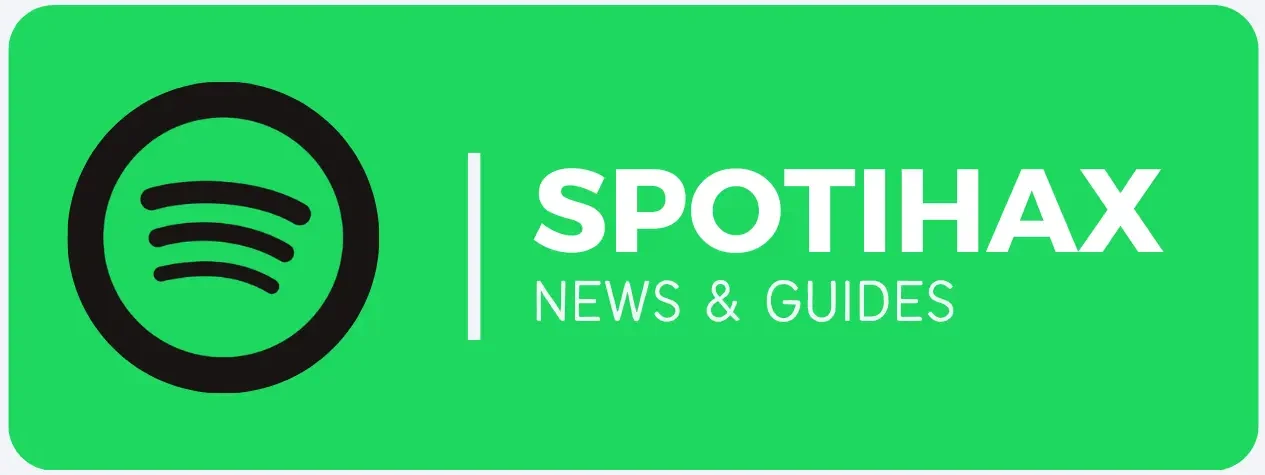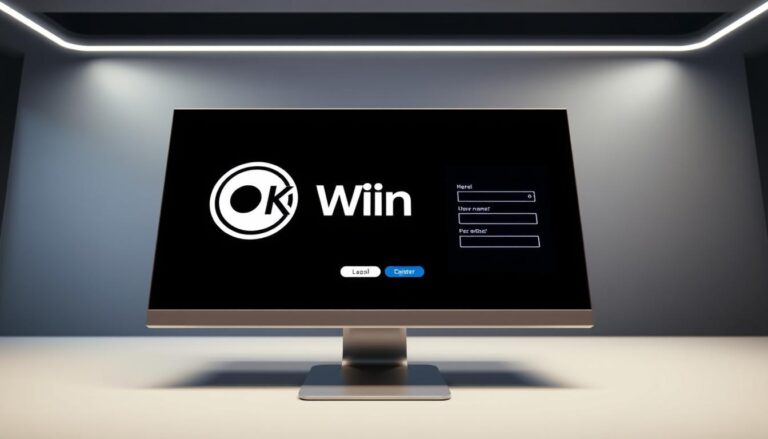How to Clear Your Spotify Queue
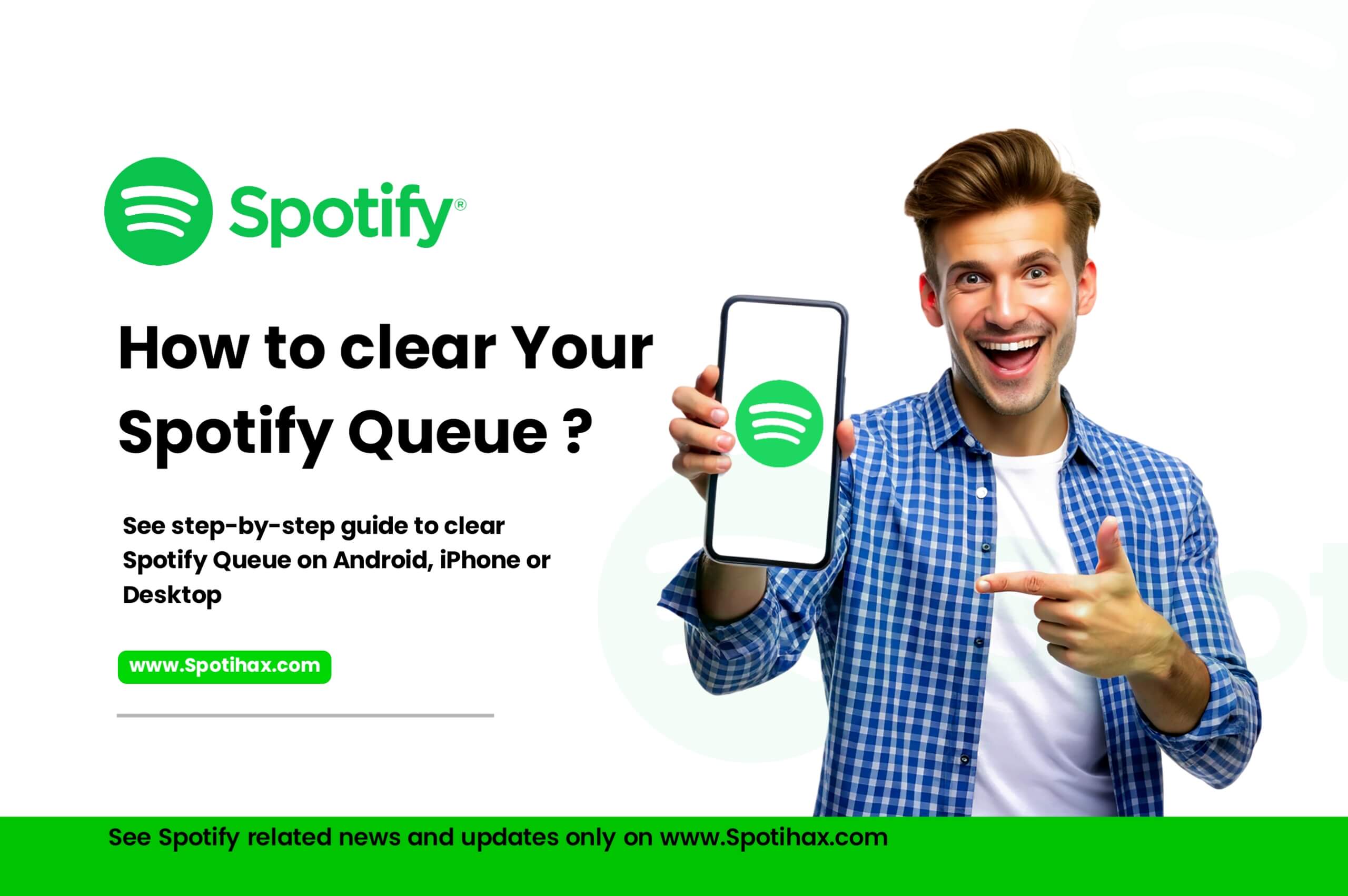
Suppose you have added many songs to your Spotify queue and want to make your Queue even more interesting, or want to start afresh with some trending songs. Then, you need to clear the previous songs from your Queue. If you don’t know how to remove songs from your Spotify queue, don’t worry.
In today’s post, we will guide you on how to Clear Your Spotify Queue on mobile and desktop.
What Is the Spotify Queue?
Spotify Queue is a tool that lets you see and control which songs will play next. It’s like a temporary playlist you can change anytime during your current listening. You can add songs, move them around, or remove them without changing the current listening session. Whether you’re getting ready for a party or want to hear certain songs, the Queue makes it easy to organize your music.
Note: You can only use queue features if you have Spotify Premium.
How to Clear Your Spotify Queue on Mobile
Remember, to use this feature, you must have a premium subscription to Spotify. Then, follow these simple steps on your mobile (iPhone and Android) device to clear your Spotify queue. It takes a few seconds:
- Open the Spotify app and start playing any song.
- Tap the now-playing bar at the bottom of the screen to open the song in full-screen mode.
- Tap the Queue icon (three stacked lines) in the bottom right corner.
- Tap the “Clear” option.
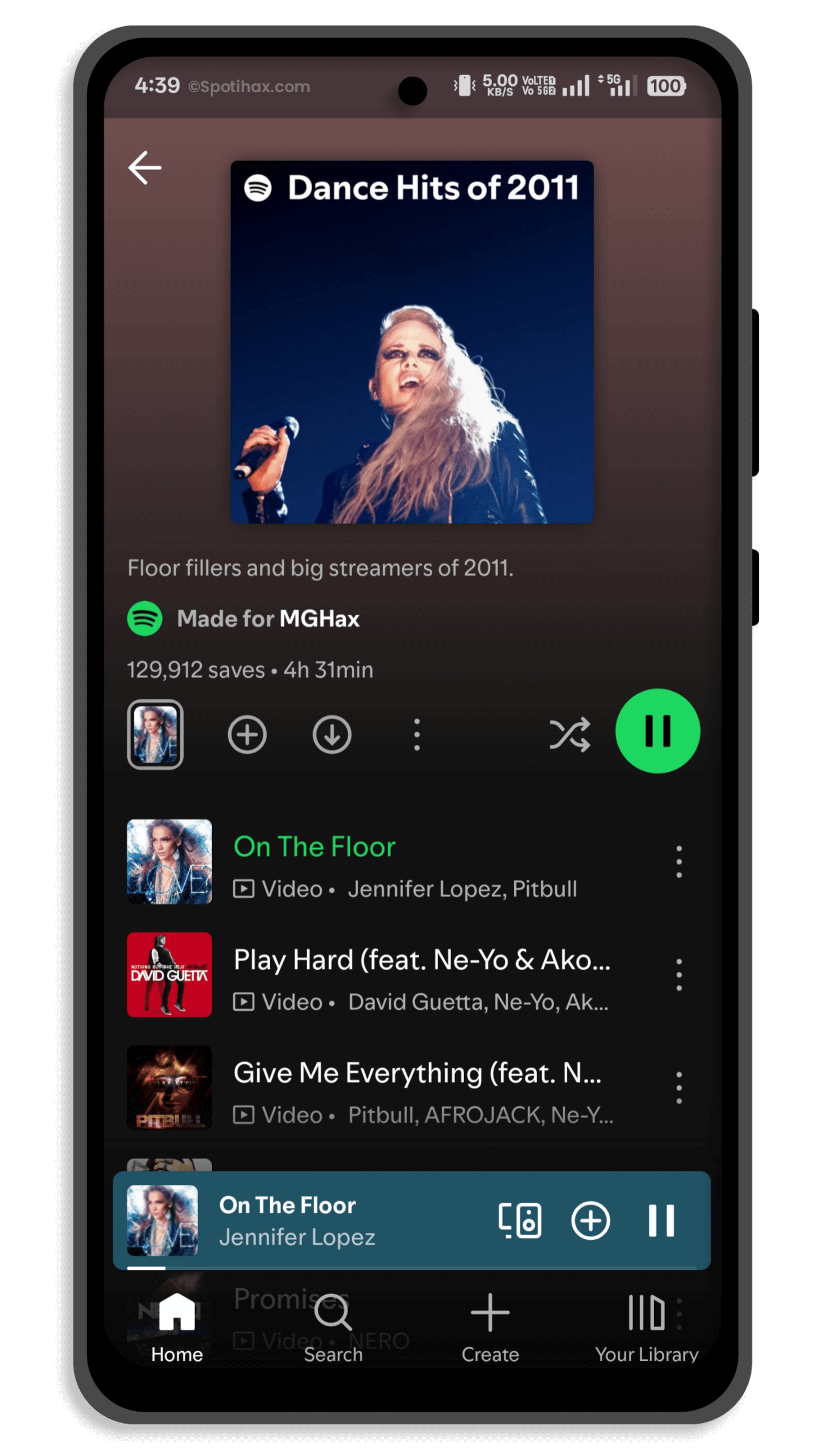
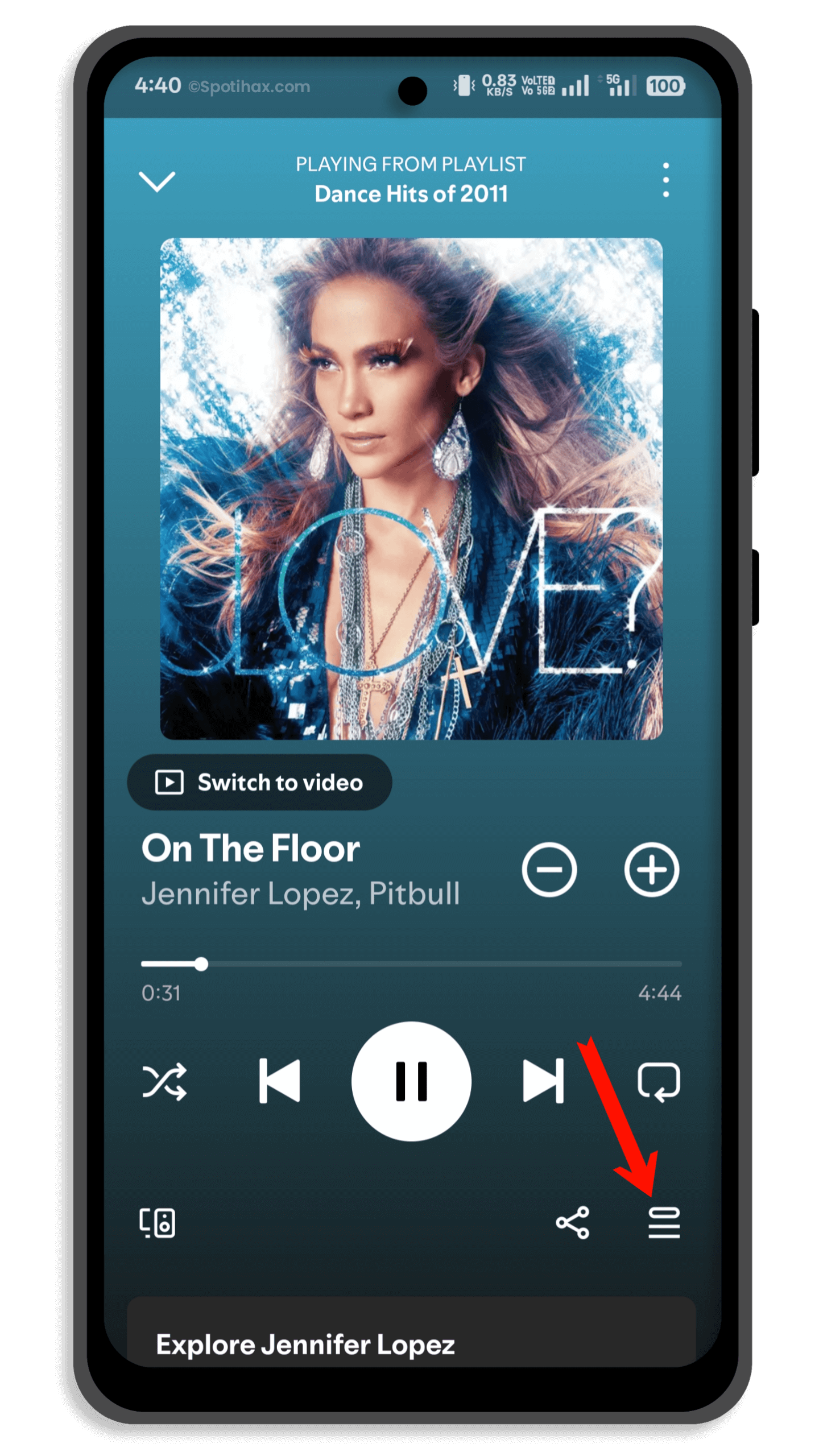
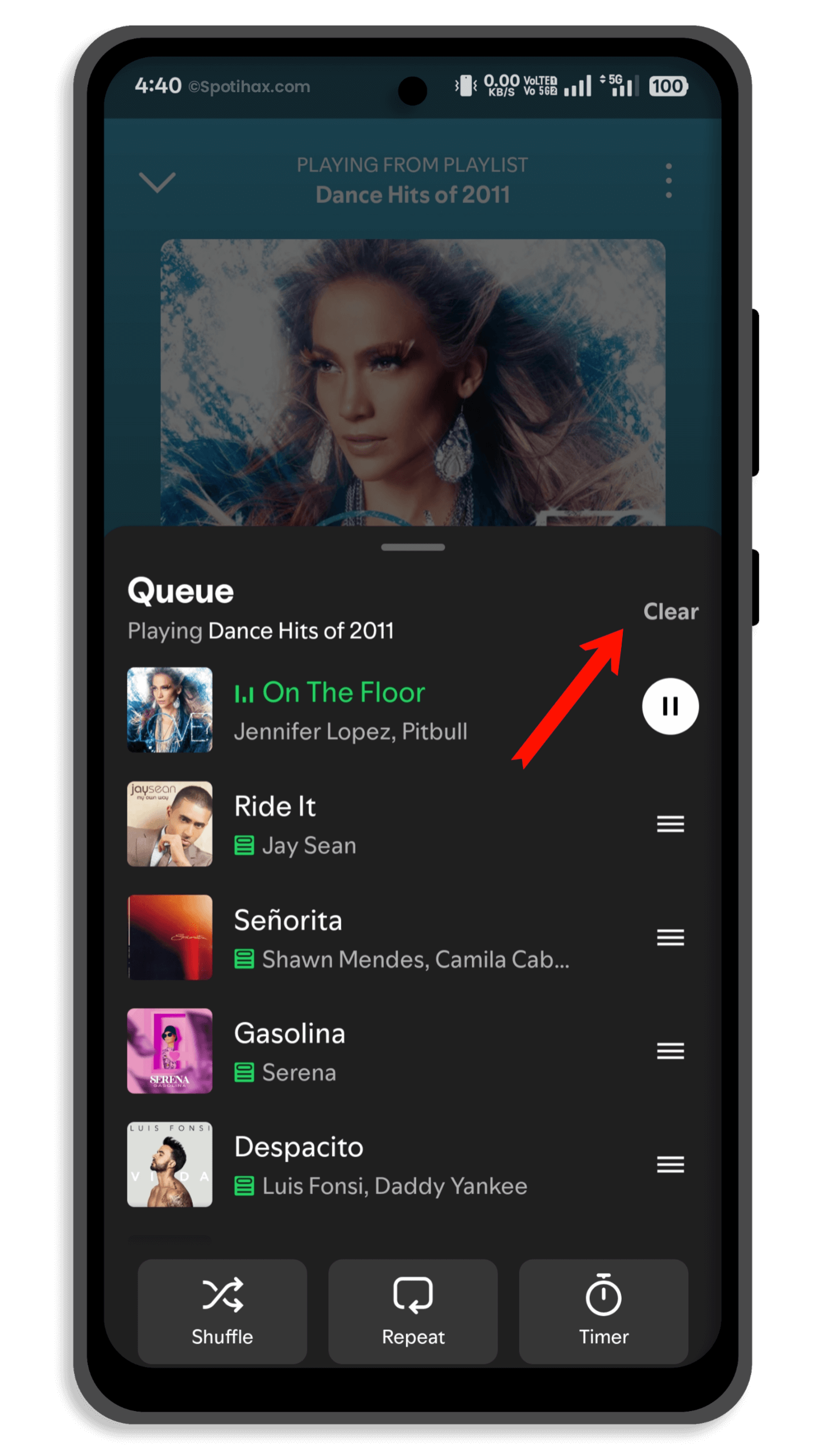
That’s it all. Now, all your Queue songs will be deleted instantly.
- You can also rearrange and delete any songs in the queue by swiping left or right on the songs.
How to Clear Your Spotify Queue on Desktop
Follow these simple steps on your Spotify desktop app to clear your Spotify queue. Remember, you’ll still need a Spotify Premium subscription to do this. If you have one, follow these steps.
- Open the Spotify desktop app.
- Click the Queue icon in the bottom right corner.
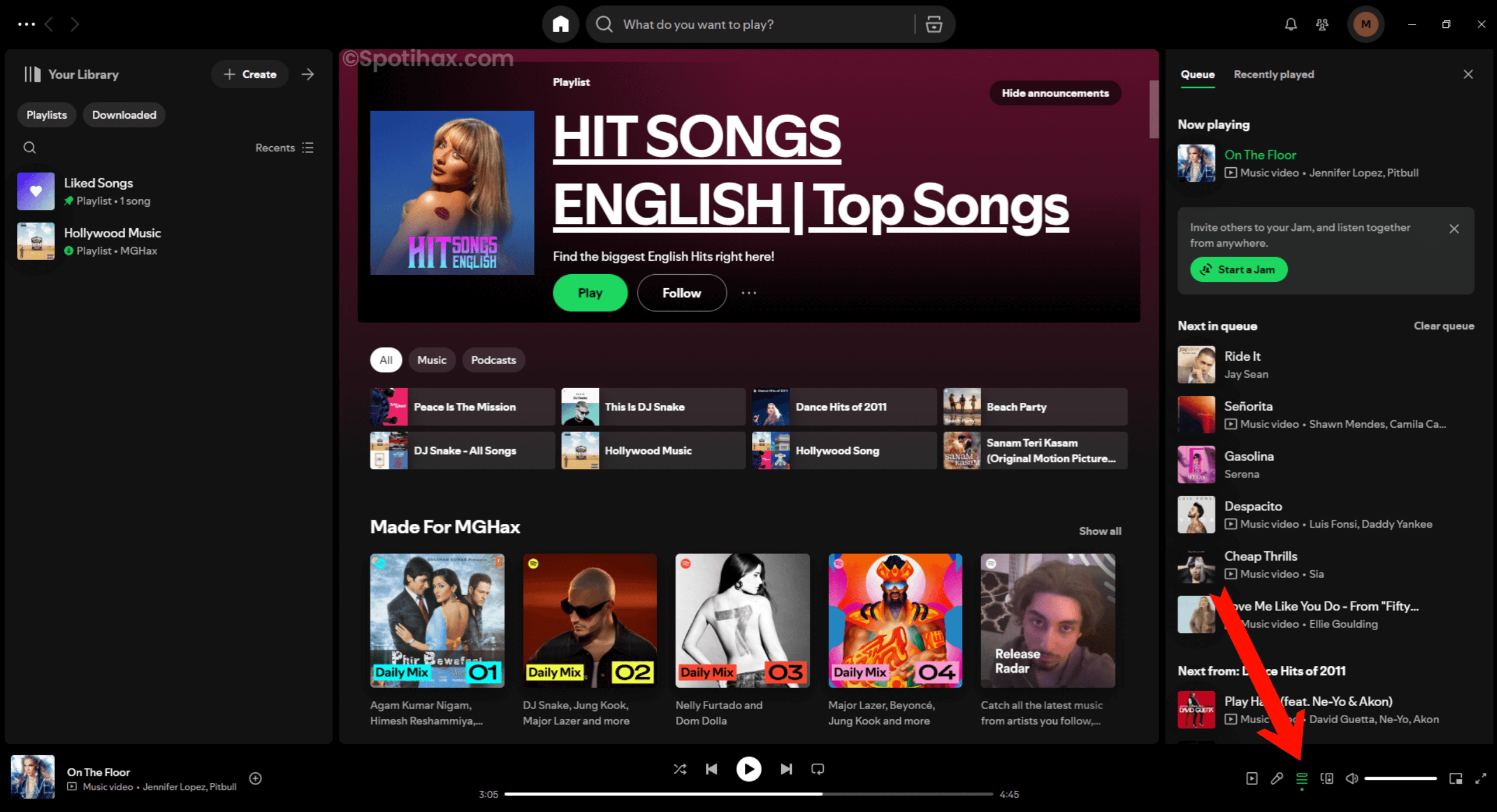
- You’ll now see two tabs: Queue and Recently Played.
- In the “Queue” tab, click the “Clear Queue” option.
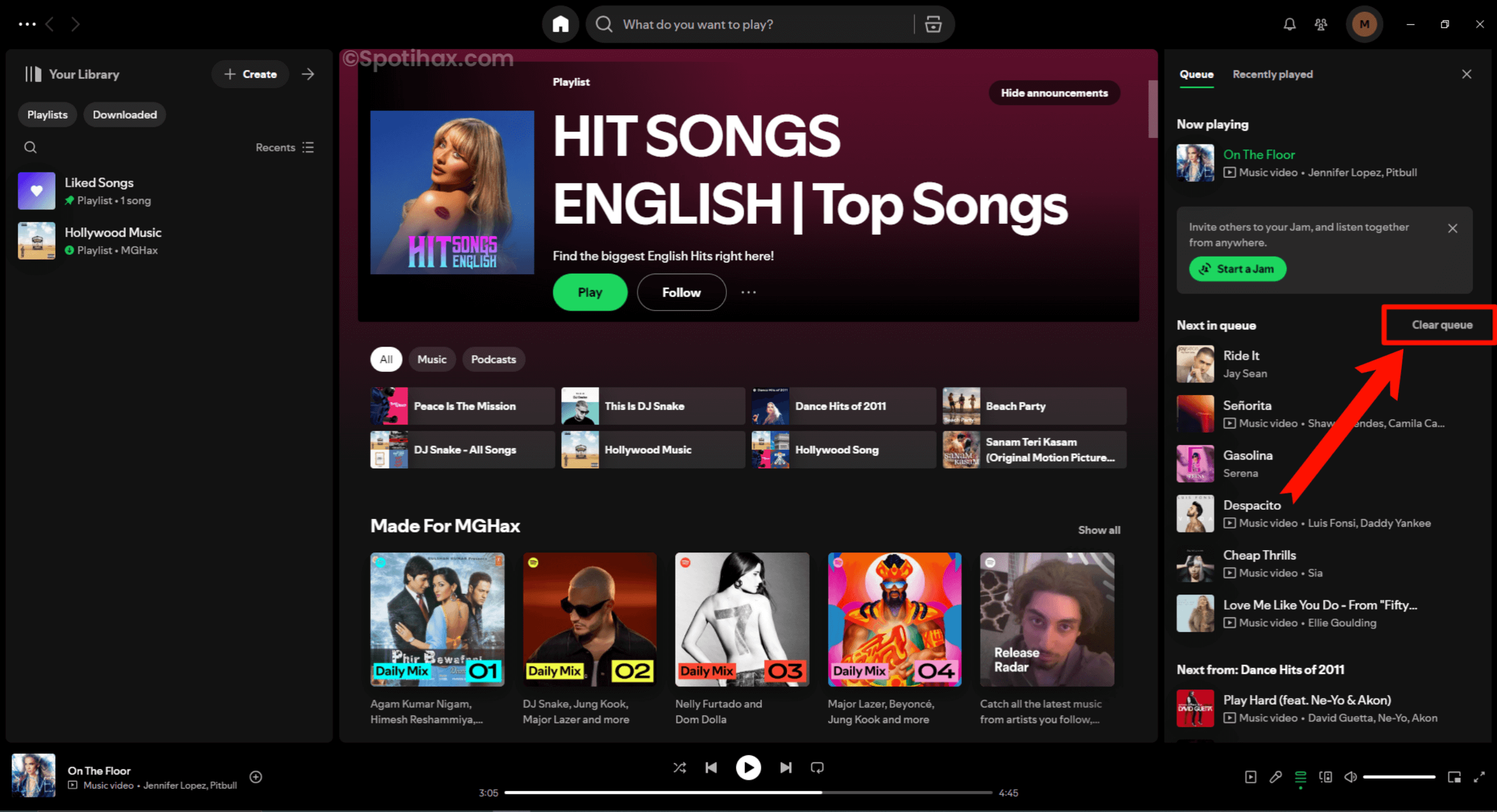
Now, all done.
Clearing your Spotify queue is a quick and easy way to keep your music flowing the way you want. Whether you’re using your phone or your computer, you now know how to remove songs from the queue or start fresh with a new playlist.
Next time your queue gets crowded with tracks you’re not feeling, follow these steps to clear it out and take control of your listening again. Happy streaming!
FAQs
Why is the clear queue not showing on Spotify?
This button will only appear if you manually add songs to your Queue. If you’re listening to a playlist, the Clear Queue button will not show.
Is there a Spotify queue limit?
Spotify is limited to displaying up to 81 songs on the queue, but you can add as many songs as you want to the queue – they just won’t be displayed after the 81st song.
Is the Spotify queue only for Premium subscribers?
Yes, the Spotify queue button is only available for Premium subscribers.